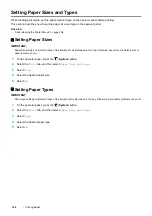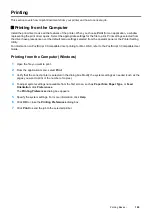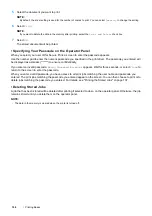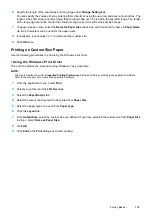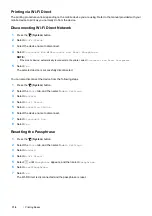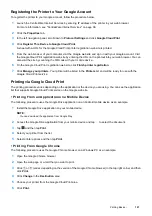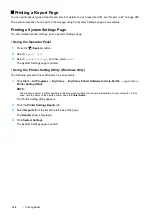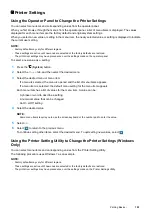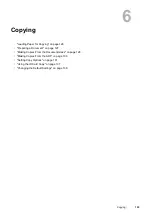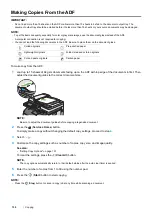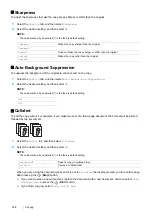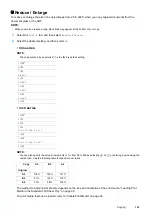118
Printing Basics
Printing via Wi-Fi Direct
The printing procedure varies depending on the mobile device you are using. Refer to the manual provided with your
mobile device to print as you normally do from the device.
Disconnecting Wi-Fi Direct Network
1
Press the
(
System
) button.
2
Select
Wi-Fi Status
.
3
Select the device name to disconnect.
4
Select
Disconnect Now
or
Disconnect and Reset Passphrase
.
NOTE:
•
If the mobile device automatically reconnects to the printer, select
Disconnect and Reset Passphrase
.
5
Select
Yes
.
The selected device is successfully disconnected.
You can also disconnect the device from the following steps.
1
Press the
(
System
) button.
2
Select the
Tools
tab, and then select
Admin Settings
.
3
Select
Network
.
4
Select
Wi-Fi Direct
.
5
Select
Connection Status
.
6
Select the device name to disconnect.
7
Select
Disconnect now
.
8
Select
Yes
.
Resetting the Passphrase
1
Press the
(
System
) button.
2
Select the
Tools
tab, and then select
Admin Settings
.
3
Select
Network
.
4
Select
Wi-Fi Direct
.
5
Select
until
Passphrase
appears, and then select
Passphrase
.
6
Select
ResetPassphrase
.
7
Select
Yes
.
The Wi-Fi Direct is disconnected and the passphrase is reset.
Содержание DocuPrint CM225FW
Страница 1: ...DocuPrint CM225 fw User Guide ...
Страница 10: ...10 Contents Technical Support 338 Online Services 339 Index 340 ...
Страница 157: ...Scanning 157 5 Select any unused number and click Add The Add Network Scan Address page appears 9 8 7 6 5 4 3 2 1 ...
Страница 260: ...260 Digital Certificates 11 Digital Certificates Using Digital Certificates on page 261 ...
Страница 272: ...272 Troubleshooting 4 Lower the levers to their original position 5 Close the rear cover ...
Страница 337: ...Contacting Fuji Xerox 337 14 Contacting Fuji Xerox Technical Support on page 338 Online Services on page 339 ...
Страница 344: ...DocuPrint CM225 fw User Guide ME6939E2 1 Edition 1 July 2014 Fuji Xerox Co Ltd Copyright 2014 by Fuji Xerox Co Ltd ...