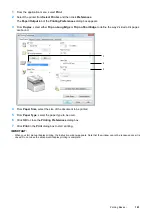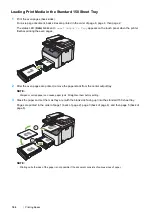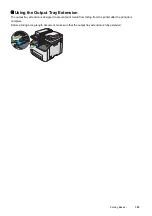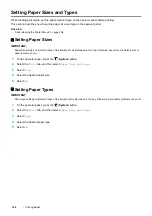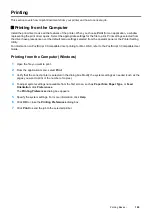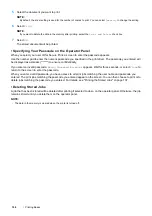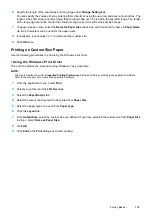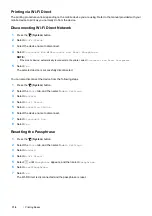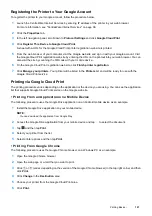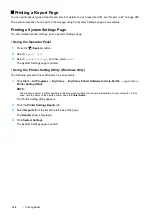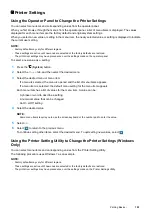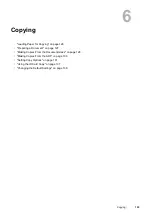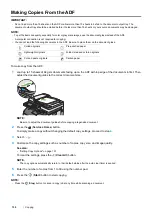Printing Basics
115
Setting Up Wi-Fi Direct
To use Wi-Fi Direct, you need to first set up the Wi-Fi Direct settings from the operator panel of the printer. To
connect the mobile device to the printer via Wi-Fi Direct, you need to operate the mobile device to establish
connection.
• Setting Up the Printer
1
Press the
(
System
) button.
2
Select the
Tools
tab, and then tap
Admin Settings
.
3
Select
Network
.
4
Select
Wi-Fi Direct
.
5
In the
Wi-Fi Direct
menu, select
Wi-Fi Direct
.
6
Select
Enable
, and then select
OK
.
When you use a Wi-Fi Direct certified mobile device (including the device with the Wi-Fi Direct PIN function),
proceed to step
9
.
When you use a mobile device that is not Wi-Fi Direct certified, or mobile device with WPS-PBC (Wi-Fi
Protected Setup™-Push Button Configuration), WPS-PIN (Wi-Fi Protected Setup-Personal Identification
Number), proceed to step
7
.
7
Select
Group Role
.
8
Select
Group Owner
, and then select
OK
.
For a mobile device with WPS-PBC
a
Select
WPS Setup
.
b
Select
Push Button Configuration
.
The printer is ready to use the WPS-PBC connection.
For a mobile device with WPS-PIN
a
Select
WPS Setup
.
b
Select
PIN Code
to check the PIN code.
The printer is ready to use the WPS-PIN connection.
NOTE:
•
To confirm the printer's PIN code, you can also print the list by selecting
Print PIN Code
under the
WPS
Setup
menu.
9
Select
Connection Status
.
10
Confirm no device is connected with the Wi-Fi Direct connection.
NOTE:
•
When other device is connected (the mobile device name is displayed on
Connection Status
), you cannot use the
Wi-Fi Direct connection. Disconnect the other device from the Wi-Fi Direct network. For details, see "Disconnecting Wi-Fi
Direct Network" on page 118.
The printer is ready to use the Wi-Fi Direct connection.
Содержание DocuPrint CM225FW
Страница 1: ...DocuPrint CM225 fw User Guide ...
Страница 10: ...10 Contents Technical Support 338 Online Services 339 Index 340 ...
Страница 157: ...Scanning 157 5 Select any unused number and click Add The Add Network Scan Address page appears 9 8 7 6 5 4 3 2 1 ...
Страница 260: ...260 Digital Certificates 11 Digital Certificates Using Digital Certificates on page 261 ...
Страница 272: ...272 Troubleshooting 4 Lower the levers to their original position 5 Close the rear cover ...
Страница 337: ...Contacting Fuji Xerox 337 14 Contacting Fuji Xerox Technical Support on page 338 Online Services on page 339 ...
Страница 344: ...DocuPrint CM225 fw User Guide ME6939E2 1 Edition 1 July 2014 Fuji Xerox Co Ltd Copyright 2014 by Fuji Xerox Co Ltd ...