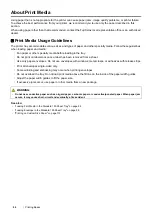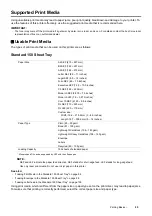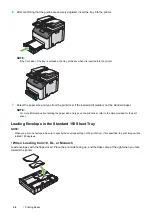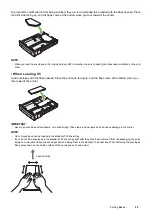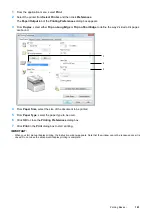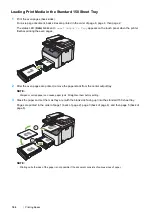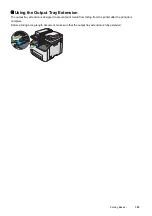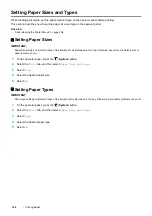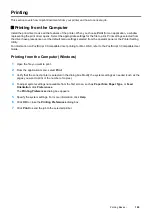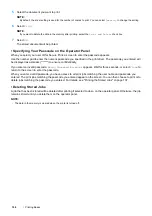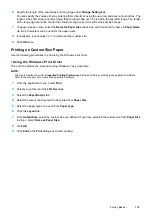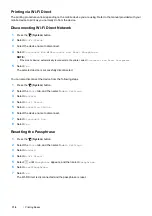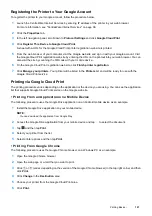106
Printing Basics
Canceling a Print Job
There are several methods for canceling a print job.
For information on PostScript 3 Compatible driver printing for Mac OS X, refer to the PostScript 3 Compatible User
Guide.
Canceling a Print Job From the Operator Panel
To cancel a job after it has started printing:
1
Press the
(
Stop
) button.
NOTE:
•
Printing is canceled only for the current job. All the following jobs will continue to print.
Canceling a Print Job From the Computer (Windows)
• Canceling a Print Job From the Taskbar
When you send a job to print, a small printer icon appears in the right corner of the taskbar.
1
Double-click the printer icon.
A list of print jobs appears in the printer window.
2
Select the job you want to cancel.
3
Press the
Delete
key.
4
Click
Yes
on the
Printers
dialog box to cancel a print job.
• Canceling a Print Job From the Desktop
1
Minimize all programs to reveal the desktop.
For Windows Server
®
2003, click
Start
Printers and Faxes
.
For Windows 7 and Windows Server 2008 R2, click
Start
Devices and Printers
.
For Windows Vista
®
and Windows Server 2008, click
Start
Control Panel
Hardware and Sound
Printers
.
For Windows 8 and Windows 8.1, on the
Desktop
screen, place the mouse pointer in the upper right corner of
the screen and move the mouse down, and then select
Settings
. Click
Control Panel
Hardware and
Sound
Devices and Printers
.
For Windows Server 2012 and Windows Server 2012 R2, on the
Desktop
screen, place the mouse pointer in
the upper right corner of the screen and move the mouse down, and then select
Settings
. Click
Control Panel
Hardware
Devices and Printers
.
A list of available printers appears.
2
Double-click the printer you selected when you sent the job.
A list of print jobs appears in the printer window.
3
Select the job you want to cancel.
4
Press the
Delete
key.
5
Click
Yes
on the
Printers
dialog box to cancel a print job.
Содержание DocuPrint CM225FW
Страница 1: ...DocuPrint CM225 fw User Guide ...
Страница 10: ...10 Contents Technical Support 338 Online Services 339 Index 340 ...
Страница 157: ...Scanning 157 5 Select any unused number and click Add The Add Network Scan Address page appears 9 8 7 6 5 4 3 2 1 ...
Страница 260: ...260 Digital Certificates 11 Digital Certificates Using Digital Certificates on page 261 ...
Страница 272: ...272 Troubleshooting 4 Lower the levers to their original position 5 Close the rear cover ...
Страница 337: ...Contacting Fuji Xerox 337 14 Contacting Fuji Xerox Technical Support on page 338 Online Services on page 339 ...
Страница 344: ...DocuPrint CM225 fw User Guide ME6939E2 1 Edition 1 July 2014 Fuji Xerox Co Ltd Copyright 2014 by Fuji Xerox Co Ltd ...