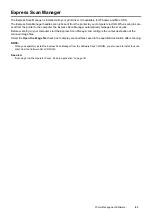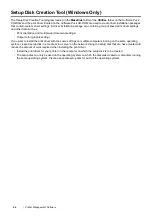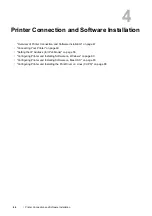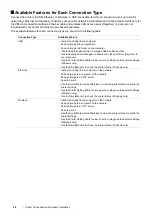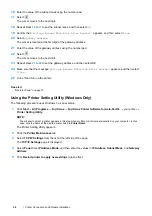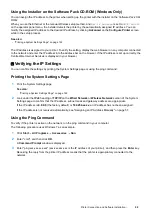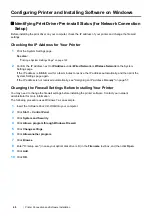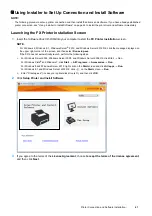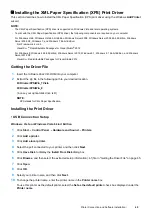Printer Connection and Software Installation
57
Using the CentreWare Internet Services
1
Launch your web browser.
2
Enter the IP address of the printer in the address bar, and then press the
Enter
key.
3
Select
Properties
.
4
Select
TCP/IP
from the
Protocol Settings
folder on the left navigation panel.
5
In the
IP Address Mode
field under
IPv4
, select the
DHCP/AutoIP
option.
6
Click
Apply
.
7
Click
Reboot Machine
to restart the printer.
Assigning an IP Address Manually
NOTE:
•
Assigning an IP address is considered as an advanced function and is normally performed by a system administrator.
•
Depending on the address class, the range of the IP address assigned may be different. On Class A, for example, an IP
address in the range from
0.0.0.0
to
127.255.255.255
will be assigned. For assignment of IP addresses, contact your
system administrator.
You can assign the IP address by using the operator panel, the Printer Setting Utility, or the CentreWare Internet
Services.
For Windows, you can also assign the IP address to the printer using the installer on the
Software Pack CD-ROM
.
Using the Operator Panel
1
Press the
(
System
) button.
2
Select the
Tools
tab.
3
Select
Admin Settings
.
4
Select
Network
.
5
Select
Ethernet
or
Wireless
.
6
Select
TCP/IP
.
7
Select
Get IP Address
.
8
Select
Panel
, and then select
OK
.
9
Confirm that
Settings Become Effective After Restart.
appears, and then select
Close
.
10
Select
IP Address
.
The cursor is located at the first digit of the IP address.
11
Enter the value of the IP address using the number pad.
12
Select .
The cursor moves to the next digit.
13
Repeat steps
11
to
12
to set all digits in the IP address, and then select
OK
.
14
Confirm that
Settings Become Effective After Restart.
appears, and then select
Close
.
15
Select
Subnet Mask
.
The cursor is located at the first digit of the subnet mask.
Содержание DocuPrint CM225FW
Страница 1: ...DocuPrint CM225 fw User Guide ...
Страница 10: ...10 Contents Technical Support 338 Online Services 339 Index 340 ...
Страница 157: ...Scanning 157 5 Select any unused number and click Add The Add Network Scan Address page appears 9 8 7 6 5 4 3 2 1 ...
Страница 260: ...260 Digital Certificates 11 Digital Certificates Using Digital Certificates on page 261 ...
Страница 272: ...272 Troubleshooting 4 Lower the levers to their original position 5 Close the rear cover ...
Страница 337: ...Contacting Fuji Xerox 337 14 Contacting Fuji Xerox Technical Support on page 338 Online Services on page 339 ...
Страница 344: ...DocuPrint CM225 fw User Guide ME6939E2 1 Edition 1 July 2014 Fuji Xerox Co Ltd Copyright 2014 by Fuji Xerox Co Ltd ...