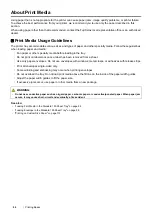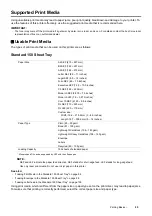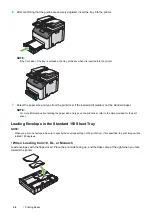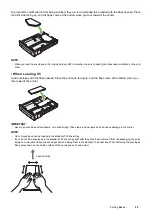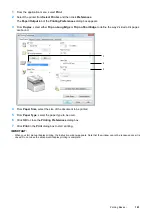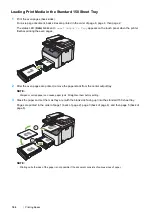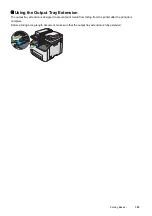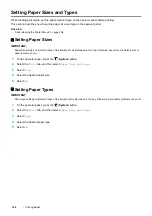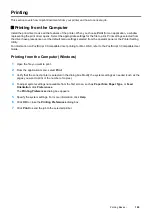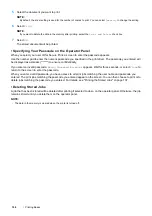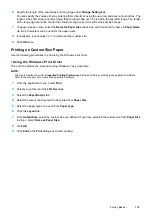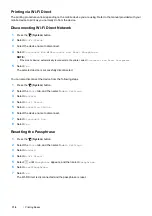Printing Basics
105
Printing
This section covers how to print documents from your printer and how to cancel a job.
Printing from the Computer
Install the print driver to use all the features of the printer. When you choose
from an application, a window
representing the print driver opens. Select the appropriate settings for the file to print. Print settings selected from
the driver have precedence over the default menu settings selected from the operator panel or the Printer Setting
Utility.
For information on PostScript 3 Compatible driver printing for Mac OS X, refer to the PostScript 3 Compatible User
Guide.
Printing from the Computer (Windows)
1
Open the file you want to print.
2
From the application menu, select
.
3
Verify that the correct printer is selected in the dialog box. Modify the system settings as needed (such as the
pages you want to print or the number of copies).
4
To adjust system settings not available from the first screen, such as
Paper Size
,
Paper Type
, or
Feed
Orientation
, click
Preferences
.
The
Printing Preferences
dialog box appears.
5
Specify the system settings. For more information, click
Help
.
6
Click
OK
to close the
Printing Preferences
dialog box.
7
Click
to send the job to the selected printer.
Содержание DocuPrint CM225FW
Страница 1: ...DocuPrint CM225 fw User Guide ...
Страница 10: ...10 Contents Technical Support 338 Online Services 339 Index 340 ...
Страница 157: ...Scanning 157 5 Select any unused number and click Add The Add Network Scan Address page appears 9 8 7 6 5 4 3 2 1 ...
Страница 260: ...260 Digital Certificates 11 Digital Certificates Using Digital Certificates on page 261 ...
Страница 272: ...272 Troubleshooting 4 Lower the levers to their original position 5 Close the rear cover ...
Страница 337: ...Contacting Fuji Xerox 337 14 Contacting Fuji Xerox Technical Support on page 338 Online Services on page 339 ...
Страница 344: ...DocuPrint CM225 fw User Guide ME6939E2 1 Edition 1 July 2014 Fuji Xerox Co Ltd Copyright 2014 by Fuji Xerox Co Ltd ...