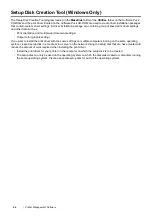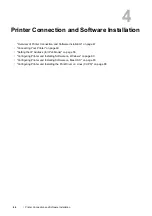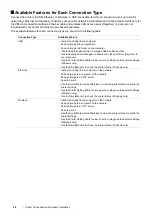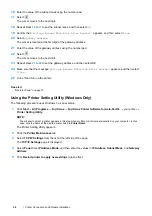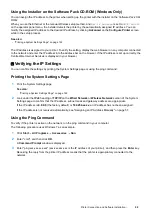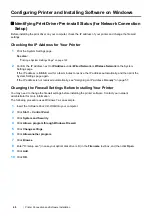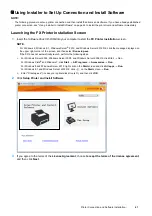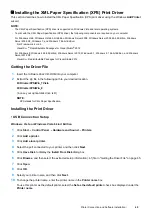58
Printer Connection and Software Installation
16
Enter the value of the subnet mask using the number pad.
17
Select .
The cursor moves to the next digit.
18
Repeat steps
16
to
17
to set the subnet mask, and then select
OK
.
19
Confirm that
Settings Become Effective After Restart.
appears, and then select
Close
.
20
Select
Gateway Address
.
The cursor is located at the first digit of the gateway address.
21
Enter the value of the gateway address using the number pad.
22
Select .
The cursor moves to the next digit.
23
Repeat steps
21
to
22
to set the gateway address, and then select OK.
24
Make sure that the message
Settings Become Effective After Restart
. appears, and then select
Close
.
25
Turn off and turn on the printer.
See also:
•
Using the Printer Setting Utility (Windows Only)
The following procedure uses Windows 7 as an example.
1
Click
Start
All Programs
Fuji Xerox
Fuji Xerox Printer Software for Asia-Pacific
your printer
Printer Setting Utility
.
NOTE:
•
The window to select a printer appears in this step when multiple print drivers are installed on your computer. In this
case, click the name of the desired printer listed in
Printer Name
.
The Printer Setting Utility appears.
2
Click the
Printer Maintenance
tab.
3
Select
TCP/IP Settings
from the list at the left side of the page.
The
TCP/IP Settings
page is displayed.
4
Select
Panel
from
IP Address Mode
, and then enter the values in
IP Address
,
Subnet Mask
, and
Gateway
Address
.
5
Click
Restart printer to apply new settings
to take effect.
Содержание DocuPrint CM225FW
Страница 1: ...DocuPrint CM225 fw User Guide ...
Страница 10: ...10 Contents Technical Support 338 Online Services 339 Index 340 ...
Страница 157: ...Scanning 157 5 Select any unused number and click Add The Add Network Scan Address page appears 9 8 7 6 5 4 3 2 1 ...
Страница 260: ...260 Digital Certificates 11 Digital Certificates Using Digital Certificates on page 261 ...
Страница 272: ...272 Troubleshooting 4 Lower the levers to their original position 5 Close the rear cover ...
Страница 337: ...Contacting Fuji Xerox 337 14 Contacting Fuji Xerox Technical Support on page 338 Online Services on page 339 ...
Страница 344: ...DocuPrint CM225 fw User Guide ME6939E2 1 Edition 1 July 2014 Fuji Xerox Co Ltd Copyright 2014 by Fuji Xerox Co Ltd ...