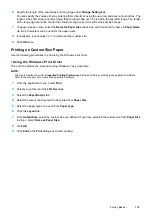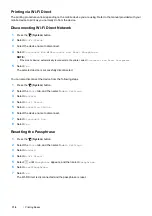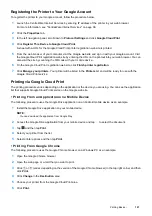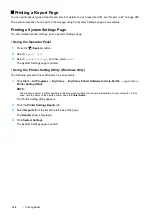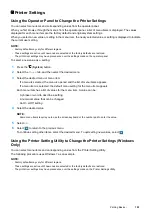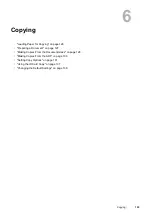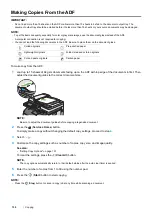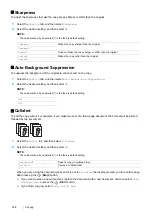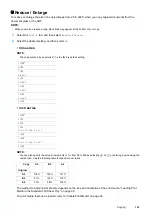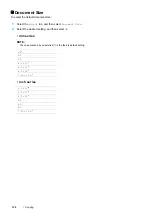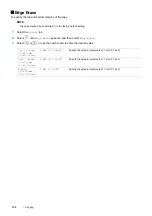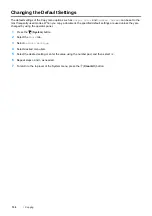Printing Basics
123
Printer Settings
Using the Operator Panel to Change the Printer Settings
You can select menu items and corresponding values from the operator panel.
When you first browse through the menus from the operator panel, a list of menu items is displayed. The values
displayed for each menu item are the factory default and original system settings.
When you select a new value or setting in the menu item, the newly selected value or setting is displayed to indicate
the current user setting.
NOTE:
•
Factory defaults may vary for different regions.
•
These settings are active until new ones are selected or the factory defaults are restored.
•
The print driver settings may have precedence over the settings made on the operator panel.
To select a new value as a setting:
1
Press the
(
System
) button.
2
Select the
Tools
tab, and then select the desired menu.
3
Select the desired menu or menu item.
•
If a menu is selected, the menu is opened and the list of menu items appears.
•
If a menu item is selected, the default menu setting for the menu item appears.
Each menu item has a list of values for the menu item. A value can be:
•
A phrase or word to describe a setting
•
A numerical value that can be changed
•
An On or Off setting
4
Select the desired value.
NOTE:
•
Some menu items require you to use the screen keyboard or the number pad to enter the value.
5
Select
OK
.
6
Select
to return to the previous menu.
To continue setting other items, select the desired menu. To quit setting new values, select
.
Using the Printer Setting Utility to Change the Printer Settings (Windows
Only)
You can select menu items and corresponding values from the Printer Setting Utility.
The following procedure uses Windows 7 as an example.
NOTE:
•
Factory defaults may vary for different regions.
•
These settings are active until new ones are selected or the factory defaults are restored.
•
The print driver settings may have precedence over the settings made on the Printer Settings Utility.
Содержание DocuPrint CM225FW
Страница 1: ...DocuPrint CM225 fw User Guide ...
Страница 10: ...10 Contents Technical Support 338 Online Services 339 Index 340 ...
Страница 157: ...Scanning 157 5 Select any unused number and click Add The Add Network Scan Address page appears 9 8 7 6 5 4 3 2 1 ...
Страница 260: ...260 Digital Certificates 11 Digital Certificates Using Digital Certificates on page 261 ...
Страница 272: ...272 Troubleshooting 4 Lower the levers to their original position 5 Close the rear cover ...
Страница 337: ...Contacting Fuji Xerox 337 14 Contacting Fuji Xerox Technical Support on page 338 Online Services on page 339 ...
Страница 344: ...DocuPrint CM225 fw User Guide ME6939E2 1 Edition 1 July 2014 Fuji Xerox Co Ltd Copyright 2014 by Fuji Xerox Co Ltd ...