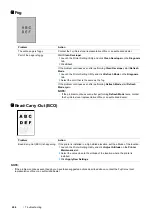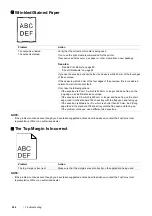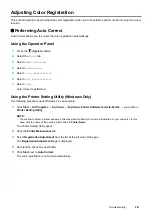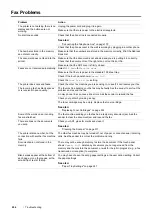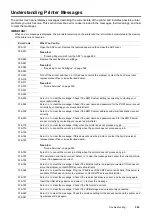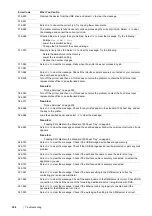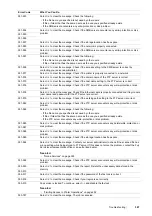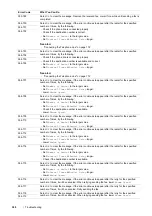294
Troubleshooting
Entering Values
Using the Operator Panel
1
Press the
(
System
) button.
2
Select the
Tools
tab.
3
Select
Admin Settings
.
4
Select
Maintenance
.
5
Select
Color Registration
.
6
Select
Enter Registration Values
.
7
Confirm that
LY
,
LM
, and
LC
appear.
8
Select
+
or
-
to specify the values for
LY
,
LM
, and
LC
.
9
Select
Next
.
10
Confirm that
RY
,
RM
, and
RC
appear.
11
Select
+
or
-
to specify the values for
RY
,
RM
, and
RC
.
12
Select
Next
.
13
Confirm that
Y
,
M
, and
C
appear.
14
Select
+
or
-
to specify the values for
Y
,
M
, and
C
.
15
Select
OK
.
NOTE:
•
The registration values are always shown as
0
the next time you enter the menu.
16
Select
Print Registration Chart
.
17
Select
.
The color registration chart is printed with the new values.
If the straightest line is not at the value of 0, adjust the values again. Checking the charts before and after the
adjustments will help you to determine the values to enter.
IMPORTANT:
•
After printing the color registration chart, do not turn off the printer until the printer motor has stopped running.
Содержание DocuPrint CM225FW
Страница 1: ...DocuPrint CM225 fw User Guide ...
Страница 10: ...10 Contents Technical Support 338 Online Services 339 Index 340 ...
Страница 157: ...Scanning 157 5 Select any unused number and click Add The Add Network Scan Address page appears 9 8 7 6 5 4 3 2 1 ...
Страница 260: ...260 Digital Certificates 11 Digital Certificates Using Digital Certificates on page 261 ...
Страница 272: ...272 Troubleshooting 4 Lower the levers to their original position 5 Close the rear cover ...
Страница 337: ...Contacting Fuji Xerox 337 14 Contacting Fuji Xerox Technical Support on page 338 Online Services on page 339 ...
Страница 344: ...DocuPrint CM225 fw User Guide ME6939E2 1 Edition 1 July 2014 Fuji Xerox Co Ltd Copyright 2014 by Fuji Xerox Co Ltd ...