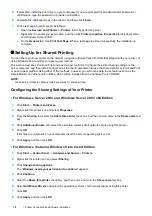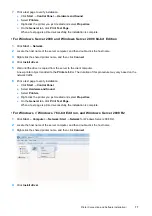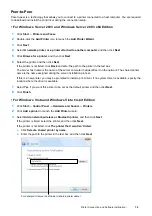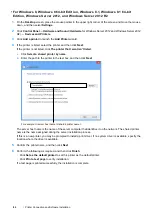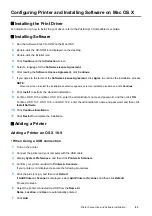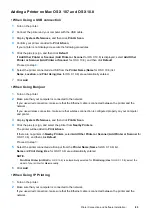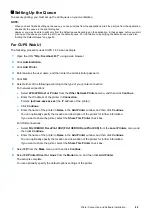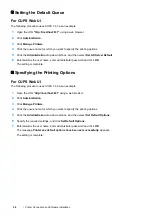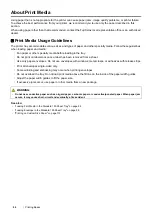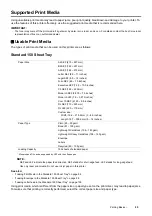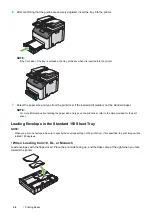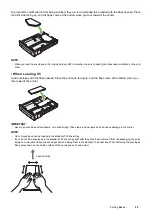84
Printer Connection and Software Installation
• When Using Bonjour
1
Turn on the printer.
2
Make sure that your computer is connected to the network.
If you use wired connection, make sure that the Ethernet cable is connected between the printer and the
network.
If you use wireless connection, make sure that wireless connection is configured properly on your computer
and printer.
3
Display
System Preferences
, and then click
Printers & Scanners
.
4
Click the plus (
+
) sign, and select the printer from
Nearby Printers
.
The printer will be added to
Printers & Scanners
.
If there are no printers in
Nearby Printers
, select
Add Printer or Scanner
, and then click
Default
.
Proceed to step
5
.
5
Select the printer connected via Bonjour from the
Name
list.
Name
and
Use
are automatically entered.
NOTE:
•
If
AirPrint
is automatically selected for
Use
, select the model of your printer for
Use
manually.
6
Click
Add
.
• When Using IP Printing
1
Turn on the printer.
2
Make sure that your computer is connected to the network.
If you use wired connection, make sure that the Ethernet cable is connected between the printer and the
network.
If you use wireless connection, make sure that wireless connection is configured properly on your computer
and printer.
3
Display
System Preferences
, and then click
Printers & Scanners
.
4
Click the plus (
+
) sign, and then click
IP
.
If
Add Printer or Scanner
is displayed, select
Add Printer or Scanner
, and then click
IP
.
Proceed to step
5
.
5
Select
Line Printer Daemon - LPD
for
Protocol
.
6
Enter the IP address of the printer in the
Address
area.
7
Select the model of your printer for
Use
.
NOTE:
•
When the printing is set up using IP printing, the queue name is displayed as blank. You do not need to specify it.
8
Click
Add
.
Содержание DocuPrint CM225FW
Страница 1: ...DocuPrint CM225 fw User Guide ...
Страница 10: ...10 Contents Technical Support 338 Online Services 339 Index 340 ...
Страница 157: ...Scanning 157 5 Select any unused number and click Add The Add Network Scan Address page appears 9 8 7 6 5 4 3 2 1 ...
Страница 260: ...260 Digital Certificates 11 Digital Certificates Using Digital Certificates on page 261 ...
Страница 272: ...272 Troubleshooting 4 Lower the levers to their original position 5 Close the rear cover ...
Страница 337: ...Contacting Fuji Xerox 337 14 Contacting Fuji Xerox Technical Support on page 338 Online Services on page 339 ...
Страница 344: ...DocuPrint CM225 fw User Guide ME6939E2 1 Edition 1 July 2014 Fuji Xerox Co Ltd Copyright 2014 by Fuji Xerox Co Ltd ...