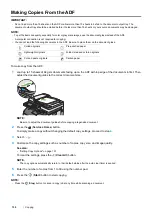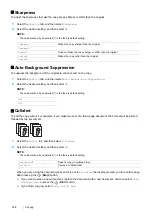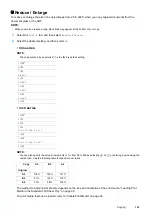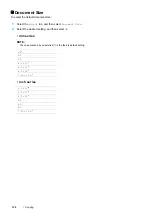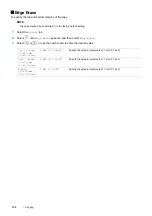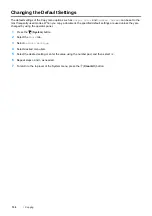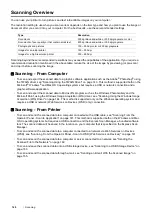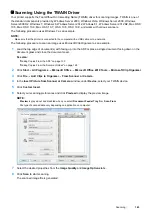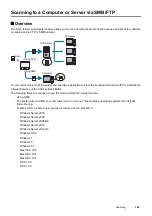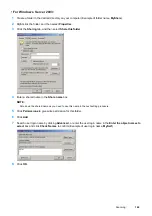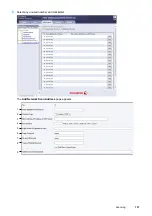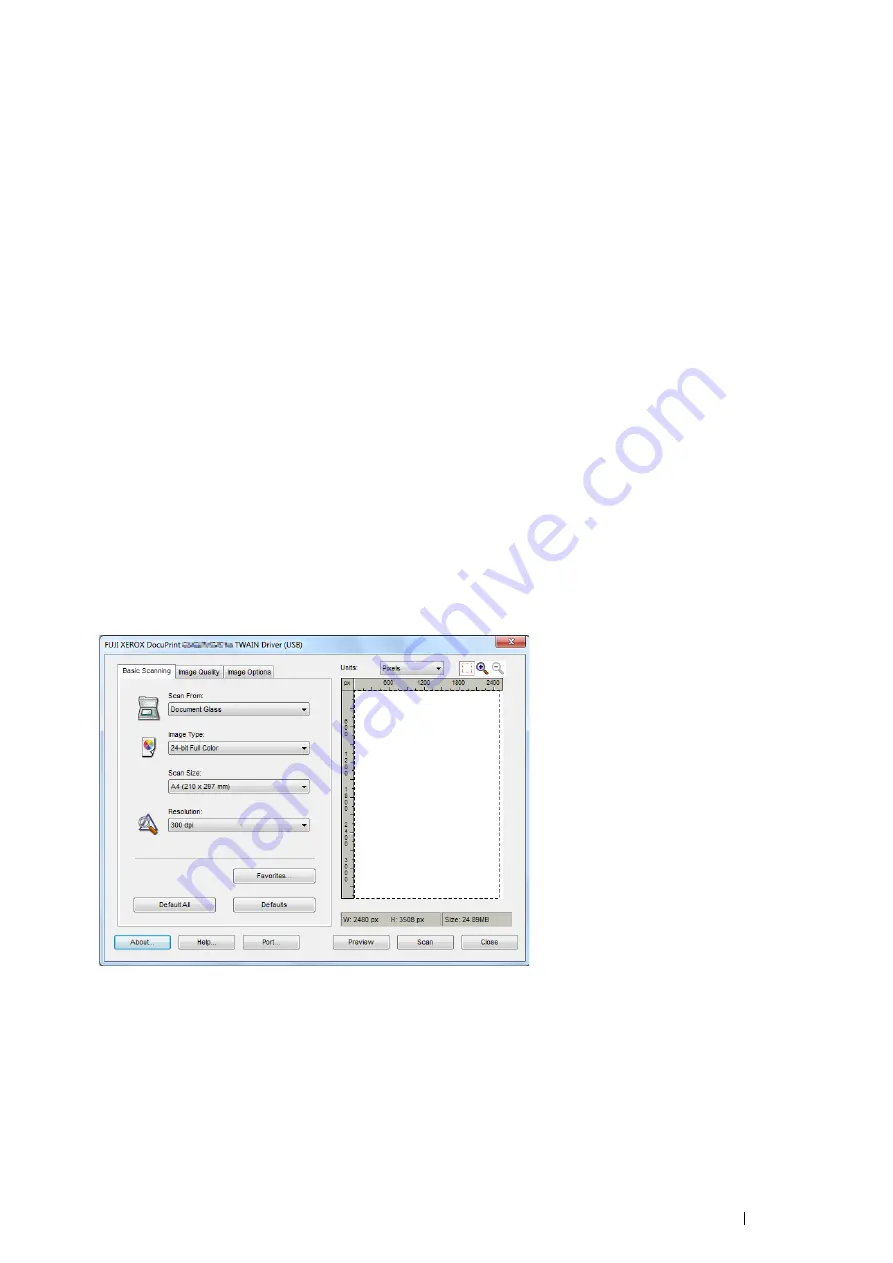
Scanning
143
Scanning Using the TWAIN Driver
Your printer supports the Tool Without An Interesting Name (TWAIN) driver for scanning images. TWAIN is one of
the standard components provided by Windows Server 2003, Windows Vista, Windows Server 2008, Windows
Server 2008 R2, Windows 7, Windows 8, Windows Server 2012, Windows 8.1, Windows Server 2012 R2, Mac OS X
10.5, Mac OS X 10.6, Mac OS X 10.7, OS X 10.8, OS X 10.9, and works with various scanners.
The following procedure uses Windows 7 as an example.
NOTE:
•
Make sure that the printer is connected to the computer with a USB cable or to a network.
The following procedure to scan an image uses Microsoft Clip Organizer as an example.
1
Load the top edge of document(s) with facing up into the ADF or place a single document facing down on the
document glass and close the document cover.
See also:
•
"Making Copies From the ADF" on page 130
•
"Making Copies From the Document Glass" on page 128
2
Click
Start
All Programs
Microsoft Office
Microsoft Office 2010 Tools
Microsoft Clip Organizer
.
3
Click
File
Add Clips to Organizer
From Scanner or Camera
.
4
In the
Insert Picture from Scanner or Camera
window, under
Device
, select your TWAIN device.
5
Click
Custom Insert
.
6
Select your scanning preferences and click
Preview
to display the preview image.
NOTE:
•
Preview
is grayed out and disabled when you select
Document Feeder Tray
from
Scan From
.
•
File type of scanned data vary depending on application on computer.
7
Select the desired properties from the
Image Quality
and
Image Options
tabs.
8
Click
Scan
to start scanning.
The scanned image file is generated.
Содержание DocuPrint CM225FW
Страница 1: ...DocuPrint CM225 fw User Guide ...
Страница 10: ...10 Contents Technical Support 338 Online Services 339 Index 340 ...
Страница 157: ...Scanning 157 5 Select any unused number and click Add The Add Network Scan Address page appears 9 8 7 6 5 4 3 2 1 ...
Страница 260: ...260 Digital Certificates 11 Digital Certificates Using Digital Certificates on page 261 ...
Страница 272: ...272 Troubleshooting 4 Lower the levers to their original position 5 Close the rear cover ...
Страница 337: ...Contacting Fuji Xerox 337 14 Contacting Fuji Xerox Technical Support on page 338 Online Services on page 339 ...
Страница 344: ...DocuPrint CM225 fw User Guide ME6939E2 1 Edition 1 July 2014 Fuji Xerox Co Ltd Copyright 2014 by Fuji Xerox Co Ltd ...