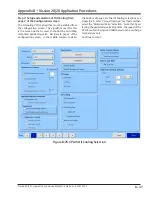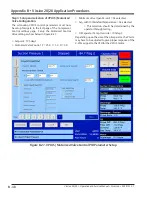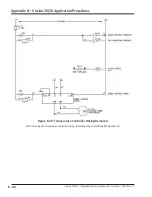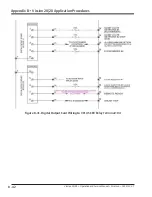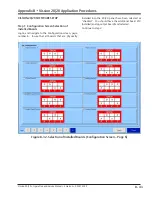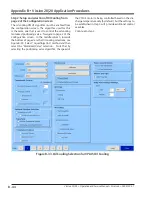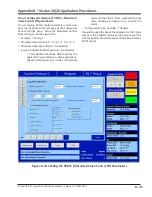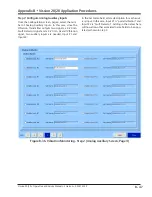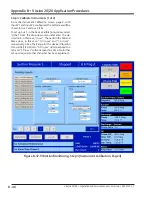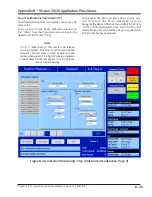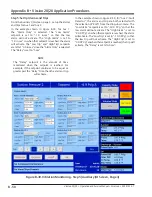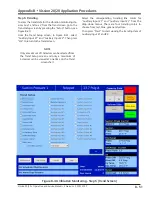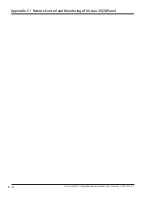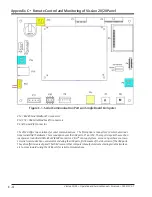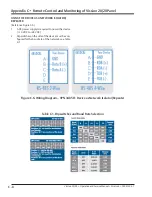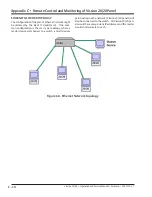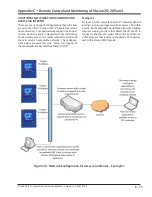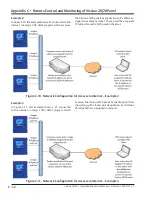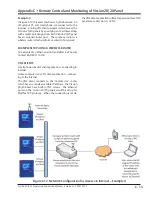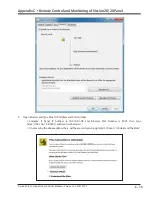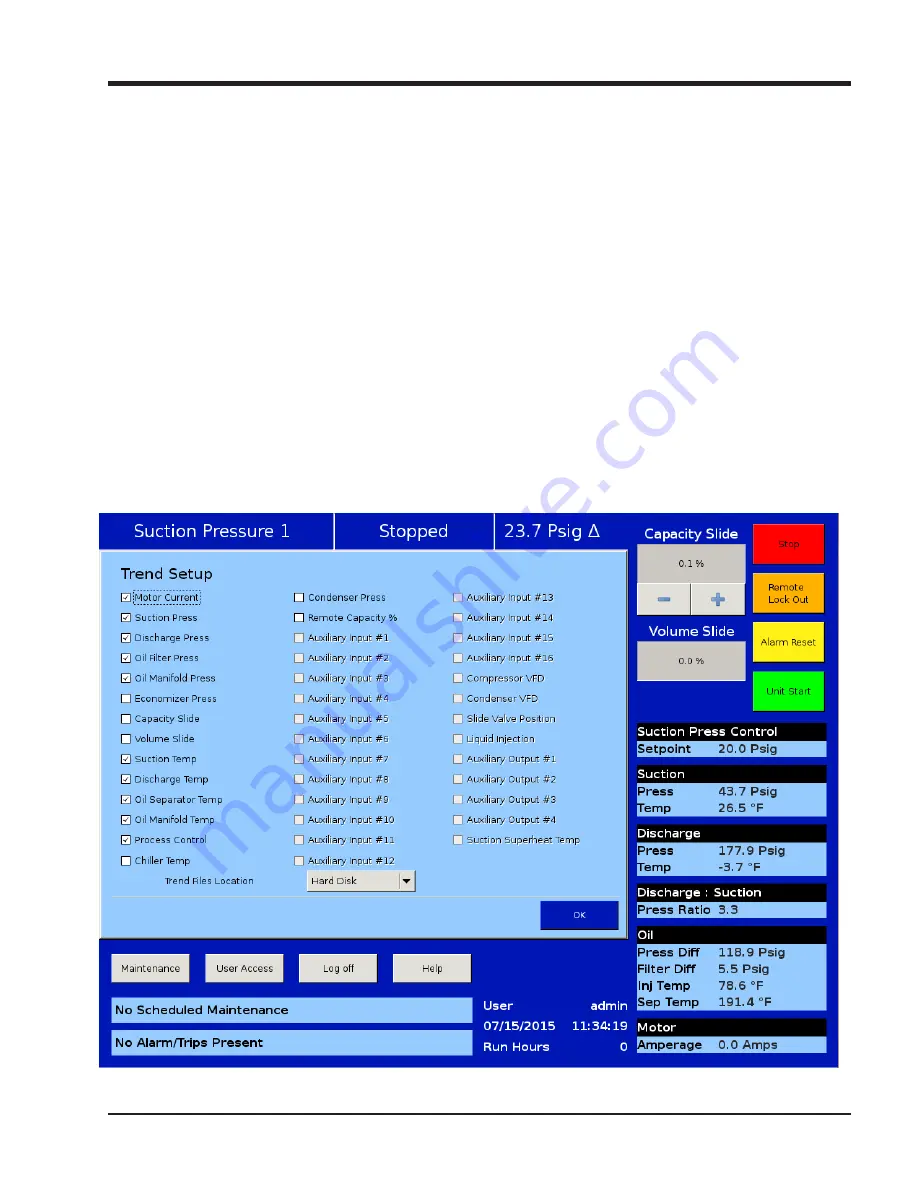
B - 51
Appendix B
•
Vission 20/20 Application Procedures
Vission 20/20 • Operation and Service Manual • Emerson • 35391SC 2.7
Figure B-40. Vibration Monitoring - Step 6 (Trend Screen)
Step 6: Trending
To view the trend data for the vibration monitoring de-
vices Aux 1 and Aux 2; from the Trend screen, go to the
Trend Setup screen by pressing the “Setup” button, see
Figure B-40.
From the Trend Setup screen, in Figure B-41, select
“Auxiliary Input #1” and “Auxiliary Input #2”. Then press
“OK” to return to the Trend screen.
NOTE
Only a maximum of 10 devices can be selected from
the Trend Setup screen and only a maximum of
4 devices can be viewed at one time on the Trend
screen chart.
Select the corresponding trending line colors for
“Auxiliary Input #1” and “Auxiliary Input #2” from the
drop-down menus. There are four trending colors to
choose from; red, blue, green and yellow.
Then press “Start” to start viewing the trending data of
Auxiliary Input #1 and #2.
Содержание Vilter Vission 20/20
Страница 1: ...Vission 20 20TM Micro controller Operation and service manual Version 2 7 ...
Страница 2: ......
Страница 4: ......
Страница 220: ...B 2 Blank Vission 20 20 Operation and Service Manual Emerson 35391SC 2 7 ...
Страница 300: ...D 2 Blank Vission 20 20 Operation and Service Manual Emerson 35391SC 2 6 ...
Страница 336: ......
Страница 337: ......