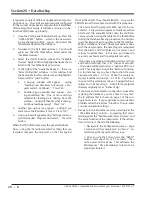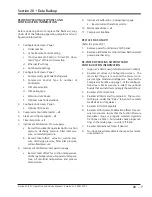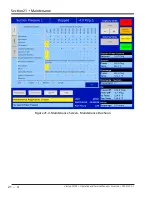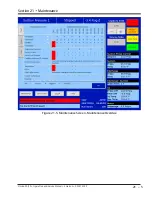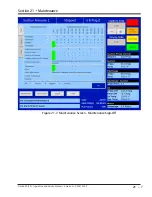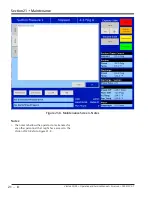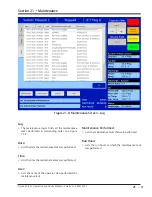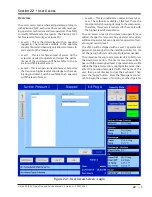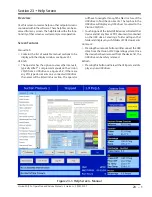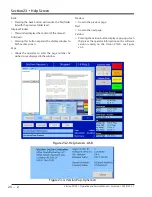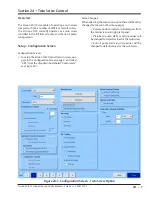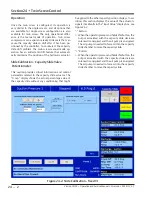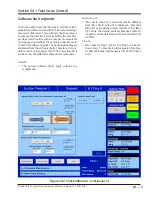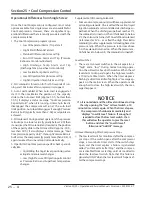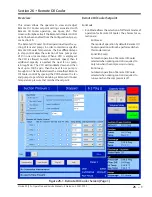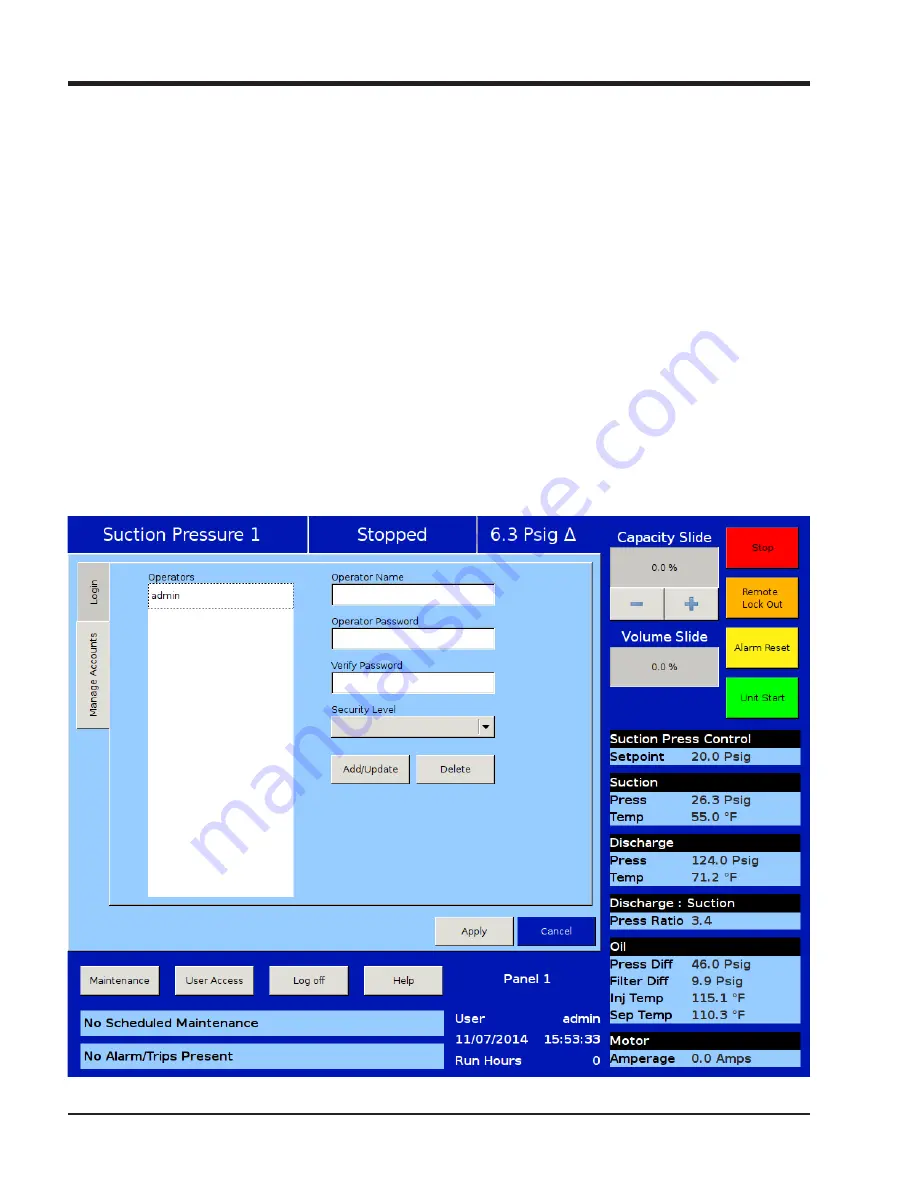
22 – 2
Section 22
•
User Access
Vission 20/20 • Operation and Service Manual • Emerson • 35391SC 2.7
name, and assigning password and user level of this ad-
ditional user. Lasty – remember to press the Add/Update
button to add this user to the list, then press the “Apply”
button before exiting the “User access“ screen to make
this change permanent.
Login
The login tab is where an operator will enter the user’s
name and password in order to gain access to the Vission
20/20 screens. If the User name and password matches
an existing user then the operators name will be applied
to the lower status bar and the operator will be given ac-
cess to screens of equal security level.
Operators:
• All operators that have been added to the Vission
20/20 user tables will be displayed in this window. If
a name of an operator is selected from this window,
the name is added to the “Operator Name” entry box.
Operator Name:
• This entry box is for the operator’s username. The
operator can either select the username from the op-
erators window or enter the username manually by
touching the entry box and entering the name via the
pop-up keyboard.
Operator Password:
• This entry box is for the operator’s password. The
password can be entered by touching the password
entry box and entering the password via the pop-up
keyboard.
Manage Accounts
This tab allows the addition, removal, and modification
of authorized users, see Figure 22-2.
Operators:
• This window contains the list of authorized users al-
ready added to the Vission 20/20. Selecting a name
Figure 22-2. User Access Screen - Manage Accounts
Содержание Vilter Vission 20/20
Страница 1: ...Vission 20 20TM Micro controller Operation and service manual Version 2 7 ...
Страница 2: ......
Страница 4: ......
Страница 220: ...B 2 Blank Vission 20 20 Operation and Service Manual Emerson 35391SC 2 7 ...
Страница 300: ...D 2 Blank Vission 20 20 Operation and Service Manual Emerson 35391SC 2 6 ...
Страница 336: ......
Страница 337: ......