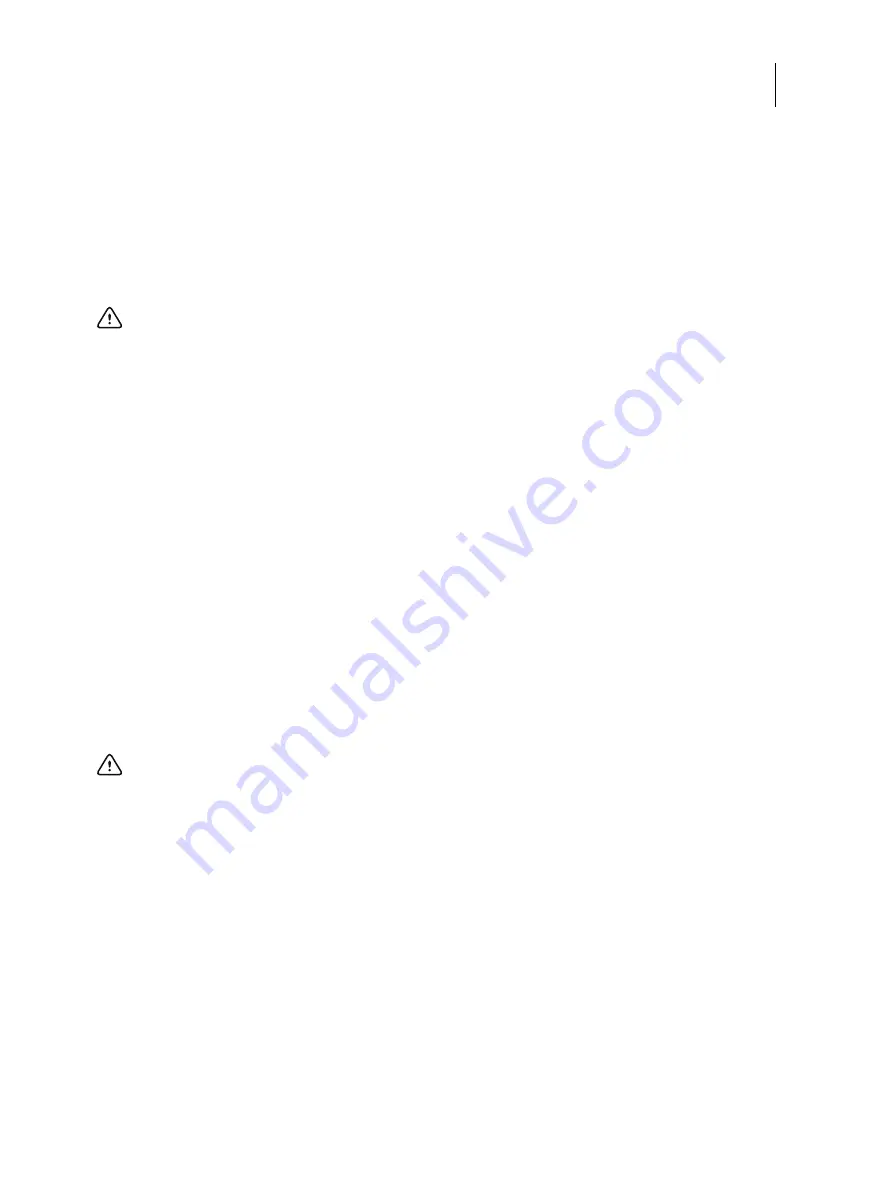
96
Installation and Service Guide: Color Controller E-85A
Performing Backup and Restore
2
From “What do you want to do?” screen, select
Back up hard disk drive(s)
.
3
Enter the backup settings.
Because settings vary depending on the destination you select, make sure that you specify valid settings.
The Backup settings window appears. In this window, do the following:
•
Select a backup destination from one of the following locations: Local Disk, USB drive, External hard disk drive, or
Network.
•
Specify the name of the backup file in the Folder Name field.
Fiery System Installer creates a folder with the name containing the file name and a time stamp to help you
distinguish the backup images. The default file name is the server name. The installer automatically generates the
time stamp.
•
If you select,
Include Fiery job files in backup
jobs archived in the server are included in the backup.
•
If you select,
Create bootable media
, the USB device or hard disk drive specified as a destination becomes a
bootable media. Select this option when you want to boot the E-85A from the backup media to avoid the situation
where the HDD fails and cannot boot the E-85A. See
for booting from the bootable media. Bootable
media is used for system restoration when a hardware failure occurs.
•
Enter a description of the backup.
•
If you select
Save
in the backup settings, the system saves the specified backup setting for a subsequent “Load.”
Only the specified setting is saved.
4
If you select
USB Drive
or
External Hard Disk
as a destination in
, make sure you attach the appropriate device to
the E-85A.
5
Click
Start backup
to begin the backup process.
If there is a need to stop the backup process, press the cancel icon. Fiery System Installer displays a message allowing you
to restart or shutdown the server. You can specify a backup log to be saved, if desired.
Restore with Fiery System Installer
To recover from a system crash, you must restore the system with a backup image.
Note:
Backed-up data can be only restored to the same E-85A.
Important:
If you select
USB drive
or external hard disk drive as a backup destination, all the existing data in the
drive will be lost when you create a backup on these media.
Important:
All the existing data in the USB drive or external hard disk drive will be lost when you create a
backup on these media.






























