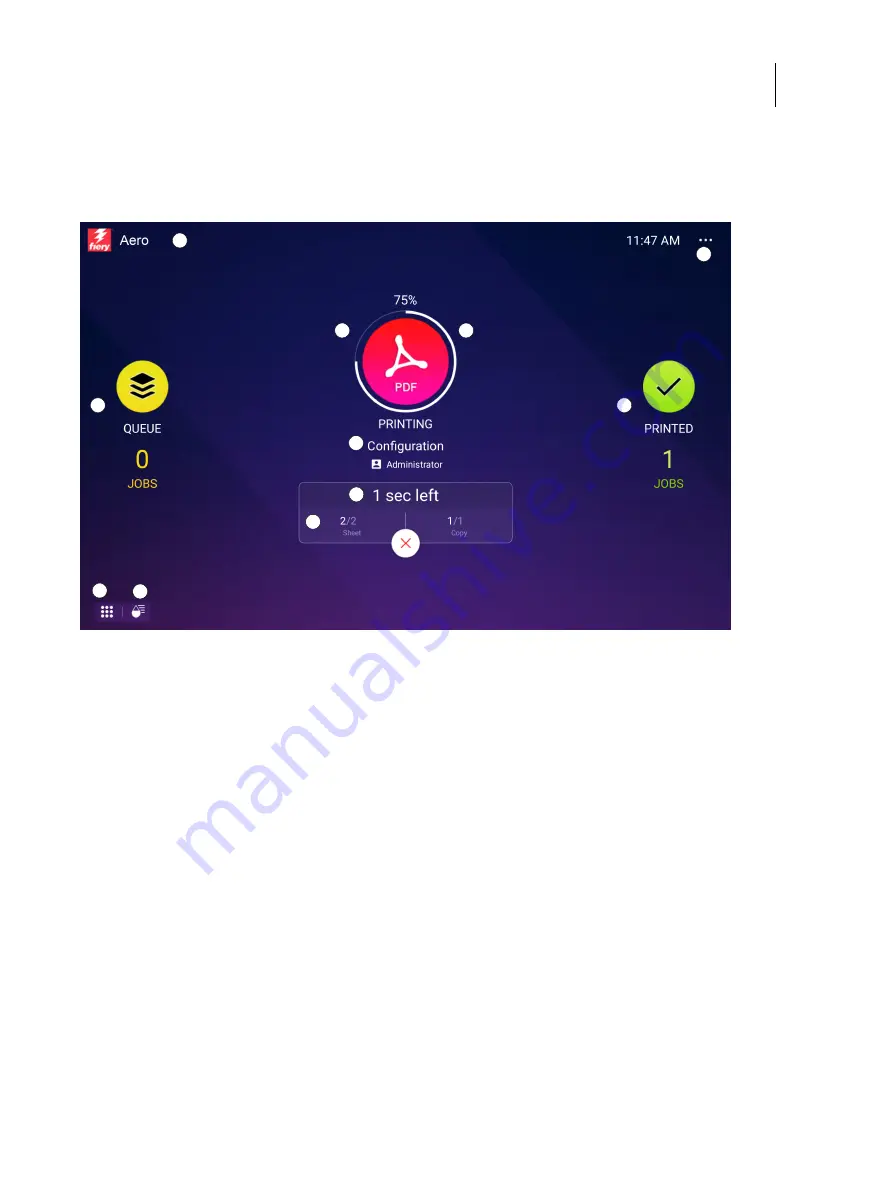
32
Installation and Service Guide: Color Controller E-85A
Using the E-85A
Overview of Fiery QuickTouch menu options
The following options are available from the Fiery QuickTouch main menu:
Figure 12:
Fiery QuickTouch main menu
The Home screen is the main interface for job status, and displays various screen elements.
The Queue job list shows queued jobs and detailed information about each job.
1
E-85A name and status
Tapping the Fiery icon shows more information about the
E-85A and the network address.
6
Number of pages and copies that are printing
2
Icon of the print job type
If there are no print jobs being processed, an Idle status
displays.
7
Queued jobs list
Tapping the Queue icon shows a list of jobs that are queued.
3
Printing progress of the active print job
8
Printed jobs list
Tapping the Printed icon shows the printed jobs list.
4
File name of the active print job
9
Quick Launch
The Quick Launch button displays additional applications.
5
Time left to complete the active print job
10
Shows consumables
11
Quick Options and current local time
1
2
3
4
5
6
7
8
9
11
10






























