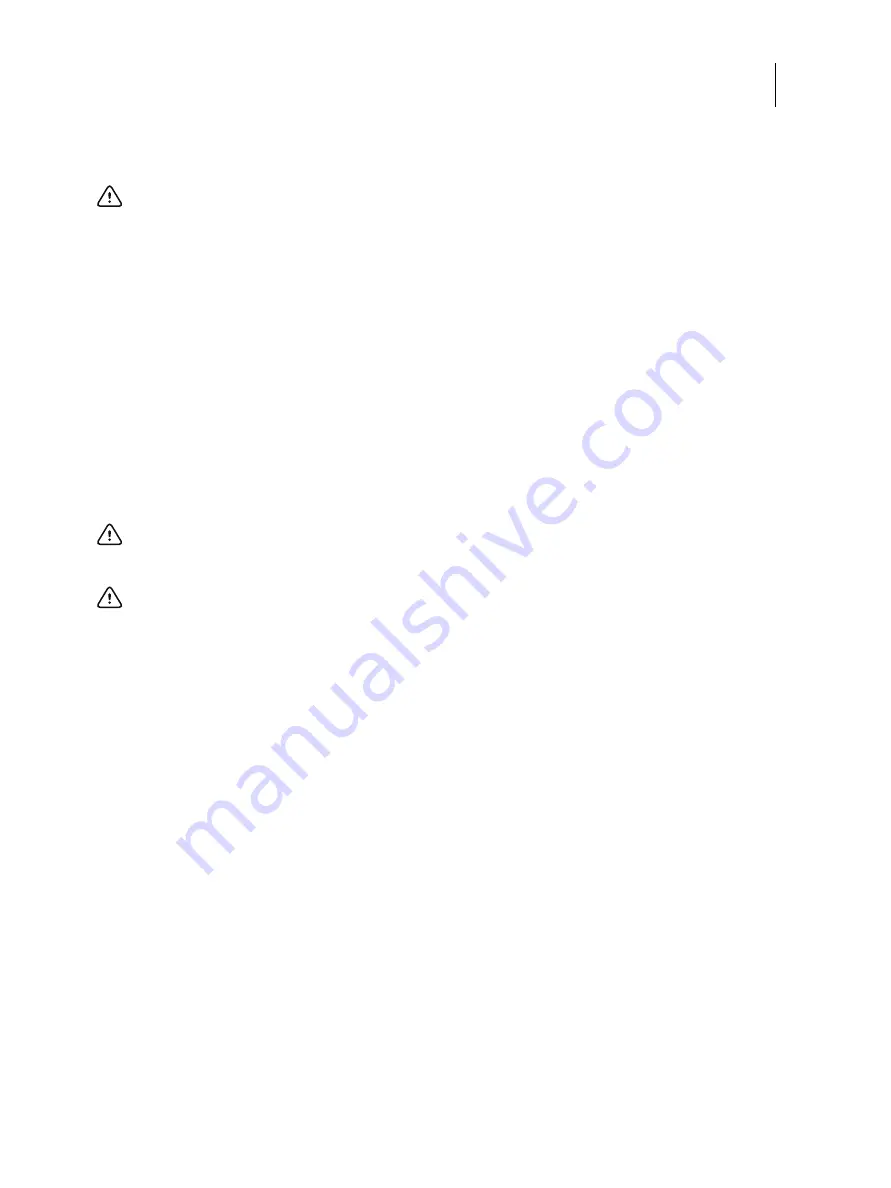
64
Installation and Service Guide: Color Controller E-85A
Replacing parts
2
If you are installing a new motherboard, install the DIMMs and CPUs from the old motherboard onto the new
motherboard. For DIMMs, see
; for CPUs, see
•
Make sure to use the fresh thermal compound that came with the new motherboard when transferring CPUs onto the
new motherboard (for details, see
•
Make sure that the motherboard is placed on an antistatic surface with some padding.
•
Do not transfer the BIOS chip from the old motherboard onto the new motherboard. Doing so can cause the system
to shut down due to incompatibility issues.
3
Align the mounting holes in the motherboard with the mounting posts on the chassis.
4
Install the CPU cooling assemblies that you removed earlier.
For detailed installation instructions, see
.
5
Insert the motherboard mounting screws that secure the motherboard to the chassis (see
To replace motherboard components
1
Replace the following cables attached to the motherboard (for the location of each connector on the motherboard, see
•
Power and LED cable
For the location of the pins, see
•
24-pin motherboard power cable
•
8-pin motherboard power cables
You may connect either 8-pin cable to either power connector.
•
Fiery QuickTouch USB cable
•
Mini SAS DVD/HDD data cable
•
Back fan cable
Important:
Follow these guidelines:
Important:
Always install the CPU cooling assemblies before installing the motherboard mounting screws. You
may flex and damage the motherboard if you perform the installations in the wrong order.
Important:
Partially tighten each mounting screw before completely tightening any one screw. Do not over-
tighten the screws; doing so could damage traces on the motherboard.
















































