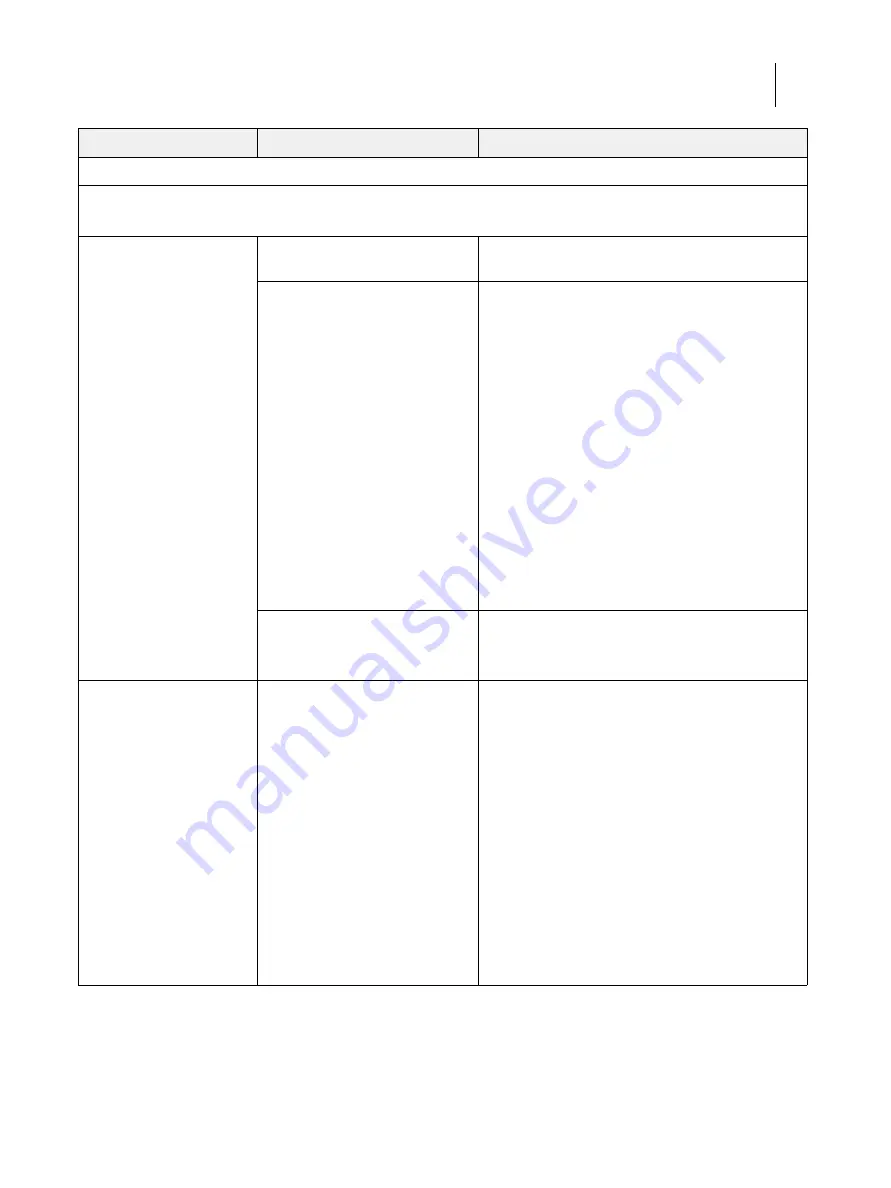
127
Installation and Service Guide: Color Controller E-85A
Troubleshooting
Printing
Note:
Intermittent print quality problems are difficult to trace. Before you try to troubleshoot print quality problems, print a Test
Page to make sure that the printer itself does not need servicing or adjusting.
Test Page fails to print.
Printer is not ready to print.
Make sure that the printer is powered on and ready
to print.
There is a problem with the
connection between the E-85A and
the printer.
1 Make sure that the printer is powered on and ready
to print.
2 Recheck that the printer interface cables are present
and properly connected to the E-85A and the printer
(see
3 If the problem persists, power off/on the printer and
the E-85A, waiting one minute after the E-85A reaches
Idle before you power on the printer.
4 Check again that the printer interface board is
present and properly connected to the motherboard
(see
).
5 If the problem persists, replace the printer interface
cables one at a time (see
6 If the problem persists, try replacing the printer
).
7 If the problem persists, you may need to service the
printer.
Corrupted system software
(Possible causes continue on
following page.)
Restore the backup, or reinstall system software.
Test Page fails to print.
(Continued from previous page.)
Faulty hard disk drive
Check for a faulty hard disk drive.
Reboot the system. At the Serial ATA AHCI BIOS
screen on the monitor, wait for the Port-XX displays to
appear and press the
Pause/Break
key. If a hard disk
drive description appears next to the Port-01, Port-02,
and Port-03 entries, all three hard disk drives are good.
If “No device detected” appears next to:
•
Port-01, the 500GB hard disk drive in the top slot of
the chassis may be faulty.
•
Port-02, the 2TB hard disk drive in the middle slot
may be faulty.
•
Port-03, the 2TB hard disk drive in the bottom slot
may be faulty.
Replace the SATA data cable to the suspected faulty
drive. If the problem persists, replace the faulty drive.
Symptom
Possible cause
Suggested action






























