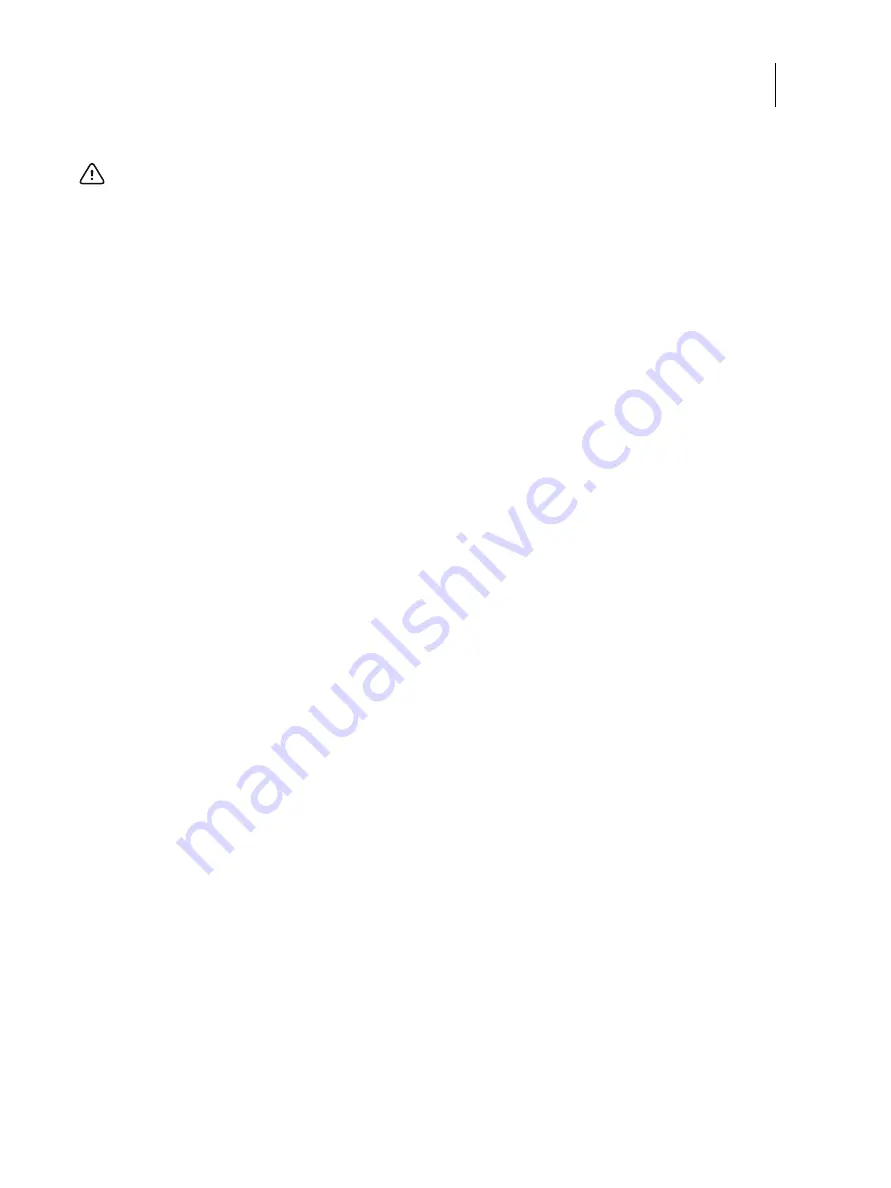
28
Installation and Service Guide: Color Controller E-85A
Installing hardware
3
Set the switch on the printer interface board to the OFF position.
4
Disconnect the USB cable from the USB Type B port on the printer interface board, and from the USB Type A port on
the printer connector panel.
5
Start the E-85A (see
).
Completing the installation
To complete the installation of the E-85A at the customer site, do the following:
1
Print the Test Page and Server Configuration page (see
“Printing E-85A pages from the monitor, keyboard, and mouse”
2
Ask the customer to verify the output.
3
Perform any required system upgrades. For instructions, see the documentation that accompanies the system upgrade.
4
Ask the site administrator to perform Setup and print some test documents over the network.
5
Store the output and the current Server Configuration page(s) near the printer.
6
After the site administrator completes Setup, use the Fiery System Installer to copy the contents of the E-85A hard disk
drive to an image file.
Fiery System Installer is provided in System Software DVD 1. For detailed instructions, see
7
Inform the site administrator that E-85A user software must be installed on networked computers that print to the E-
85A.
8
Ask the site administrator to make sure that all media shipped with the E-85A is stored in a safe location, accessible to
you.
9
For additional installation instructions, see the service documentation that accompanies the E-85A.
Important:
Do not change the switch position when the E-85A is powered on.






























