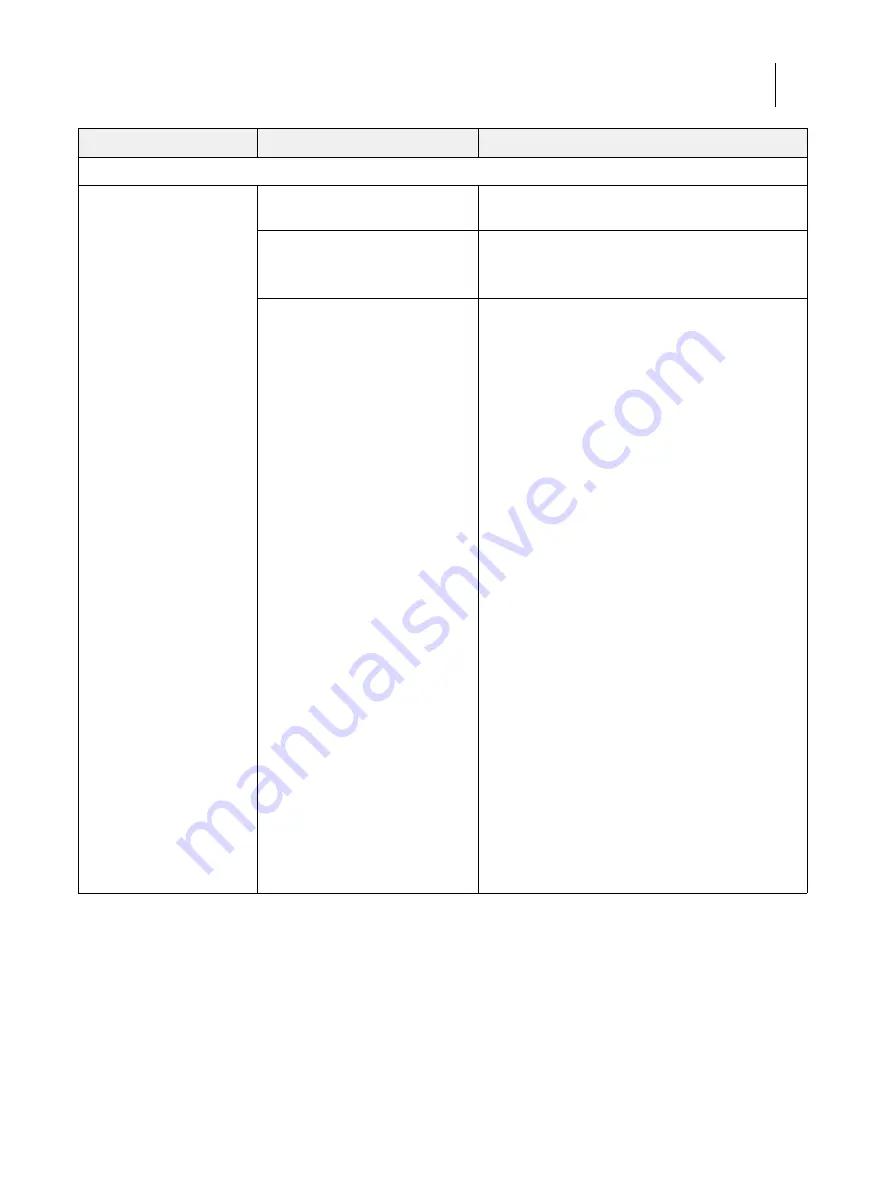
130
Installation and Service Guide: Color Controller E-85A
Troubleshooting
Printing (continued)
Color quality is not consistent.
Problem with the printer
Test the printer and service, if necessary (see the
service documentation that accompanies the printer).
File or application problem
1 Print the E-85A Test Page (see
).
2 If the quality of the Test Page is good, there may be a
file or an application problem.
Out of calibration or calibration
information/curves on the active
partition are corrupted.
(Possible causes continue on the
following page.)
1 Start Command WorkStation and click the
Calibrate
icon in the toolbar. Click
Restore Device
in the
Calibrator window, and then click
OK
.
Restore Device restores the currently selected E-85A
calibration set to factory defaults.
If restoring default calibration does not solve the
problem, you may need to service the printer.
2 If restoring default calibration fixes the color quality,
the custom calibration may have been the cause of the
problem. Request that the site administrator recalibrate
the E-85A. For more information, see
Color Printing
,
which is part of the user documentation set.
3 If the problem persists after recalibration, the
calibration information on the hard disk drive may be
corrupt. Reinstall the system software.
4 If the problem persists, check for a faulty hard disk
drive.
Reboot the system. At the Serial ATA AHCI BIOS
screen on the monitor, wait for the Port-XX displays to
appear and press the
Pause/Break
key. If a hard disk
drive description appears next to the Port-01, Port-02,
and Port-03 entries, all three hard disk drives are good.
If “No device detected” appears next to:
•
Port-01, the 500GB hard disk drive in the top slot of
the chassis may be faulty.
•
Port-02, the 2TB hard disk drive in the middle slot
may be faulty.
•
Port-03, the 2TB hard disk drive in the bottom slot
may be faulty.
Replace the SATA data cable to the suspected faulty
drive. If the problem persists, replace the faulty drive.
Symptom
Possible cause
Suggested action




























