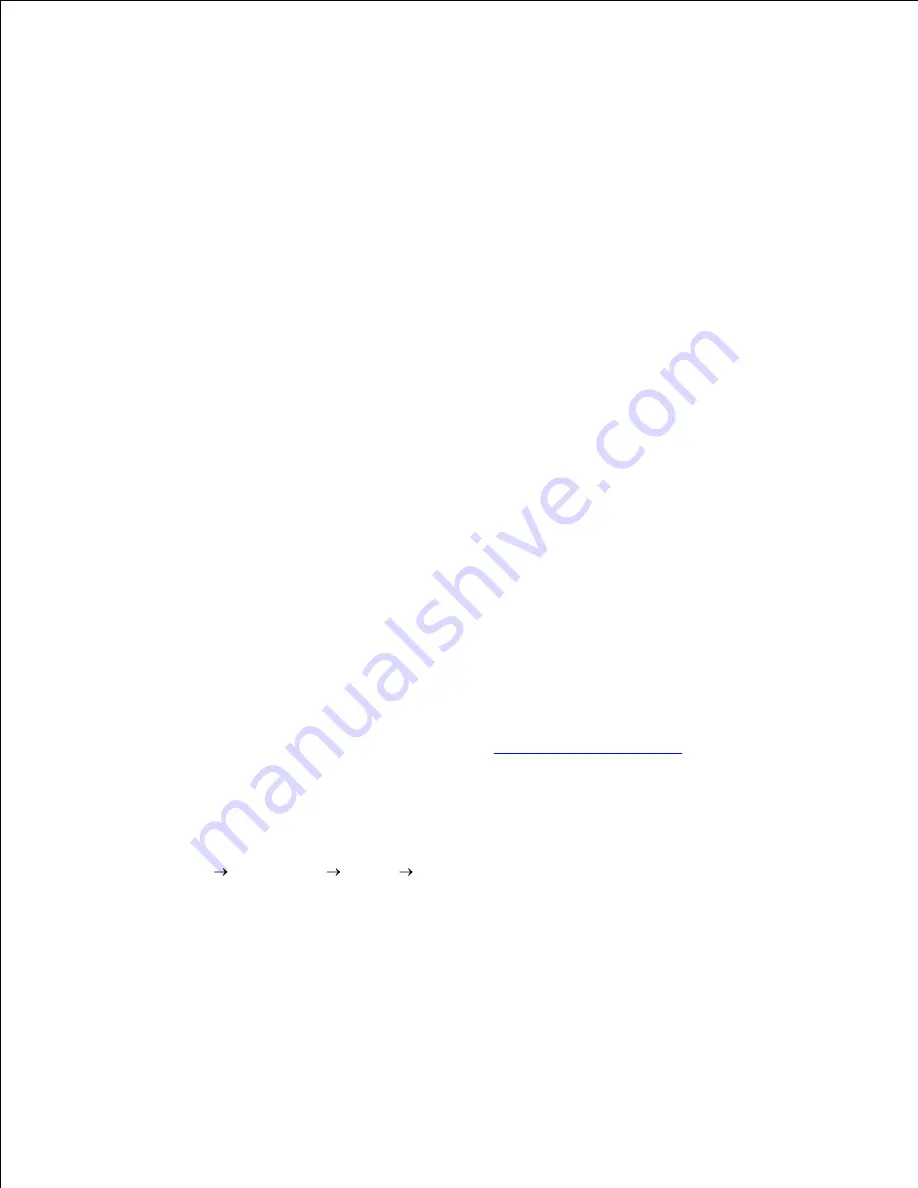
f.
Confirm the settings in
Edit configuration
, and then click
OK
.
g.
For network connections:
Select
Other (not detected)
as
Available are
in
Printers to configure
, and then click
Configure...
.
a.
Select the
Print via LPD-Style Network Server
as
Printer Type
, and then click
Next
.
b.
Type the printer's IP address in
Host name of the printer server
. And type the name of the
printer queue in
Name of the remote queue
, and then click
Next
.
c.
Set the name of the printer queue in
Queue name
, and type the queue name for printing in
Name for printing
.
The
Description of Printer
and
Location of Printer
do not have to be specified.
d.
Select the
Do Local Filtering
check box, and then click
Next
.
e.
Select
DELL
as
Select manufacturer
. Select
Dell MFP Laser 3115cn
as
Select Model
, and
then click
Next
.
f.
Confirm the settings in
Edit configuration
, and then click
OK
.
g.
Click
Finish
.
5.
Printing From the Application Program
When you have finished setting up the queue you can print jobs from the application program. Start the print
job from the application program, and then specify the queue in the print dialog box.
However, sometimes you can only print from the default queue depending on the application program (for
example Mozilla). In these cases, before you start printing, set queue you want to print to as the default
queue. For information on specifying the default queue, see "
Setting the Default Queue
".
Setting the Default Queue
To activate the
Printer setup: Autodetected printers
, do the following:
Click
Start Applications
System YaST
.
a.
Type the administrator's password.
YaST Control Center
is activated.
b.
Select
Hardware
from
Printer
.
c.
1.
Printer setup: Autodetected printers
is activated.
2.
Click
Change...
.
3.
4.
Содержание 3115CN
Страница 88: ......
Страница 98: ......
Страница 190: ......
Страница 269: ...5 Press until Disable appears and then press 6 ...
Страница 309: ......
Страница 391: ...Remove the jammed paper and close the transfer belt unit 4 Close the front cover 5 ...
Страница 460: ...Remove the orange protective cover of the installed print cartridge and discard 5 Close the front cover 6 ...
Страница 462: ...Lift the chute gate to its upright position 3 Release the levers at both ends of the fuser unit 4 ...
Страница 465: ...Lower the chute gate to its horizontal position 4 Close the front cover 5 ...
Страница 477: ...Remove the film cover from the installed transfer belt unit and discard 4 Close the front cover 5 ...
Страница 485: ...Remove the orange protective cover of the installed print cartridge and discard 5 Close the front cover 6 ...
Страница 487: ...2 Lift the chute gate to its upright position 3 Release the levers at both ends of the fuser unit 4 ...
Страница 490: ...Lower the chute gate to its horizontal position 4 Close the front cover 5 ...
Страница 511: ...Close the transfer belt unit by pulling it down 5 Close the front cover 6 ...
Страница 513: ...Hold the memory card and pull it out 4 Close the control board cover and turn the screw clockwise 5 ...
Страница 518: ...Close the control board cover and turn the screw clockwise 6 ...












































