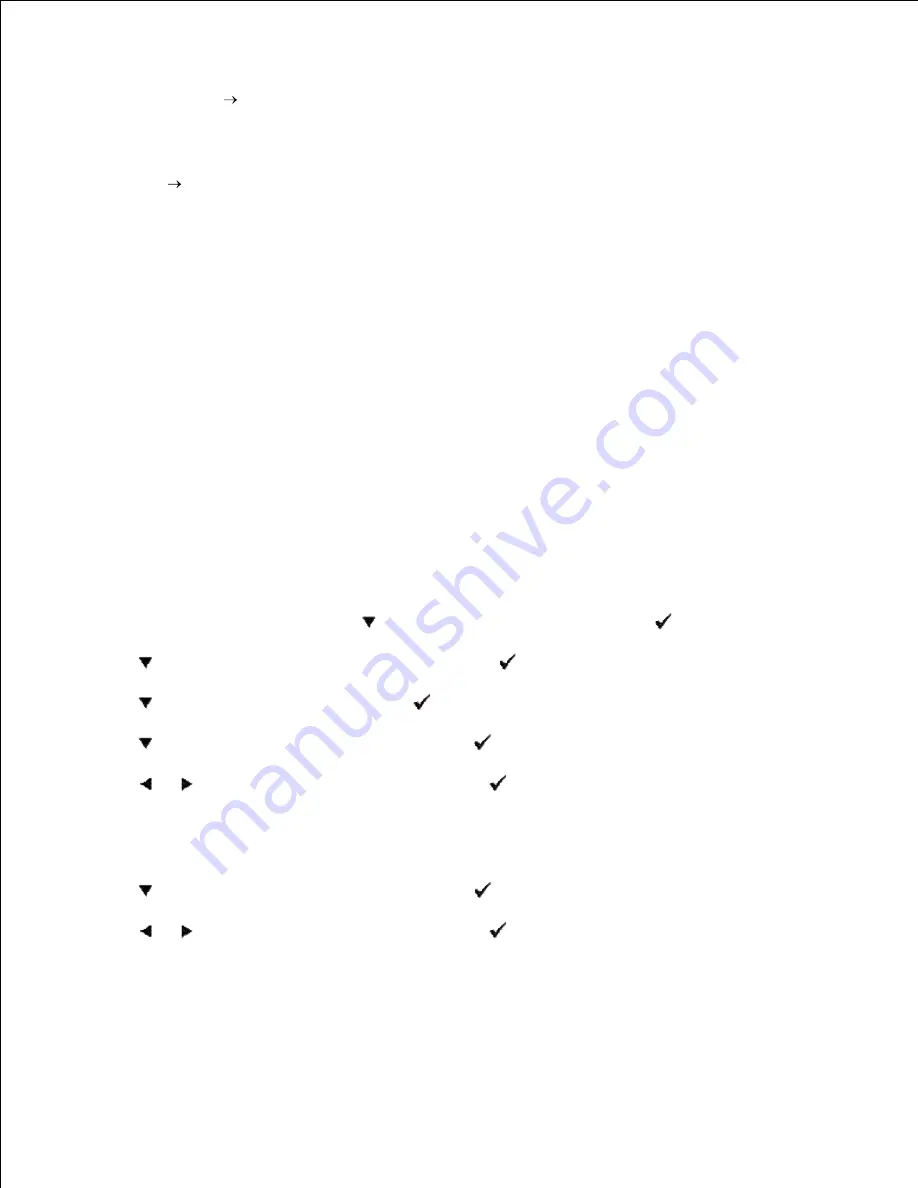
16.
Now, all software settings screen shots are from WORD, this was done in Word 2003. However if in any
application, you go
File
and then click the
Properties
button, you will get this same driver properties
window.
Open up Word and create a new document.
17.
Go to
File
.
18.
Select the
Dell MFP Laser 3115cn
from the printers list.
19.
Click the
Preferences
button.
20.
This brings up Printing Preferences.
21.
Click the
Paper/Output
tab.
22.
Select
Paper Size
to
Letter
.
23.
Select
Paper Source
to
MPF
.
24.
Select
MPF Paper Type
to
Transparency
.
25.
Click
OK
.
26.
Now the printer driver is setup correctly.
27.
Click
Pint
.
28.
Setup printing Envelope from Multipurpose Feeder
On the printer operator menu, press
until
>SETUP
appears, and then press
.
1.
Press
until
>Tray Settings
appears, and then press
.
2.
Press
until
>MPF
appears, and then press
.
3.
Press
until
>Paper Type
appears, and then press
.
4.
Press
or
until
Envelope
appears, and then press
.
5.
Now we have the MPF Type set to Envelope.
6.
Press
Back
to return to the previous menu.
7.
Press
until
>Paper Size
appears, and then press
.
8.
Press
or
until
Envelope
appears, and then press
.
9.
Now we have the MPF Size set to Envelope.
10.
Now insert the Envelope-sized stack of paper into the MPF.
11.
On the screen
MPF/Envelope
will appear.
12.
13.
Содержание 3115CN
Страница 88: ......
Страница 98: ......
Страница 190: ......
Страница 269: ...5 Press until Disable appears and then press 6 ...
Страница 309: ......
Страница 391: ...Remove the jammed paper and close the transfer belt unit 4 Close the front cover 5 ...
Страница 460: ...Remove the orange protective cover of the installed print cartridge and discard 5 Close the front cover 6 ...
Страница 462: ...Lift the chute gate to its upright position 3 Release the levers at both ends of the fuser unit 4 ...
Страница 465: ...Lower the chute gate to its horizontal position 4 Close the front cover 5 ...
Страница 477: ...Remove the film cover from the installed transfer belt unit and discard 4 Close the front cover 5 ...
Страница 485: ...Remove the orange protective cover of the installed print cartridge and discard 5 Close the front cover 6 ...
Страница 487: ...2 Lift the chute gate to its upright position 3 Release the levers at both ends of the fuser unit 4 ...
Страница 490: ...Lower the chute gate to its horizontal position 4 Close the front cover 5 ...
Страница 511: ...Close the transfer belt unit by pulling it down 5 Close the front cover 6 ...
Страница 513: ...Hold the memory card and pull it out 4 Close the control board cover and turn the screw clockwise 5 ...
Страница 518: ...Close the control board cover and turn the screw clockwise 6 ...






























