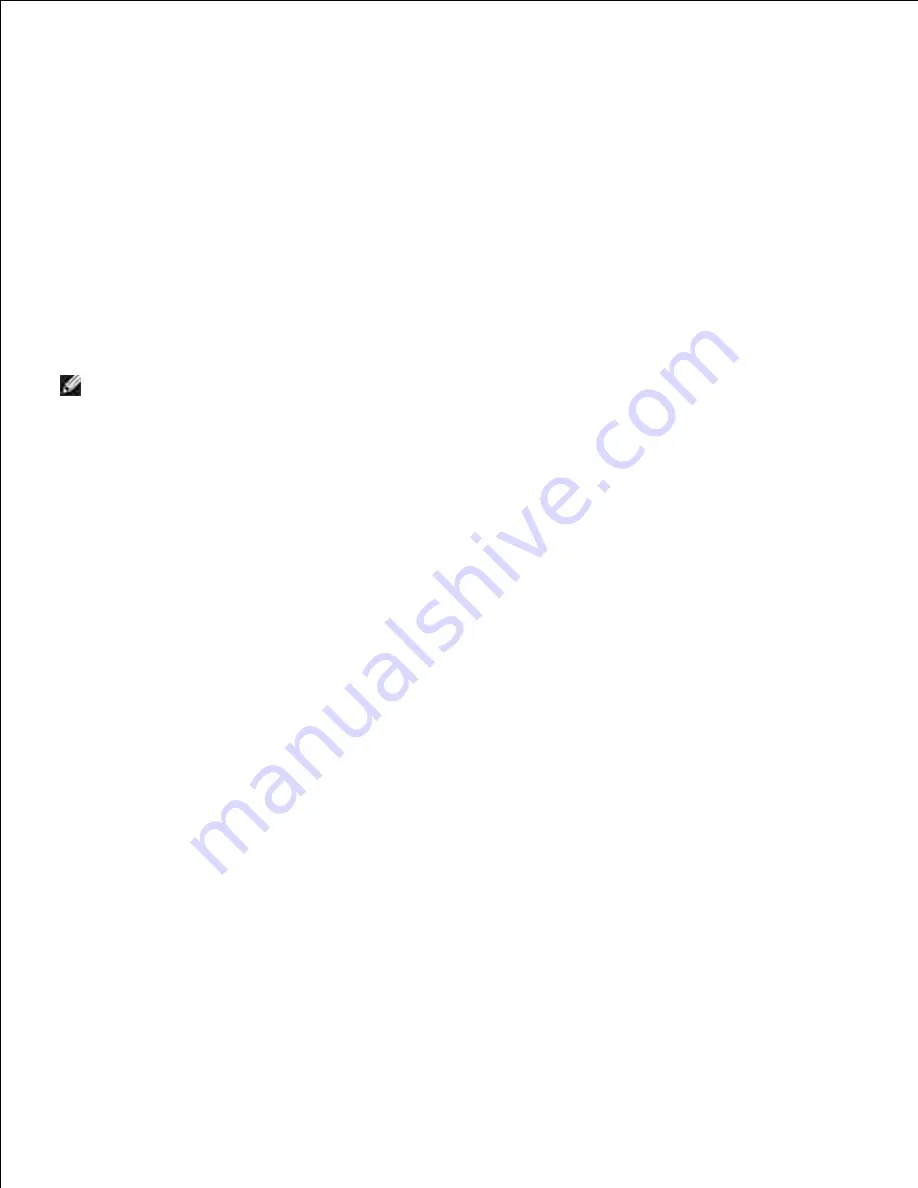
a.
Right-click
Wireless Network Connection
and select
Properties
.
b.
Select the
Wireless Network
tab.
c.
Click the
Advanced
button.
d.
Select
Access point (Infrastructure) networks only
and close the Advanced dialog box
(Applicable to the multifunction printer with the wireless infrastructure mode).
e.
Select the setting that you send to the multifunction printer in the list in the
Preferred Network
group
f.
Click
Move up
to move the setting to the top of the list.
g.
Click
OK
to close the Property dialog box.
h.
NOTE:
When your operating system is earlier than Windows 2000, create settings according to the
manual of the wireless setting tool provided by your wireless device manufacturer.
For Windows Vista:
Open
Control Panel
.
a.
Select
Network and Internet
.
b.
Select
Network and Sharing Center.
c.
Select
Connect to a network
.
d.
Select the setting you send to the multifunction from the network items listed in
Connect to a
network
.
e.
Select
Connect Anyway
in the warning dialog box indication indicating you are entering an
unsecured area.
f.
Click
Close
in the dialog box after confirming the connection is a success.
g.
For Windows Server 2008:
Open
Control Panel
.
a.
Select
Network and Sharing Center
.
b.
Select
Connect to a network
.
c.
Select the setting you send to the printer from the network items listed in
Connect to a
network
.
d.
Select
Connect Anyway
in the warning dialog box indication indicating you are entering an
unsecured area.
e.
Click
Close
in the dialog box after confirming the connection is a success.
f.
Содержание 3115CN
Страница 88: ......
Страница 98: ......
Страница 190: ......
Страница 269: ...5 Press until Disable appears and then press 6 ...
Страница 309: ......
Страница 391: ...Remove the jammed paper and close the transfer belt unit 4 Close the front cover 5 ...
Страница 460: ...Remove the orange protective cover of the installed print cartridge and discard 5 Close the front cover 6 ...
Страница 462: ...Lift the chute gate to its upright position 3 Release the levers at both ends of the fuser unit 4 ...
Страница 465: ...Lower the chute gate to its horizontal position 4 Close the front cover 5 ...
Страница 477: ...Remove the film cover from the installed transfer belt unit and discard 4 Close the front cover 5 ...
Страница 485: ...Remove the orange protective cover of the installed print cartridge and discard 5 Close the front cover 6 ...
Страница 487: ...2 Lift the chute gate to its upright position 3 Release the levers at both ends of the fuser unit 4 ...
Страница 490: ...Lower the chute gate to its horizontal position 4 Close the front cover 5 ...
Страница 511: ...Close the transfer belt unit by pulling it down 5 Close the front cover 6 ...
Страница 513: ...Hold the memory card and pull it out 4 Close the control board cover and turn the screw clockwise 5 ...
Страница 518: ...Close the control board cover and turn the screw clockwise 6 ...






























