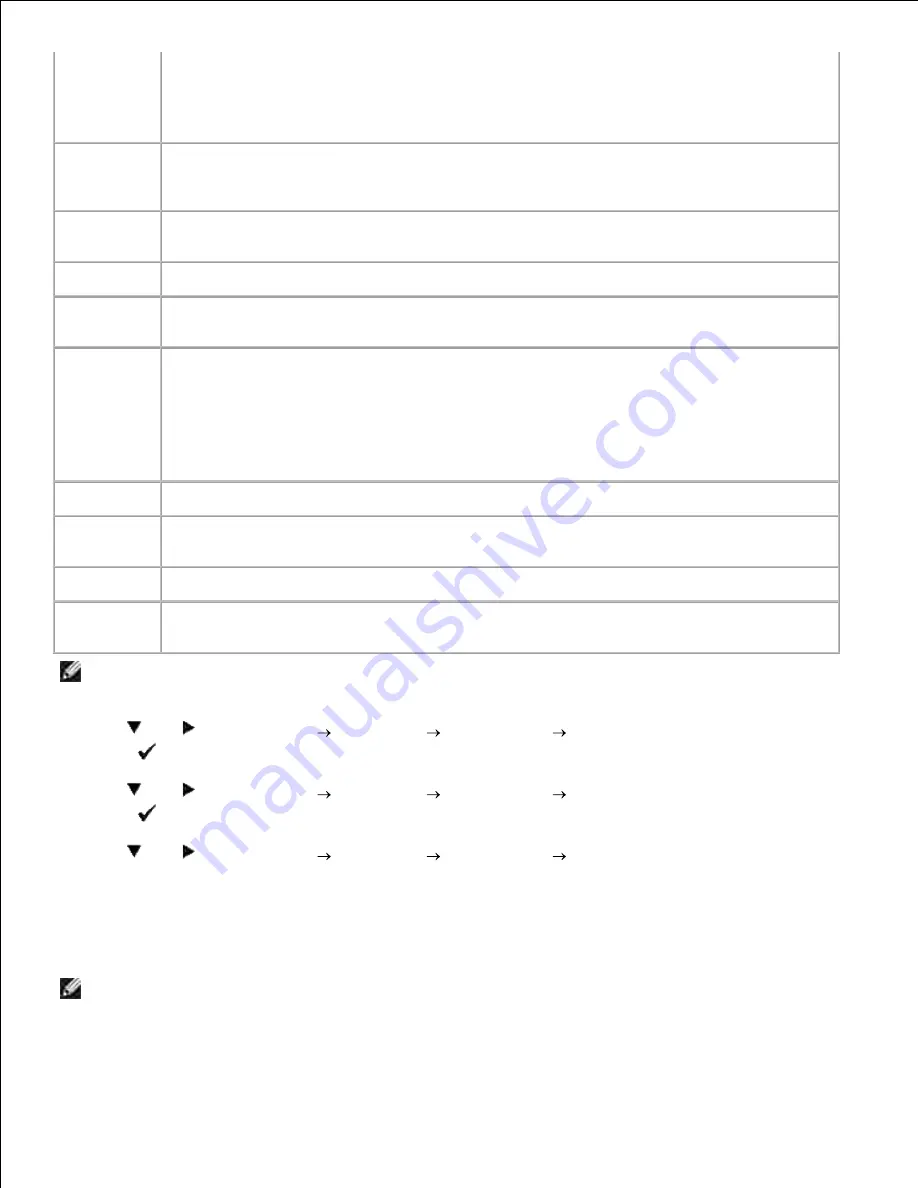
Select
Trans. Always
to always forward the incoming faxes.
Select
Not Trans.
not to forward incoming faxes. You can set the fax number to which
faxes are forwarded. Then, you can enter the start time and/or the end time. The Print Local
Copy option allows you to set the multifunction printer to print the fax, if fax forwarding is
completed with no error.
Fwd.
Settings
Num
You can set the number of the multifunction printer to always forward all of the incoming
faxes to the specified destination.
Fwd. Set
Print
Prints all of the ongoing faxes when you can set the multifunction printer to always forward
the faxes to the specified destination.
Prefix Dial
You can select whether or not to add the prefix number when you send a fax.
Prefix Dial
Num
You can set a prefix dial number up to five digits. This number dials before any auto dial
number is started. It is useful for accessing the PABX exchange.
Discard
Size
When receiving a document as long as or longer than the paper installed in your
multifunction printer, you can set the multifunction printer to discard any excess at the
bottom of the page. If the received page is outside the margin you set, it will print on two
sheets of paper at the actual size. When the document is within the margin and the Auto
Reduction feature is turned on, the multifunction printer reduces the document to fit it onto
the appropriate sized paper and discard does not occur. If the Auto Reduction feature is
turned off or fails, the data within the margin will be discarded.
Color Fax
Set whether the multifunction printer sends and receives color faxes.
Extel Hook
Thresh
You can set the threshold value for the OnHook mode.
Country
You can select the country where the multifunction printer is used.
Fwd. Error
Print
Prints the document failed to transfer when Forward Set Print is set to
Off
.
NOTE:
Prefix Dial only supports the environment where you send a fax to send a fax to the external
line number. To use Prefix Dial, you must do the following from the operator panel.
Use
and
to select
SETUP
Admin Menu
Fax Settings
Line Type
. Select
PBX
, and then
press
.
1.
Use
and
to select
SETUP
Admin Menu
Fax Settings
Prefix Dial
. Select
On
, and then
press
.
2.
Use
and
to select
SETUP
Admin Menu
Fax Settings
Prefix Dial Num
. Enter a
maximum of five-digit prefix number from 0-9, *, and #.
3.
Advanced Fax Settings
NOTE:
The advanced fax settings are only meant for advanced users. Incorrect settings on the Dell
3115cn may damage the device.
Содержание 3115CN
Страница 88: ......
Страница 98: ......
Страница 190: ......
Страница 269: ...5 Press until Disable appears and then press 6 ...
Страница 309: ......
Страница 391: ...Remove the jammed paper and close the transfer belt unit 4 Close the front cover 5 ...
Страница 460: ...Remove the orange protective cover of the installed print cartridge and discard 5 Close the front cover 6 ...
Страница 462: ...Lift the chute gate to its upright position 3 Release the levers at both ends of the fuser unit 4 ...
Страница 465: ...Lower the chute gate to its horizontal position 4 Close the front cover 5 ...
Страница 477: ...Remove the film cover from the installed transfer belt unit and discard 4 Close the front cover 5 ...
Страница 485: ...Remove the orange protective cover of the installed print cartridge and discard 5 Close the front cover 6 ...
Страница 487: ...2 Lift the chute gate to its upright position 3 Release the levers at both ends of the fuser unit 4 ...
Страница 490: ...Lower the chute gate to its horizontal position 4 Close the front cover 5 ...
Страница 511: ...Close the transfer belt unit by pulling it down 5 Close the front cover 6 ...
Страница 513: ...Hold the memory card and pull it out 4 Close the control board cover and turn the screw clockwise 5 ...
Страница 518: ...Close the control board cover and turn the screw clockwise 6 ...






























