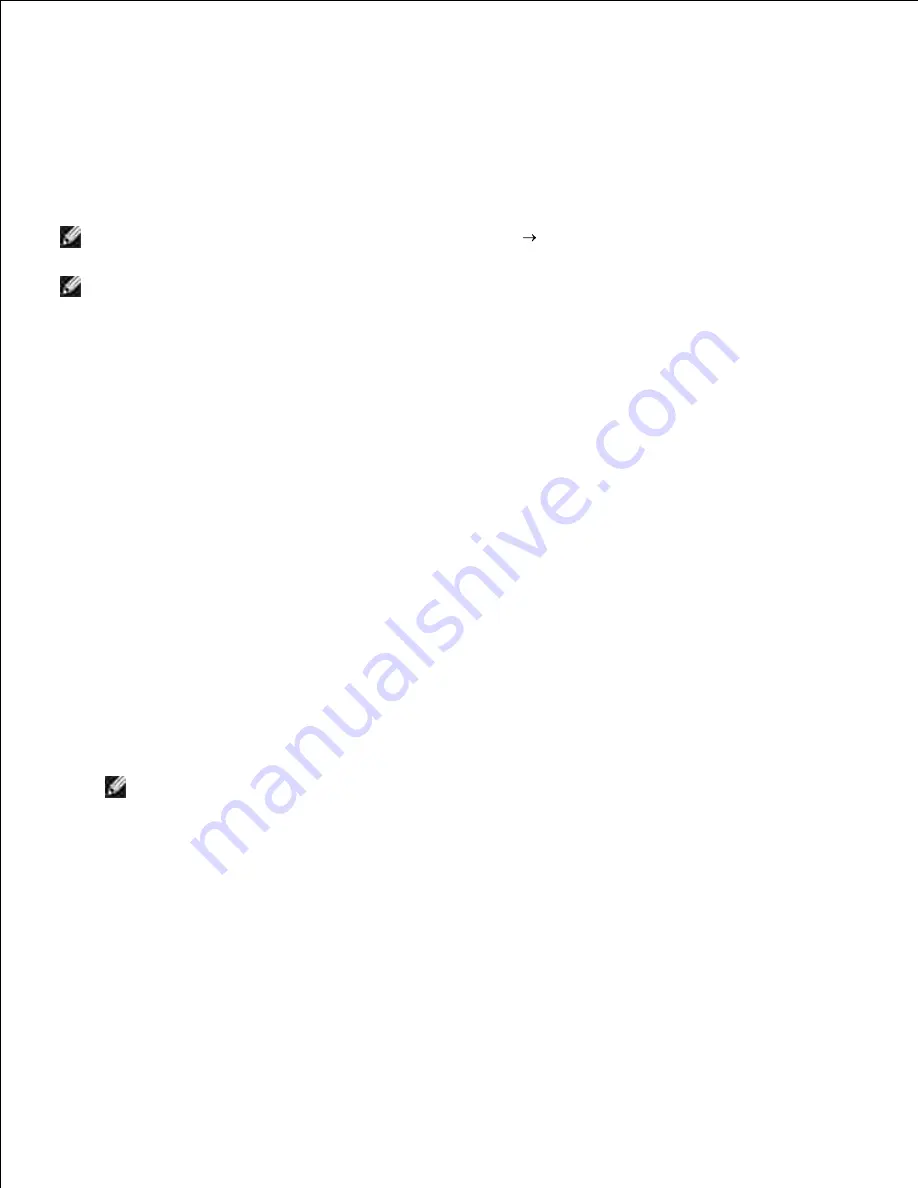
Wireless Installation using wireless connection
Step 1. Install a multifunction printer to the already-operating wireless
network (When wireless setting is already set to your computer)
Insert the
Drivers and Utilities
CD into your computer to launch the installation software.
1.
NOTE:
If the CD does not automatically launch, click
Start
Run
, and then type
D:\setup.exe
(where
D
is the drive letter of your CD), and then click
OK
.
NOTE:
For Windows Vista, click
Continue
when the
User Account Control
dialog box appears.
Select the
Network Installation
option button, and then click
Next
.
2.
Select the
Configure Wireless Printer using a wireless connection (Advanced)
option button,
and then click
Next
.
3.
Reset the wireless setting of the multifunction printer following the steps on the
Reset Wireless
Setting
screen.
4.
Create the wireless setting of your computer following the steps shown on the
Enable
Communication with Printer
screen, and then click
Next
.
5.
The steps are as follows:
For Windows XP and Windows Server 2003:
Select
Network Connections
from
Control Panel
.
a.
Right-click
Wireless Network Connection
and select
Properties
.
b.
Select the
Wireless Networks
tab.
c.
Ensure that the check box for
Use Windows to configure my wireless network settings
is
checked.
d.
NOTE:
Ensure that you write down the current wireless computer settings in steps d and f so
that you can restore them later.
Click the
Advanced
button.
e.
Select
Computer to Computer (ad hoc) networks only
and close the
Advanced
dialog box.
f.
Click the
Add
button to display Wireless network properties.
g.
In the
Association
tab, enter the following information and click
OK
.
h.
Network name (SSID):
dell_device
Network Authentication:
Open
Содержание 3115CN
Страница 88: ......
Страница 98: ......
Страница 190: ......
Страница 269: ...5 Press until Disable appears and then press 6 ...
Страница 309: ......
Страница 391: ...Remove the jammed paper and close the transfer belt unit 4 Close the front cover 5 ...
Страница 460: ...Remove the orange protective cover of the installed print cartridge and discard 5 Close the front cover 6 ...
Страница 462: ...Lift the chute gate to its upright position 3 Release the levers at both ends of the fuser unit 4 ...
Страница 465: ...Lower the chute gate to its horizontal position 4 Close the front cover 5 ...
Страница 477: ...Remove the film cover from the installed transfer belt unit and discard 4 Close the front cover 5 ...
Страница 485: ...Remove the orange protective cover of the installed print cartridge and discard 5 Close the front cover 6 ...
Страница 487: ...2 Lift the chute gate to its upright position 3 Release the levers at both ends of the fuser unit 4 ...
Страница 490: ...Lower the chute gate to its horizontal position 4 Close the front cover 5 ...
Страница 511: ...Close the transfer belt unit by pulling it down 5 Close the front cover 6 ...
Страница 513: ...Hold the memory card and pull it out 4 Close the control board cover and turn the screw clockwise 5 ...
Страница 518: ...Close the control board cover and turn the screw clockwise 6 ...






























