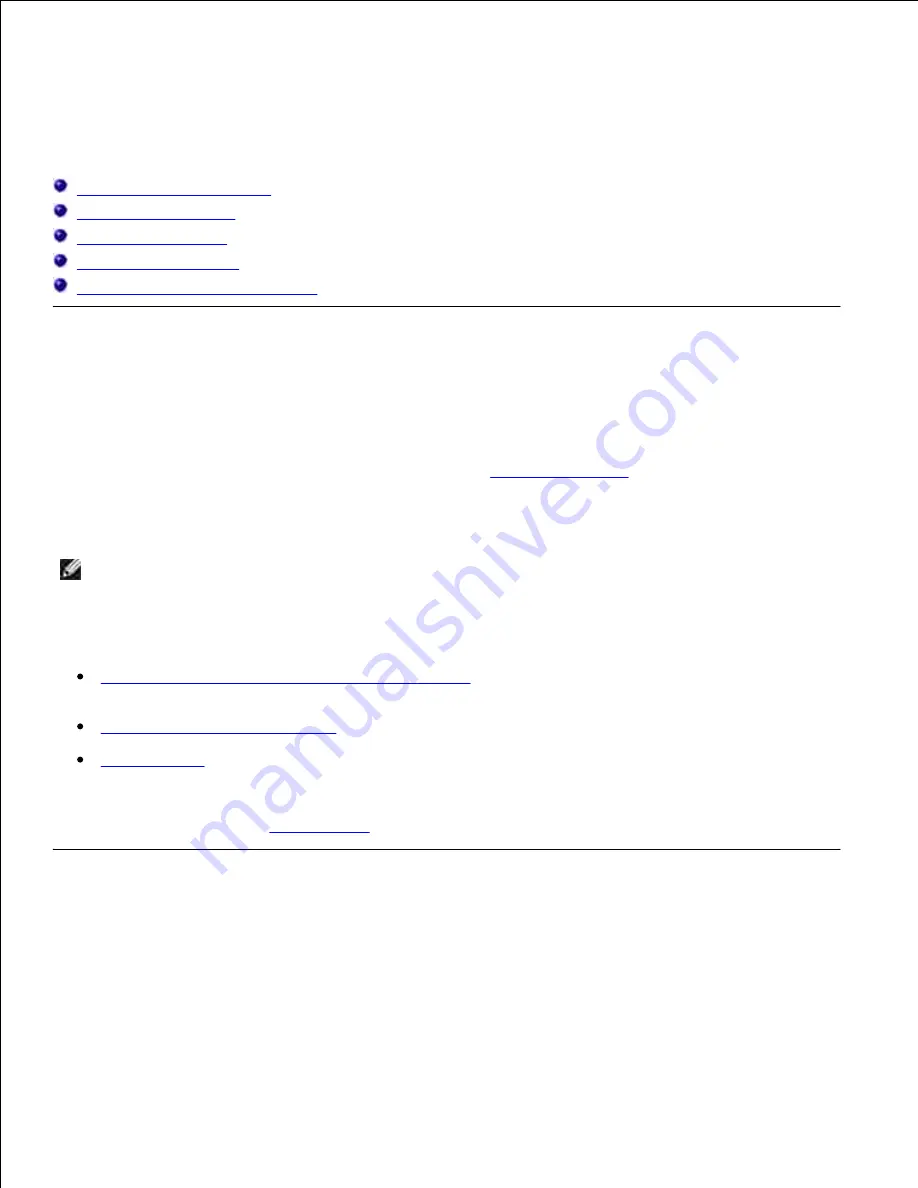
Printing
This chapter covers tips for printing, how to print certain lists of information from your multifunction printer,
and how to cancel a job.
Tips for Successful Printing
Sending a Job to Print
Canceling a Print Job
Printing a Report Page
Using the Print and Hold Function
Tips for Successful Printing
Tips on Storing Print Media
Store your print media properly. For more information, see "
Storing Print Media
."
Avoiding Jams
NOTE:
Dell recommends that you try a limited sample of any print media you are considering using
with the multifunction printer before purchasing large quantities.
By selecting appropriate print media and loading it properly, you are able to avoid most jams. See the
following for instructions on loading print media:
"
Loading Print Media in Standard and Optional Trays
" (which includes the standard 250-sheet tray and
the optional 550-sheet paper feeder)
"
Loading the Multipurpose Feeder
"
"
Avoiding Jams
"
If you experience a jam, see "
Clearing Jams
" for instructions.
Sending a Job to Print
To support all of the printer features, use the printer driver. When you choose
from a software
program, a window representing the printer driver opens. Select the appropriate settings for the specific job
you are sending to print. Print settings selected from the driver override the default menu settings selected
from the printer operator panel.
Содержание 3115CN
Страница 88: ......
Страница 98: ......
Страница 190: ......
Страница 269: ...5 Press until Disable appears and then press 6 ...
Страница 309: ......
Страница 391: ...Remove the jammed paper and close the transfer belt unit 4 Close the front cover 5 ...
Страница 460: ...Remove the orange protective cover of the installed print cartridge and discard 5 Close the front cover 6 ...
Страница 462: ...Lift the chute gate to its upright position 3 Release the levers at both ends of the fuser unit 4 ...
Страница 465: ...Lower the chute gate to its horizontal position 4 Close the front cover 5 ...
Страница 477: ...Remove the film cover from the installed transfer belt unit and discard 4 Close the front cover 5 ...
Страница 485: ...Remove the orange protective cover of the installed print cartridge and discard 5 Close the front cover 6 ...
Страница 487: ...2 Lift the chute gate to its upright position 3 Release the levers at both ends of the fuser unit 4 ...
Страница 490: ...Lower the chute gate to its horizontal position 4 Close the front cover 5 ...
Страница 511: ...Close the transfer belt unit by pulling it down 5 Close the front cover 6 ...
Страница 513: ...Hold the memory card and pull it out 4 Close the control board cover and turn the screw clockwise 5 ...
Страница 518: ...Close the control board cover and turn the screw clockwise 6 ...






























