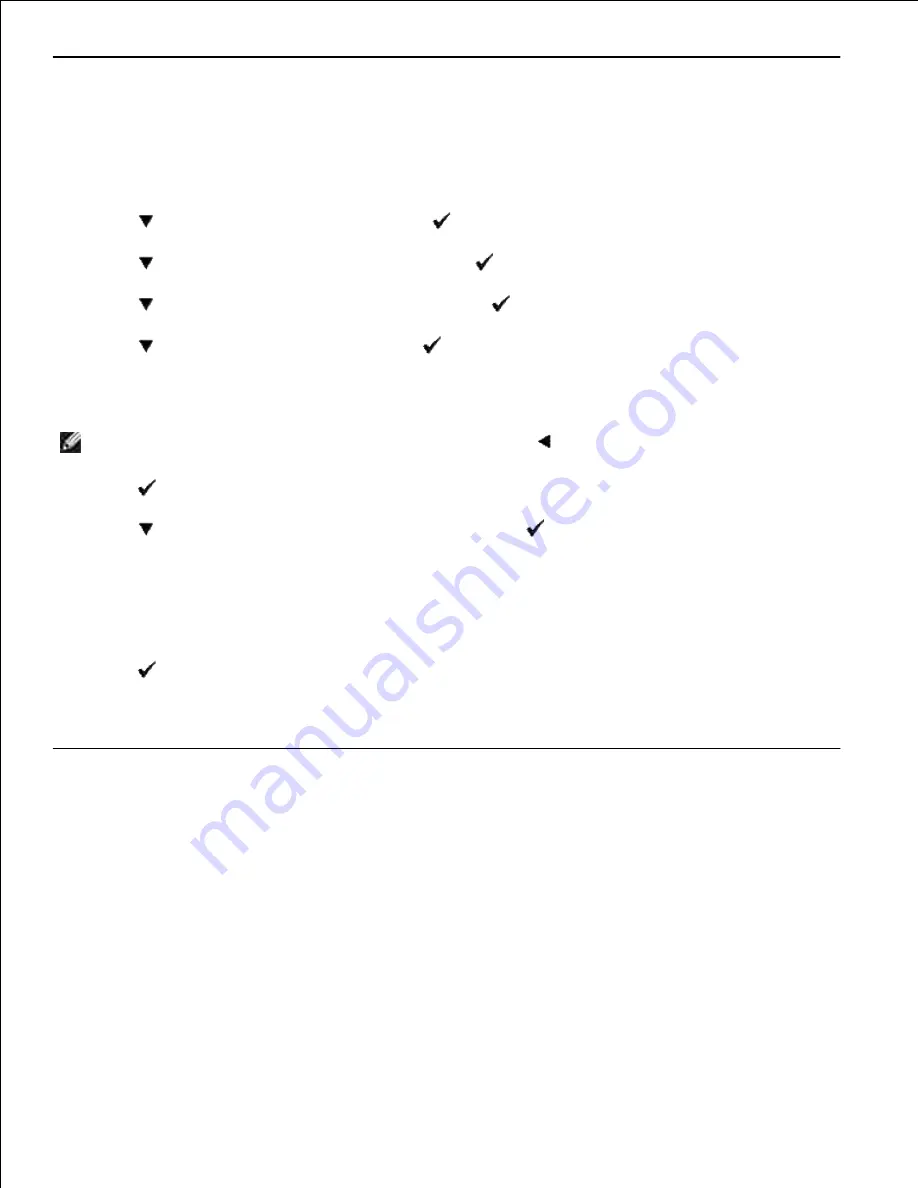
Setting the Machine ID
In most countries, you are required by law to indicate your fax number on any fax you send. The Machine ID,
containing your telephone number and name or company name, will be printed at the top of each page sent
from your multifunction printer.
Press
until
>SETUP
appears, and then press
.
1.
Press
until
>Admin Menu
appears, and then press
.
2.
Press
until
>Fax Settings
appears, and then press
.
3.
Press
until
>G3ID
appears, and then press
.
4.
Enter your fax number using the number keypad.
5.
NOTE:
If you make a mistake while entering numbers, press
to delete the last digit.
Press
when the number on the display is correct.
6.
Press
until
>Send Header Name
appears, and then press
.
7.
Enter your name or company name using the number keypad.
You can enter alphanumeric characters using the number keypad, including special symbols by
pressing the 0 button.
For details on how to use the number keypad to enter alphanumeric characters, see "Using the Number
Keypad to Enter Characters ".
8.
Press
when the name on the display is correct.
9.
Press
Cancel
to return to the standby mode.
10.
Using the Number Keypad to Enter Characters
As you perform various tasks, you may need to enter names and numbers. For example, when you set up
your multifunction printer, you enter your name or your company's name and telephone number. When you
store speed dial or group dial numbers, you may also need to enter the corresponding names.
Содержание 3115CN
Страница 88: ......
Страница 98: ......
Страница 190: ......
Страница 269: ...5 Press until Disable appears and then press 6 ...
Страница 309: ......
Страница 391: ...Remove the jammed paper and close the transfer belt unit 4 Close the front cover 5 ...
Страница 460: ...Remove the orange protective cover of the installed print cartridge and discard 5 Close the front cover 6 ...
Страница 462: ...Lift the chute gate to its upright position 3 Release the levers at both ends of the fuser unit 4 ...
Страница 465: ...Lower the chute gate to its horizontal position 4 Close the front cover 5 ...
Страница 477: ...Remove the film cover from the installed transfer belt unit and discard 4 Close the front cover 5 ...
Страница 485: ...Remove the orange protective cover of the installed print cartridge and discard 5 Close the front cover 6 ...
Страница 487: ...2 Lift the chute gate to its upright position 3 Release the levers at both ends of the fuser unit 4 ...
Страница 490: ...Lower the chute gate to its horizontal position 4 Close the front cover 5 ...
Страница 511: ...Close the transfer belt unit by pulling it down 5 Close the front cover 6 ...
Страница 513: ...Hold the memory card and pull it out 4 Close the control board cover and turn the screw clockwise 5 ...
Страница 518: ...Close the control board cover and turn the screw clockwise 6 ...






























