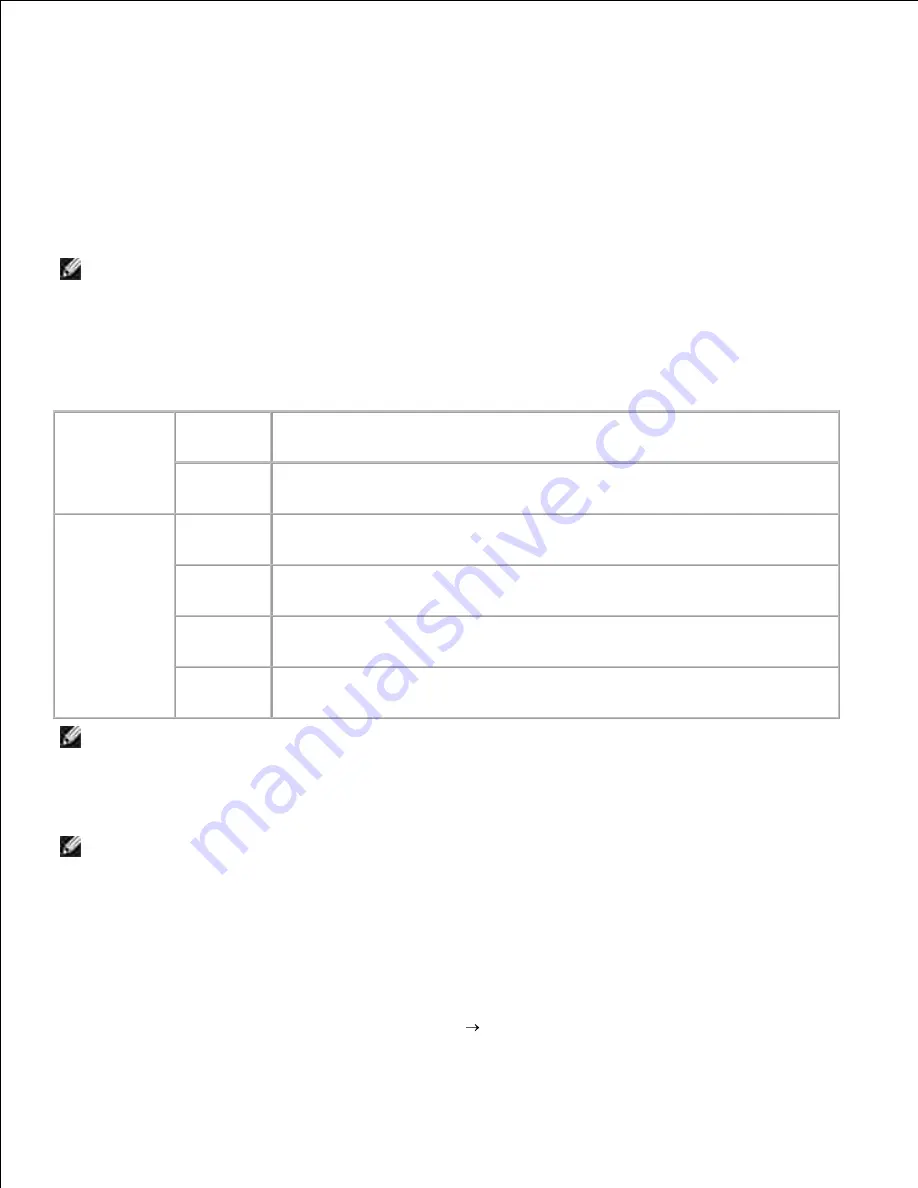
To set up e-mail alerts:
Launch the Dell Printer Configuration Web Tool.
1.
Click
E-Mail Alert
link.
2.
Under
Setup E-Mail Lists and Alerts
, enter the Primary SMTP Gateway, the Reply Address, and enter
your email address or the key operator's email address in the email list box.
3.
Click
Apply New Settings
.
4.
NOTE:
The SMTP server will display
Connection in Progress
until an error occurs.
Determining the Wireless Network Settings
You need to know the settings for the wireless network to set up the wireless printer. For details of the
settings, contact your network administrator.
Wireless
Settings
SSID
Specifies the name that identifies the wireless network. Up to 32
alphanumeric characters.
Network
Type
Specifies the network type from Ad-hoc or Infrastructure.
Security
Settings
Security
Selects the security method from No security, WEP, WPA-PSK TKIP and WPA-
PSK AES.
Transmit
Key
Specifies the transmit key from the list.
WEP Key
Specified the WEP key set used through the wireless network only when WEP
is selected for Security.
Pass
Phrase
Specifies the pass phrase of alphanumeric characters from 8 to 63 bytes
long only when WPA-PSK is selected for Encryption.
NOTE:
To set WPA2-PSK as security, select WPA-PSK AES.
Wireless Installation using USB connection
NOTE:
The optional multi-protocol card with the Wireless LAN Adapter attached must be installed on
the multifunction printer.
Step 1. Install a multifunction printer to the already-operating wireless
network (When wireless setting is already set to your computer)
Insert the
Drivers and Utilities
CD into your computer.
1.
The
Drivers and Utilities
CD should launch the installation software automatically.
If the CD does not automatically launch, click
Start Run
, type
D:\Setup.exe
(where D is the drive
2.
Содержание 3115CN
Страница 88: ......
Страница 98: ......
Страница 190: ......
Страница 269: ...5 Press until Disable appears and then press 6 ...
Страница 309: ......
Страница 391: ...Remove the jammed paper and close the transfer belt unit 4 Close the front cover 5 ...
Страница 460: ...Remove the orange protective cover of the installed print cartridge and discard 5 Close the front cover 6 ...
Страница 462: ...Lift the chute gate to its upright position 3 Release the levers at both ends of the fuser unit 4 ...
Страница 465: ...Lower the chute gate to its horizontal position 4 Close the front cover 5 ...
Страница 477: ...Remove the film cover from the installed transfer belt unit and discard 4 Close the front cover 5 ...
Страница 485: ...Remove the orange protective cover of the installed print cartridge and discard 5 Close the front cover 6 ...
Страница 487: ...2 Lift the chute gate to its upright position 3 Release the levers at both ends of the fuser unit 4 ...
Страница 490: ...Lower the chute gate to its horizontal position 4 Close the front cover 5 ...
Страница 511: ...Close the transfer belt unit by pulling it down 5 Close the front cover 6 ...
Страница 513: ...Hold the memory card and pull it out 4 Close the control board cover and turn the screw clockwise 5 ...
Страница 518: ...Close the control board cover and turn the screw clockwise 6 ...






























