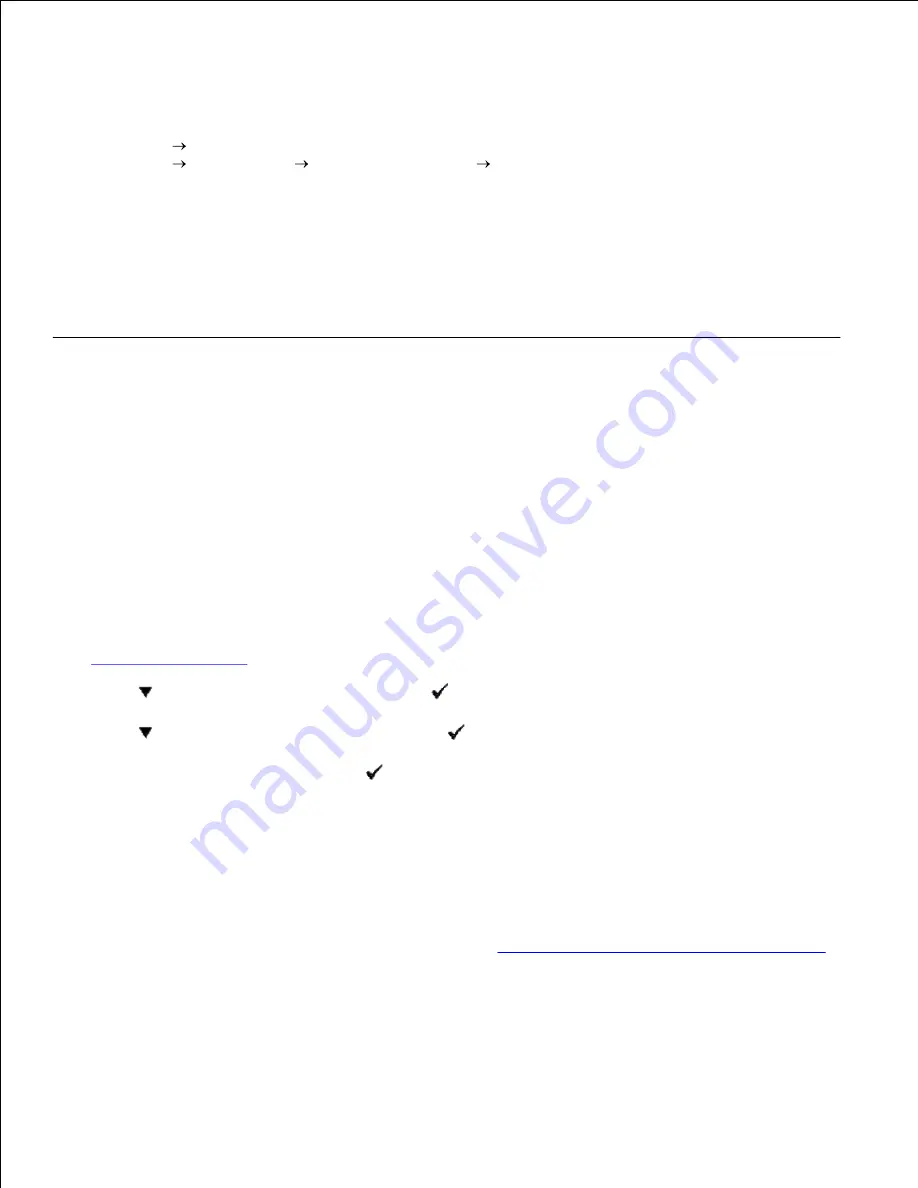
3.
Canceling a Job From the Desktop
Minimize all programs to reveal the desktop.
1.
Click
Start Printers and Faxes
.
Click
Start Control Panel
Hardware and Sound Printers
(for Windows Vista).
A list of available printers appears.
2.
Double-click the multifunction printer you selected when you sent the job.
A list of print jobs appears in the printer window.
3.
Select the job you want to cancel.
4.
Press
Delete
on the keyboard.
5.
Printing a Report Page
By using the
Report
menu, you can print a various of settings for your multifunction printer including system
settings, panel setting, and font list. The following describes two examples of printing from the
Report
menu.
Printing a System Settings Page
To verify detailed system settings, print a system settings page. A printed system settings page also allows
you to verify whether or not options have been installed properly.
See "
Understanding Menus
" to identify the display and operator panel buttons if you need help.
Press
until
>SETUP
appears, and then press
.
1.
Press
until
>Reports
appears, and then press
.
2.
System Settings
is displayed. Press
.
3.
The system settings page is printed.
The message
System Settings Printing
appears while the page prints. The multifunction printer returns to
the standby mode after the system settings page prints.
If any other message appears when you print this page, see "
Understanding Multifunction Printer Messages
"
for more information.
Printing a Font Sample List
Содержание 3115CN
Страница 88: ......
Страница 98: ......
Страница 190: ......
Страница 269: ...5 Press until Disable appears and then press 6 ...
Страница 309: ......
Страница 391: ...Remove the jammed paper and close the transfer belt unit 4 Close the front cover 5 ...
Страница 460: ...Remove the orange protective cover of the installed print cartridge and discard 5 Close the front cover 6 ...
Страница 462: ...Lift the chute gate to its upright position 3 Release the levers at both ends of the fuser unit 4 ...
Страница 465: ...Lower the chute gate to its horizontal position 4 Close the front cover 5 ...
Страница 477: ...Remove the film cover from the installed transfer belt unit and discard 4 Close the front cover 5 ...
Страница 485: ...Remove the orange protective cover of the installed print cartridge and discard 5 Close the front cover 6 ...
Страница 487: ...2 Lift the chute gate to its upright position 3 Release the levers at both ends of the fuser unit 4 ...
Страница 490: ...Lower the chute gate to its horizontal position 4 Close the front cover 5 ...
Страница 511: ...Close the transfer belt unit by pulling it down 5 Close the front cover 6 ...
Страница 513: ...Hold the memory card and pull it out 4 Close the control board cover and turn the screw clockwise 5 ...
Страница 518: ...Close the control board cover and turn the screw clockwise 6 ...






























