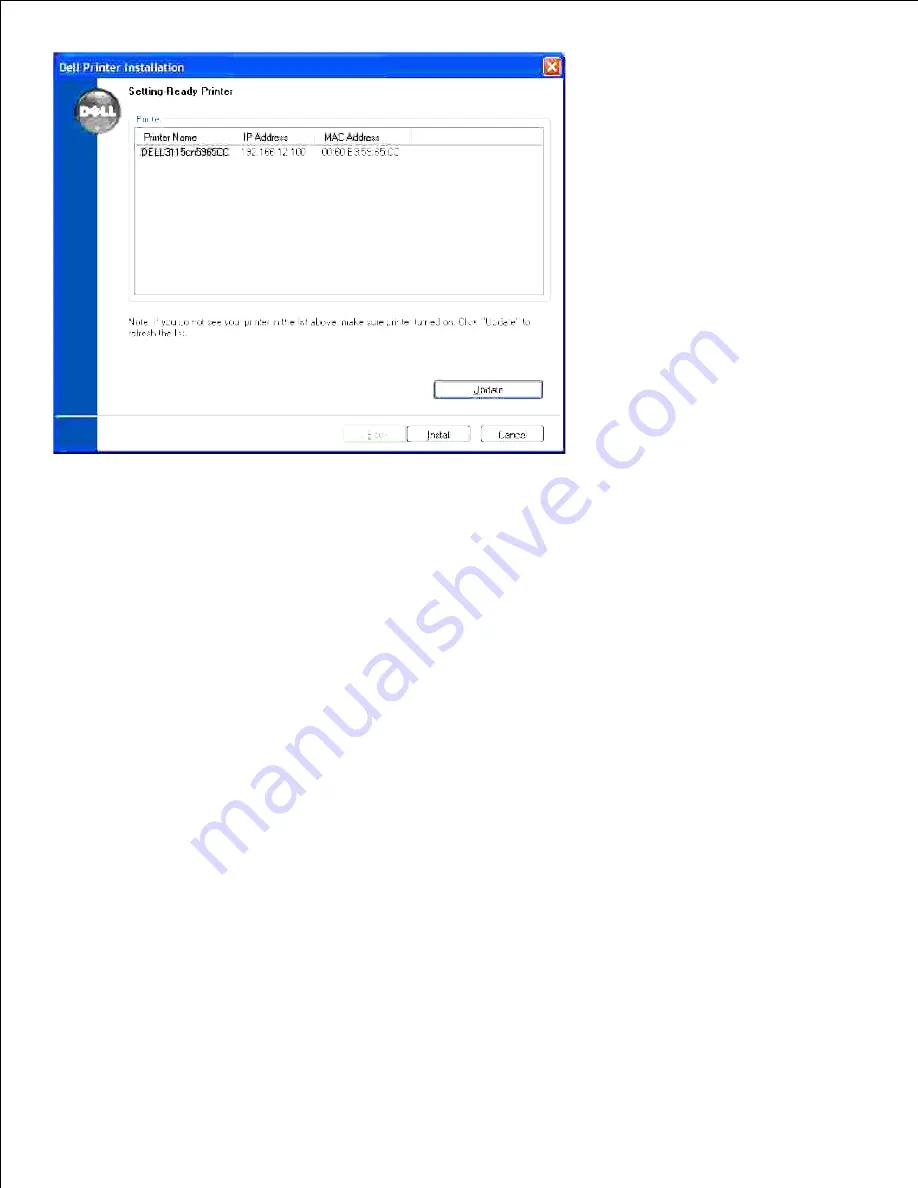
If you select the
I am setting up this printer on server
check box on the
Select Printer
screen and
also select the
PostScript Driver
check box on the
Enter Printer Settings
screen, the
Adobe
Systems Inc. License Agreement
screen appears. Select the
I accept the terms of the license
agreement
option button, and then click
Install
.
20.
You have now successfully setup the wireless settings on your printer and successfully installed the
printer software on the computer.
21.
Disconnect the USB cable from your computer.
22.
Click
Print Test Page
to test your printer software setup or
FAX Initial Setup
to setup the fax on
your printer or click
Finish
to exit the installation.
23.
Содержание 3115CN
Страница 88: ......
Страница 98: ......
Страница 190: ......
Страница 269: ...5 Press until Disable appears and then press 6 ...
Страница 309: ......
Страница 391: ...Remove the jammed paper and close the transfer belt unit 4 Close the front cover 5 ...
Страница 460: ...Remove the orange protective cover of the installed print cartridge and discard 5 Close the front cover 6 ...
Страница 462: ...Lift the chute gate to its upright position 3 Release the levers at both ends of the fuser unit 4 ...
Страница 465: ...Lower the chute gate to its horizontal position 4 Close the front cover 5 ...
Страница 477: ...Remove the film cover from the installed transfer belt unit and discard 4 Close the front cover 5 ...
Страница 485: ...Remove the orange protective cover of the installed print cartridge and discard 5 Close the front cover 6 ...
Страница 487: ...2 Lift the chute gate to its upright position 3 Release the levers at both ends of the fuser unit 4 ...
Страница 490: ...Lower the chute gate to its horizontal position 4 Close the front cover 5 ...
Страница 511: ...Close the transfer belt unit by pulling it down 5 Close the front cover 6 ...
Страница 513: ...Hold the memory card and pull it out 4 Close the control board cover and turn the screw clockwise 5 ...
Страница 518: ...Close the control board cover and turn the screw clockwise 6 ...






























