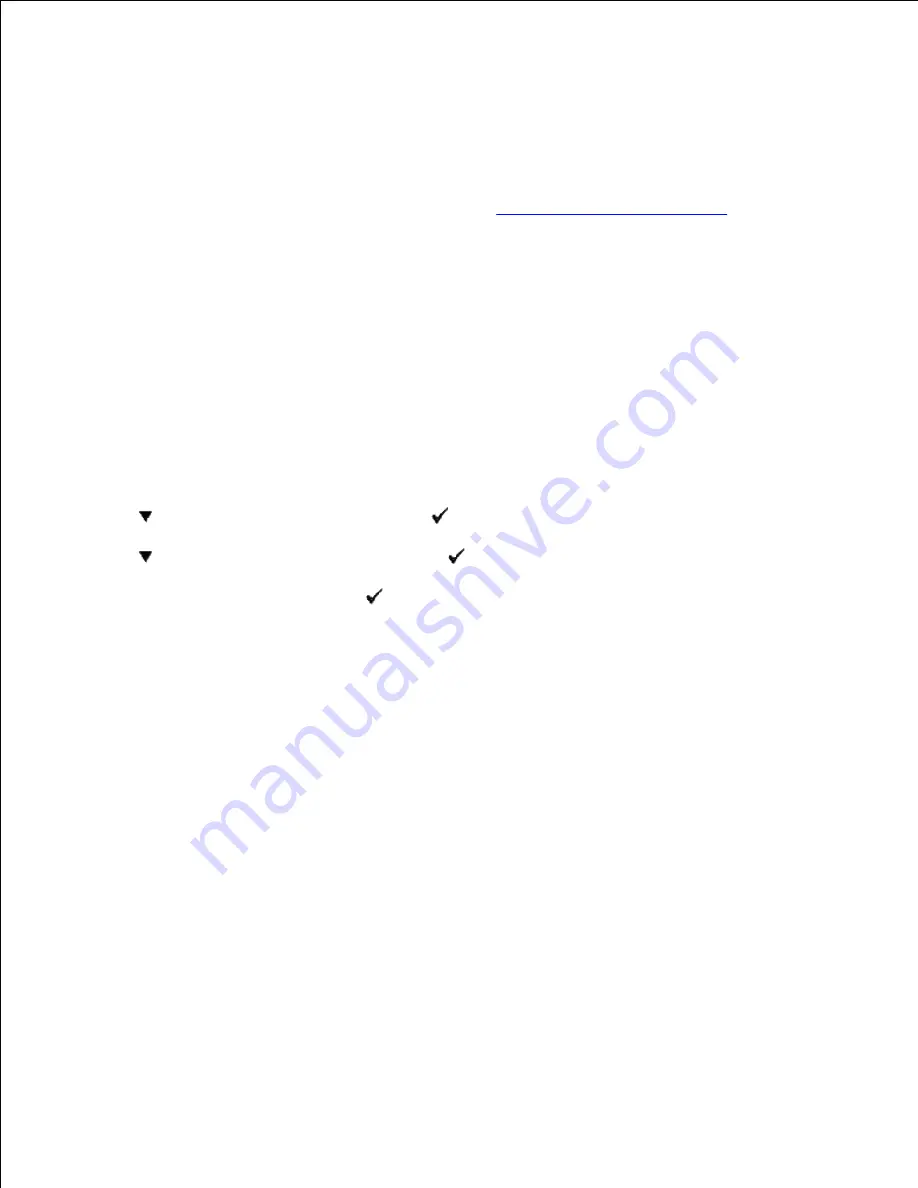
System Settings
You can change most system settings from your software program or operator panel. If your multifunction
printer is attached to the network, you can change settings from the
Dell Printer Configuration Web Tool
.
To launch the
Dell Printer Configuration Web Tool
, type the printer IP address in your Web browser. Print
a printer settings page to find your printer's IP address (see "
Printing a System Settings Page
").
Settings from the software program update the default system settings for the multifunction printer. Settings
from the printer driver only apply to the job you are sending to the multifunction printer.
If you cannot change a setting from your software program, use the printer operator panel or the
Dell
Printer Configuration Web Tool
. Changing a system setting from the printer operator panel or from the
Dell Printer Configuration Web Tool
makes that setting the user default.
Printing a System Settings Page
The system settings page lists all the options you purchased or installed. If a feature or an option is not
listed, you need to check your installation.
Press
until
>SETUP
appears, and then press
.
1.
Press
until
>Reports
appears, and then press
.
2.
System Settings
is displayed. Press
.
3.
The system settings page is printed.
Verify that the options you installed are correctly listed under
Printer Options
.
4.
If an option you installed is not listed, turn off the multifunction printer, unplug the power cord, and
reinstall the option.
5.
Verify the amount of memory installed is correctly listed under
General
.
6.
Using the Operator Panel to Change System Settings
You can select menu items and corresponding values from the operator panel.
When you first enter the printer menus from the operator panel, you see an asterisk (*) next to a value in
the menus.
Factory defaults may vary for different countries.
Содержание 3115CN
Страница 88: ......
Страница 98: ......
Страница 190: ......
Страница 269: ...5 Press until Disable appears and then press 6 ...
Страница 309: ......
Страница 391: ...Remove the jammed paper and close the transfer belt unit 4 Close the front cover 5 ...
Страница 460: ...Remove the orange protective cover of the installed print cartridge and discard 5 Close the front cover 6 ...
Страница 462: ...Lift the chute gate to its upright position 3 Release the levers at both ends of the fuser unit 4 ...
Страница 465: ...Lower the chute gate to its horizontal position 4 Close the front cover 5 ...
Страница 477: ...Remove the film cover from the installed transfer belt unit and discard 4 Close the front cover 5 ...
Страница 485: ...Remove the orange protective cover of the installed print cartridge and discard 5 Close the front cover 6 ...
Страница 487: ...2 Lift the chute gate to its upright position 3 Release the levers at both ends of the fuser unit 4 ...
Страница 490: ...Lower the chute gate to its horizontal position 4 Close the front cover 5 ...
Страница 511: ...Close the transfer belt unit by pulling it down 5 Close the front cover 6 ...
Страница 513: ...Hold the memory card and pull it out 4 Close the control board cover and turn the screw clockwise 5 ...
Страница 518: ...Close the control board cover and turn the screw clockwise 6 ...






























