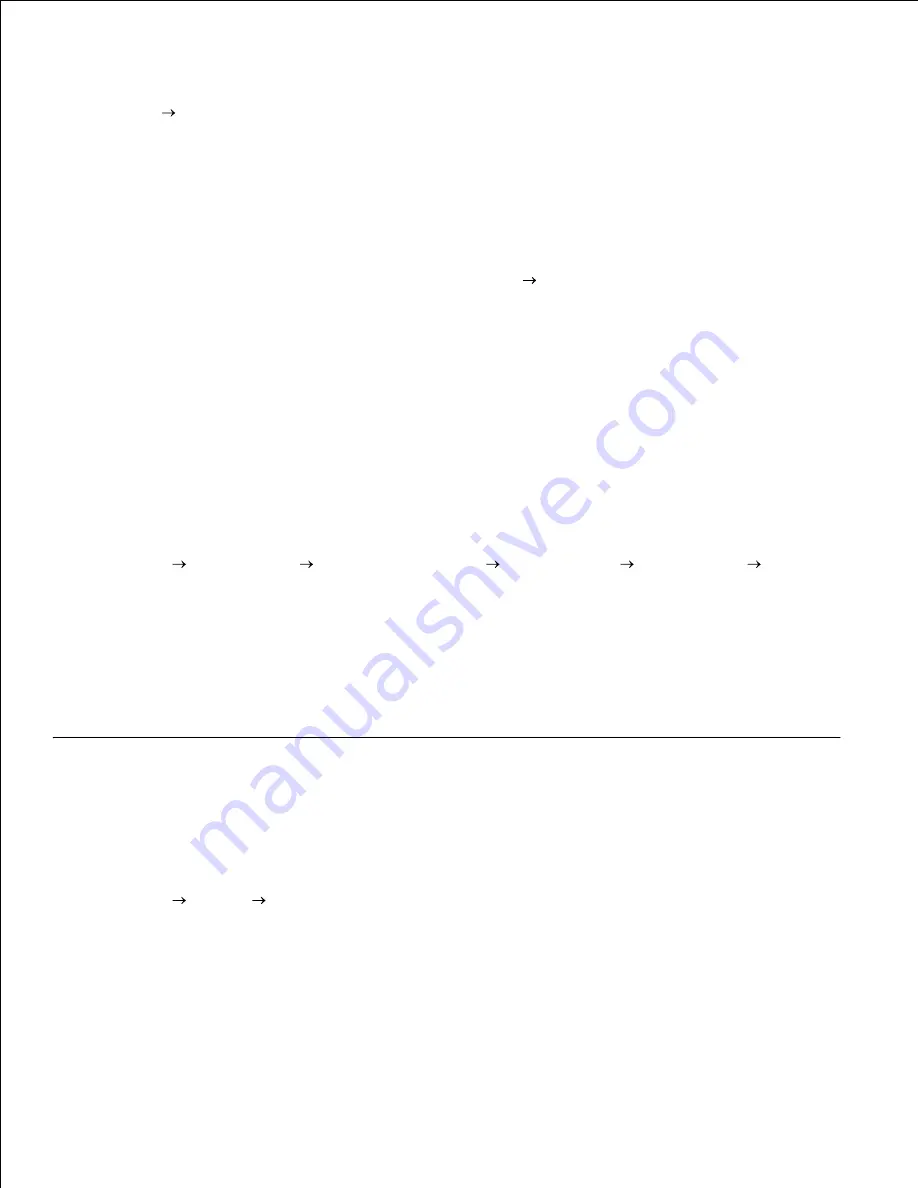
4.
5.
Select the multifunction printer you just created.
6.
Click
File
Properties
.
7.
From the
General
tab, click
Print Test Page (Print a Test Page for Windows 2000)
.
8.
When a test page prints successfully, printer installation is complete.
For Windows Vista and Windows Server 2008:
On the Windows desktop of the client computer, click
Start
Network
.
1.
Locate the host name of the server computer, and then double-click the host name.
2.
Right-click the shared printer name, and then click
Connect
.
3.
Click
Install driver
.
4.
Click
Continue
in the User Account Control dialog box (You can skip this step in Windows Server
2008).
5.
Wait for the driver information to copy from the server computer to the client computer, and for a new
printer object to be added to the
Printers
dialog box. The time this takes varies, based on network
traffic and other factors.
6.
Print a test page to verify printer driver installation.
7.
Click
Start
Control Panel
Hardware and Sound
Printers
(
Start
Control Panel
Printers
for Windows Server 2008).
8.
Right-click the printer you just created and select
Properties
.
9.
From the
General
tab, click
Print Test Page
.
10.
If the test page prints successfully, the printer driver installation is complete.
Peer-to-Peer
If you use the peer-to-peer method, the printer driver is fully installed on each client computer. Network
clients retain control of driver modifications. The client computer handles the print job processing.
Click
Start Settings Printers and Faxes (Printers for Windows 2000)
.
1.
Click
Add Printer
to launch the
Add Printer
wizard.
2.
Click
Next (Network Print Server for Windows 2000)
.
3.
Select
A network printer
or
a printer attached to another computer
, and then click
Next
(For
Windows 2000, select the network printer from the
Shared printers
list). If the multifunction printer
is not listed, type in the path of the multifunction printer in the text box.
4.
Содержание 3115CN
Страница 88: ......
Страница 98: ......
Страница 190: ......
Страница 269: ...5 Press until Disable appears and then press 6 ...
Страница 309: ......
Страница 391: ...Remove the jammed paper and close the transfer belt unit 4 Close the front cover 5 ...
Страница 460: ...Remove the orange protective cover of the installed print cartridge and discard 5 Close the front cover 6 ...
Страница 462: ...Lift the chute gate to its upright position 3 Release the levers at both ends of the fuser unit 4 ...
Страница 465: ...Lower the chute gate to its horizontal position 4 Close the front cover 5 ...
Страница 477: ...Remove the film cover from the installed transfer belt unit and discard 4 Close the front cover 5 ...
Страница 485: ...Remove the orange protective cover of the installed print cartridge and discard 5 Close the front cover 6 ...
Страница 487: ...2 Lift the chute gate to its upright position 3 Release the levers at both ends of the fuser unit 4 ...
Страница 490: ...Lower the chute gate to its horizontal position 4 Close the front cover 5 ...
Страница 511: ...Close the transfer belt unit by pulling it down 5 Close the front cover 6 ...
Страница 513: ...Hold the memory card and pull it out 4 Close the control board cover and turn the screw clockwise 5 ...
Страница 518: ...Close the control board cover and turn the screw clockwise 6 ...






























