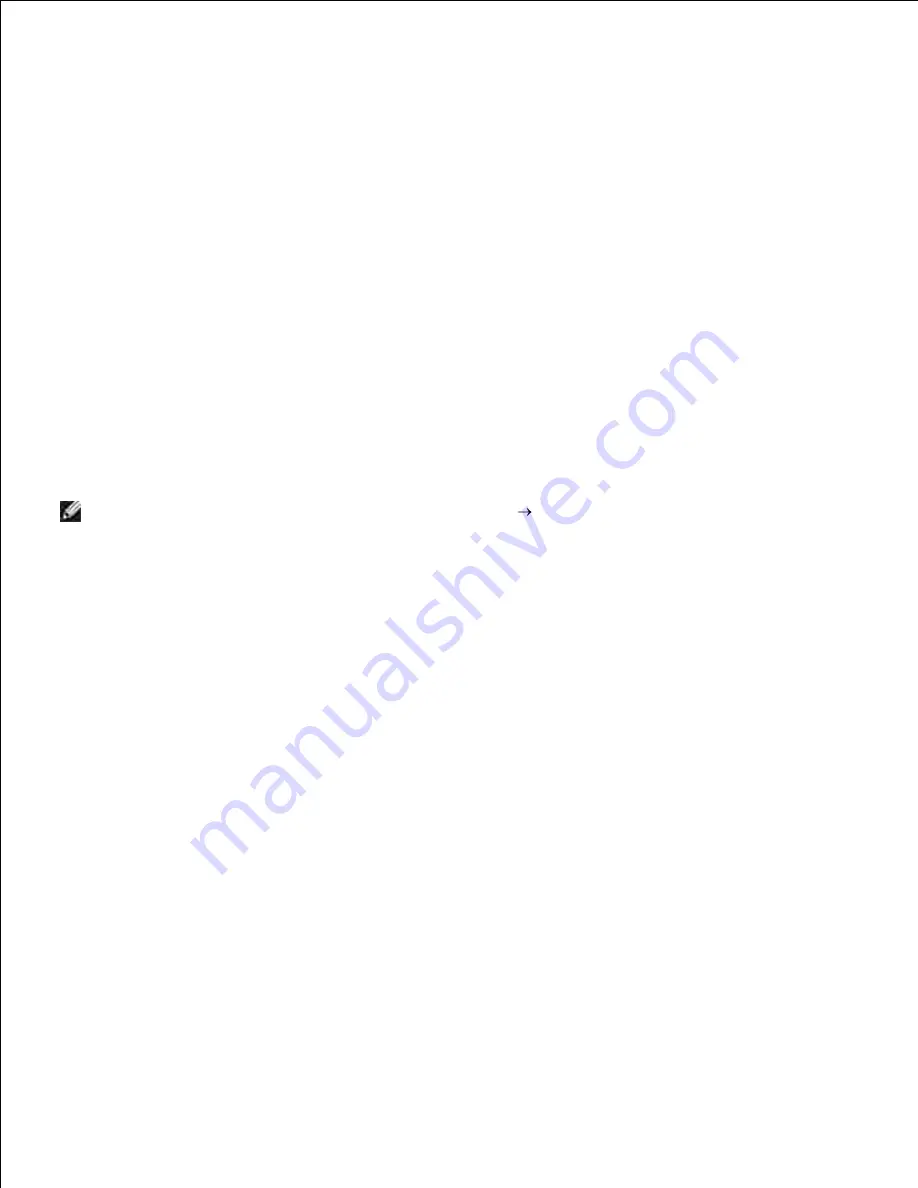
When the Plug and Play is complete, the Installation goes to the next step automatically.
Select either the
Typical Installation
or
Custom Installation
radio button, and then click
Next
. If
you select
Custom Installation
, you can select the specific software you want to install.
4.
When the
Congratulations!
screen appears, click
Print Test Page
if necessary. Click
Finish
.
5.
Windows
®
XP, Windows XP 64-bit Edition, Windows Server
®
2003, Windows Server 2003 64-bit Edition, Windows Server
®
2008, Windows Server 2008 64-bit Edition, and Windows
2000
Connect the multifunction printer to your computer with a USB cable or a parallel cable. Then, turn on
the multifunction printer.
1.
When the
Found New Hardware Wizard
dialog box appears, click
Cancel
.
2.
Insert the
Drivers and Utilities
CD into your computer to launch the installation software.
3.
NOTE:
If the CD does not automatically launch, click
Start Run
, and then type D:\setup.exe (where
D is the drive letter of your CD), and then click
OK
.
Select
Personal Installation
, and then click
Next
.
4.
Click
Install
.
5.
When the
Found New Hardware Wizard
dialog box appears, follow the on-screen instructions to
install the printer driver on your computer.
6.
When the
Completing the Found New Hardware Wizard
dialog box appears, click
Finish
.
7.
Select either
Typical Installation
or
Custom Installation
from the installation wizard, and then click
Install
. If you select
Custom Installation
, you can select the specific software you want to install.
8.
Click
Finish
to exit the wizard when the Congratulations! screen appears. If necessary, click
Print Test
Page
to print a test page.
9.
Windows NT
®
4.0
Connect the multifunction printer to your computer with a parallel cable. Then, turn on the
multifunction printer.
1.
Insert the
Drivers and Utilities
CD into your computer.
2.
Select
Personal Installation
, and then click
Next
.
3.
On the
Add Printer
screen, select the port name from the
Port Name
combo box, and then set the
printer's options under
Printer Configuration
. Then, click
Next
.
4.
5.
Содержание 3115CN
Страница 88: ......
Страница 98: ......
Страница 190: ......
Страница 269: ...5 Press until Disable appears and then press 6 ...
Страница 309: ......
Страница 391: ...Remove the jammed paper and close the transfer belt unit 4 Close the front cover 5 ...
Страница 460: ...Remove the orange protective cover of the installed print cartridge and discard 5 Close the front cover 6 ...
Страница 462: ...Lift the chute gate to its upright position 3 Release the levers at both ends of the fuser unit 4 ...
Страница 465: ...Lower the chute gate to its horizontal position 4 Close the front cover 5 ...
Страница 477: ...Remove the film cover from the installed transfer belt unit and discard 4 Close the front cover 5 ...
Страница 485: ...Remove the orange protective cover of the installed print cartridge and discard 5 Close the front cover 6 ...
Страница 487: ...2 Lift the chute gate to its upright position 3 Release the levers at both ends of the fuser unit 4 ...
Страница 490: ...Lower the chute gate to its horizontal position 4 Close the front cover 5 ...
Страница 511: ...Close the transfer belt unit by pulling it down 5 Close the front cover 6 ...
Страница 513: ...Hold the memory card and pull it out 4 Close the control board cover and turn the screw clockwise 5 ...
Страница 518: ...Close the control board cover and turn the screw clockwise 6 ...






























