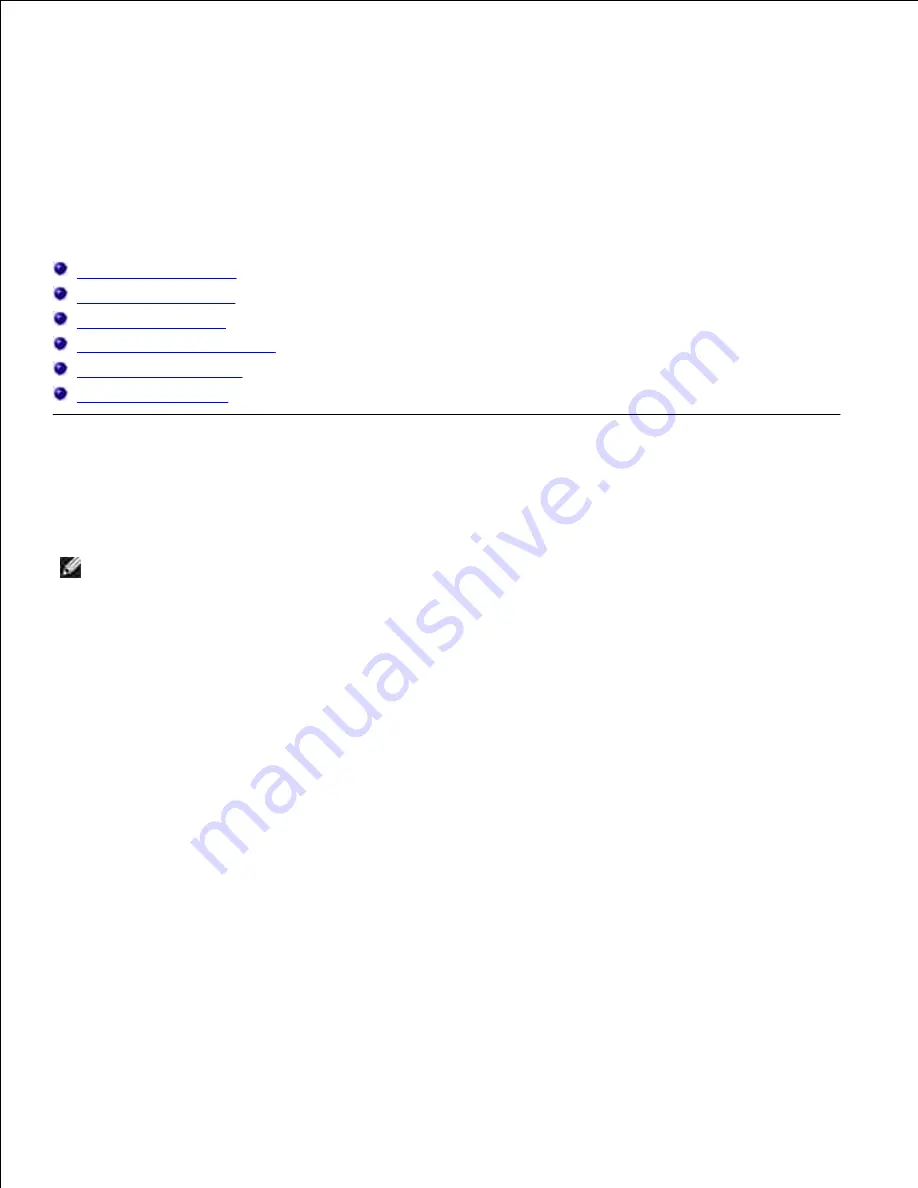
Understanding Menus
When your multifunction printer is configured as a network printer available to a number of users, the access
to the
Admin Menu
menus can be limited. This prevents other users from using the operator panel to
inadvertently change a printer user default that has been set by the administrator.
However, you can use your printer driver to override printer user defaults and select settings for individual
print jobs.
Using the Copy Menus
Using the Scan Menus
Using the Fax Menus
Using the Job Status Menus
Using the Setup Menus
Setting of Panel Lock
Using the Copy Menus
Use the
Copy
menus to configure a variety of copy features.
NOTE:
Values marked by an asterisk (*) are the factory default menu settings.
Number of Copies
Purpose:
To select the number of copies from 1 to 99.
Color
Purpose:
To select color or black and white copying.
Values:
Содержание 3115CN
Страница 88: ......
Страница 98: ......
Страница 190: ......
Страница 269: ...5 Press until Disable appears and then press 6 ...
Страница 309: ......
Страница 391: ...Remove the jammed paper and close the transfer belt unit 4 Close the front cover 5 ...
Страница 460: ...Remove the orange protective cover of the installed print cartridge and discard 5 Close the front cover 6 ...
Страница 462: ...Lift the chute gate to its upright position 3 Release the levers at both ends of the fuser unit 4 ...
Страница 465: ...Lower the chute gate to its horizontal position 4 Close the front cover 5 ...
Страница 477: ...Remove the film cover from the installed transfer belt unit and discard 4 Close the front cover 5 ...
Страница 485: ...Remove the orange protective cover of the installed print cartridge and discard 5 Close the front cover 6 ...
Страница 487: ...2 Lift the chute gate to its upright position 3 Release the levers at both ends of the fuser unit 4 ...
Страница 490: ...Lower the chute gate to its horizontal position 4 Close the front cover 5 ...
Страница 511: ...Close the transfer belt unit by pulling it down 5 Close the front cover 6 ...
Страница 513: ...Hold the memory card and pull it out 4 Close the control board cover and turn the screw clockwise 5 ...
Страница 518: ...Close the control board cover and turn the screw clockwise 6 ...
















































