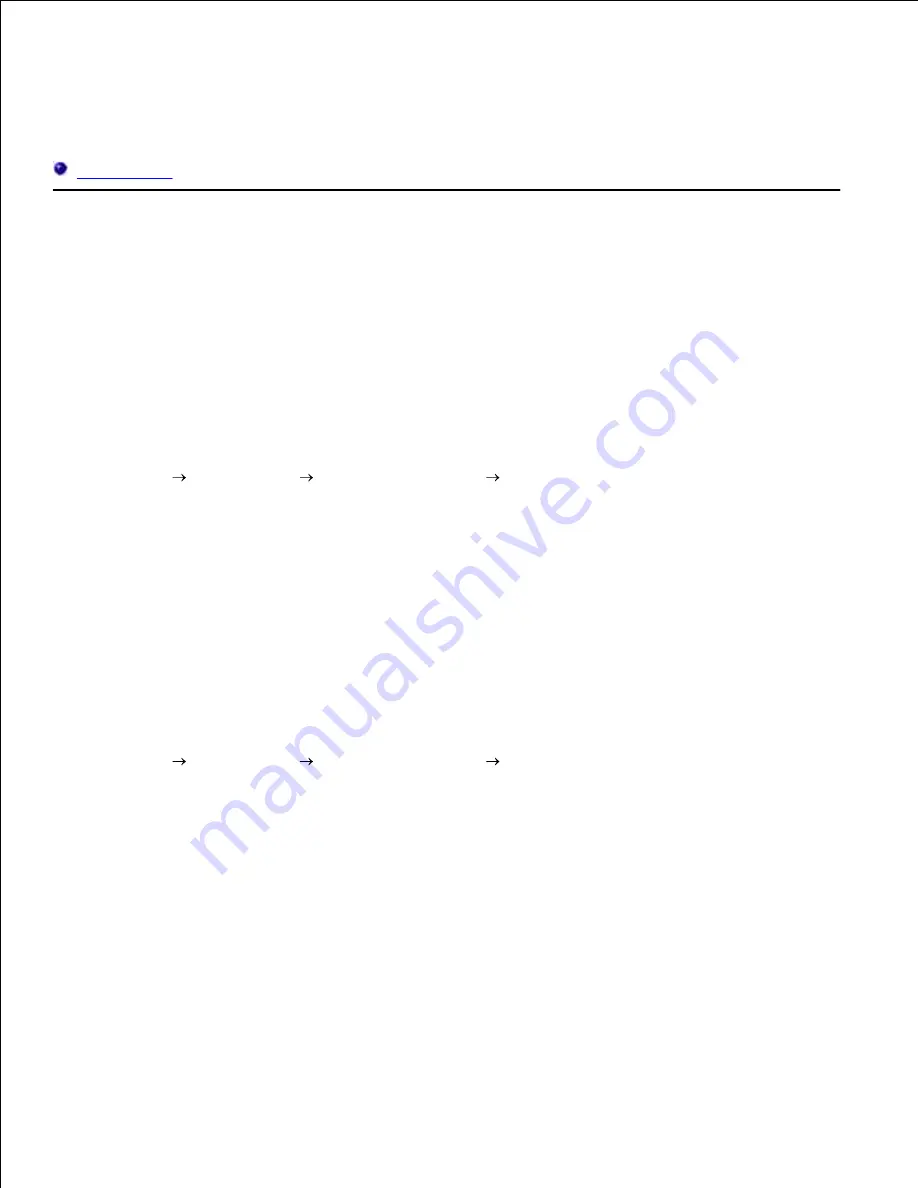
Printing With Web Services for Devices (WSD)
This section provides information for network printing with WSD, Microsoft's new Windows Vista protocol.
Printer Setup
Printer Setup
You can install your new printer on the network using the
Drivers and Utilities
CD that shipped with your
printer, or using Microsoft's Windows
Add Printer
wizard.
However, when you use
IPv6 Mode
, you cannot install the printer driver from the
Drivers and Utilities
CD.
Use the
Add Printer
wizard.
Installing a Printer Driver Using the Add Printer Wizard
Click
Start
Control Panel
Hardware and Sound
Printers
.
1.
Click
Add a printer
to launch the
Add Printer
wizard.
2.
Select
Add a network, wireless or Bluetooth printer
.
3.
In the list of available printers, select the one you want to use, and then click
Next
. If your computer
is connected to a network, only printers listed in
Active Directory
for your domain are displayed in
the list.
4.
If prompted, install the printer driver on your computer. If you are prompted for an administrator
password or confirmation, type the password or provide confirmation.
5.
Complete the additional steps in the wizard, and then click
Finish
.
6.
Print a test page to verify print installation.
7.
Click
Start
Control Panel
Hardware and Sound
Printers
.
8.
Right-click the printer you just created, and then click
Properties
.
9.
On the
General
tab, click
Print Test Page
. When a test page prints successfully, printer installation is
complete.
10.
Содержание 3115CN
Страница 88: ......
Страница 98: ......
Страница 190: ......
Страница 269: ...5 Press until Disable appears and then press 6 ...
Страница 309: ......
Страница 391: ...Remove the jammed paper and close the transfer belt unit 4 Close the front cover 5 ...
Страница 460: ...Remove the orange protective cover of the installed print cartridge and discard 5 Close the front cover 6 ...
Страница 462: ...Lift the chute gate to its upright position 3 Release the levers at both ends of the fuser unit 4 ...
Страница 465: ...Lower the chute gate to its horizontal position 4 Close the front cover 5 ...
Страница 477: ...Remove the film cover from the installed transfer belt unit and discard 4 Close the front cover 5 ...
Страница 485: ...Remove the orange protective cover of the installed print cartridge and discard 5 Close the front cover 6 ...
Страница 487: ...2 Lift the chute gate to its upright position 3 Release the levers at both ends of the fuser unit 4 ...
Страница 490: ...Lower the chute gate to its horizontal position 4 Close the front cover 5 ...
Страница 511: ...Close the transfer belt unit by pulling it down 5 Close the front cover 6 ...
Страница 513: ...Hold the memory card and pull it out 4 Close the control board cover and turn the screw clockwise 5 ...
Страница 518: ...Close the control board cover and turn the screw clockwise 6 ...






























