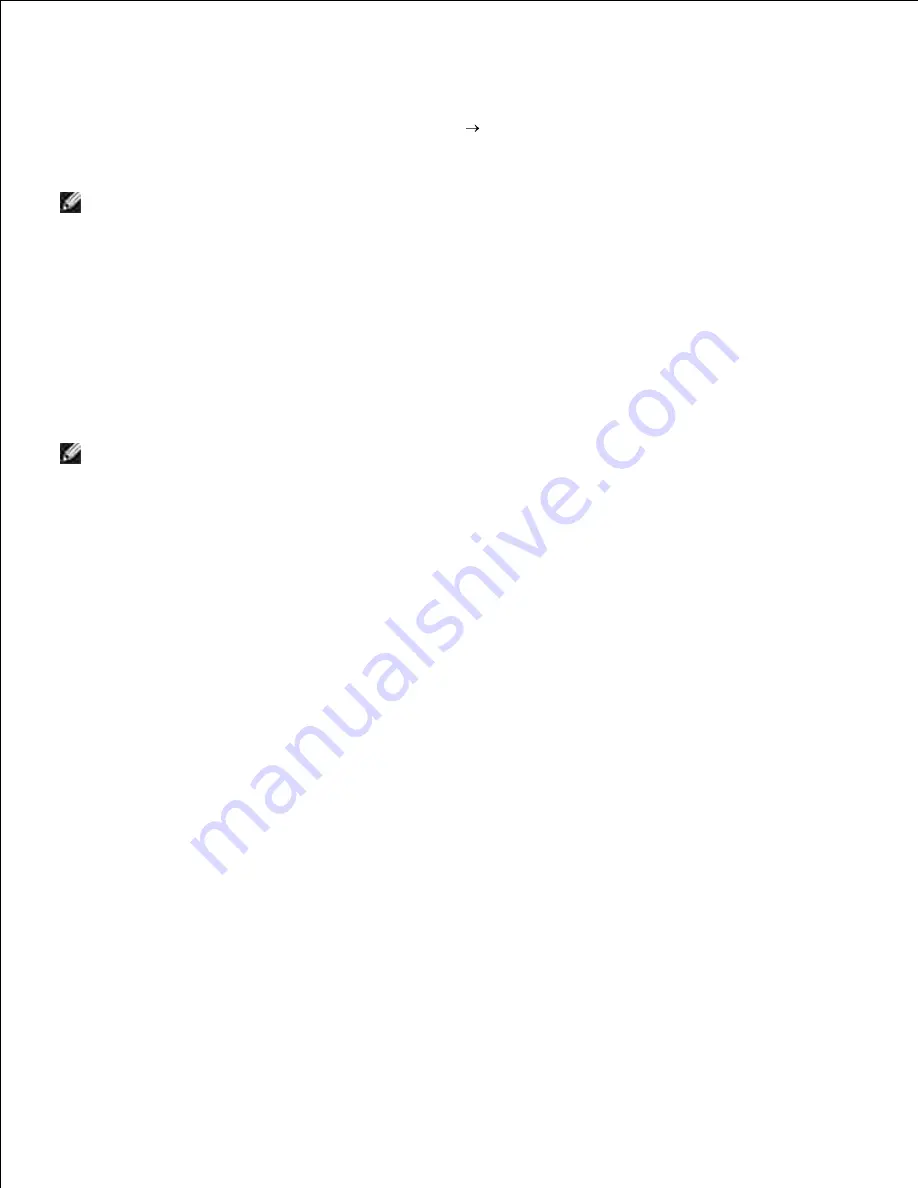
Insert the
Drivers and Utilities
CD into your computer.
1.
The
Drivers and Utilities
CD should launch the installation software automatically.
If the CD does not automatically launch, click
Start Run
, type
D:\Setup.exe
(where
D
is the drive
letter of your CD), and then click
OK
.
2.
NOTE:
For Windows Vista, click
Continue
when the
User Account Control
dialog box appears.
Select the
Network Installation
option button, and then click
Next
.
3.
Select the
Configure Wireless Printer using a USB connection (Recommended)
option button,
and then click
Next
.
4.
Reset the wireless setting of the multifunction printer following the steps on the
Reset Wireless
Setting
screen.
5.
In the list on the
Select Printer
screen, check the check box of the target printer that you are making
wireless setting for, and then click
Next
.
6.
NOTE:
When you enter a fixed IP address, avoid the "169.254.
xxx.xxx
" address used by AutoIP.
On the
Enter Wireless Network Settings
screen, set each wireless setting item, and then click
Next
. When you select the
Fixed IP
option button for
IP Address assignment
, click
Change...
and
enter the IP address and subnet mask on the screen.
7.
Set each item on the
Enter Printer Settings
screen, and then click
Next
.
8.
On the
Printer Software
screen, specify the software that you want to install and installation path,
and then click
Next
. At this point, the wireless setting specified on the
Enter Wireless Network
Settings
screen is sent to the multifunction printer.
9.
On the
Wireless configuration is now complete
screen, create the wireless setting sent to the
multifunction printer on your computer following the steps below, and then click
Next
.
10.
For Windows XP and Windows Server 2003:
Select
Network Connections
from
Control Panel
.
a.
Right-click
Wireless Network Connection
and select
Properties
.
b.
Select the
Wireless Network
tab.
c.
Ensure that the check box for
Use Windows to configure my wireless network settings
is
checked.
d.
Click
Advanced
.
e.
Do either of the following:
f.
When wireless ad-hoc mode is set to the multifunction printer:
Содержание 3115CN
Страница 88: ......
Страница 98: ......
Страница 190: ......
Страница 269: ...5 Press until Disable appears and then press 6 ...
Страница 309: ......
Страница 391: ...Remove the jammed paper and close the transfer belt unit 4 Close the front cover 5 ...
Страница 460: ...Remove the orange protective cover of the installed print cartridge and discard 5 Close the front cover 6 ...
Страница 462: ...Lift the chute gate to its upright position 3 Release the levers at both ends of the fuser unit 4 ...
Страница 465: ...Lower the chute gate to its horizontal position 4 Close the front cover 5 ...
Страница 477: ...Remove the film cover from the installed transfer belt unit and discard 4 Close the front cover 5 ...
Страница 485: ...Remove the orange protective cover of the installed print cartridge and discard 5 Close the front cover 6 ...
Страница 487: ...2 Lift the chute gate to its upright position 3 Release the levers at both ends of the fuser unit 4 ...
Страница 490: ...Lower the chute gate to its horizontal position 4 Close the front cover 5 ...
Страница 511: ...Close the transfer belt unit by pulling it down 5 Close the front cover 6 ...
Страница 513: ...Hold the memory card and pull it out 4 Close the control board cover and turn the screw clockwise 5 ...
Страница 518: ...Close the control board cover and turn the screw clockwise 6 ...






























