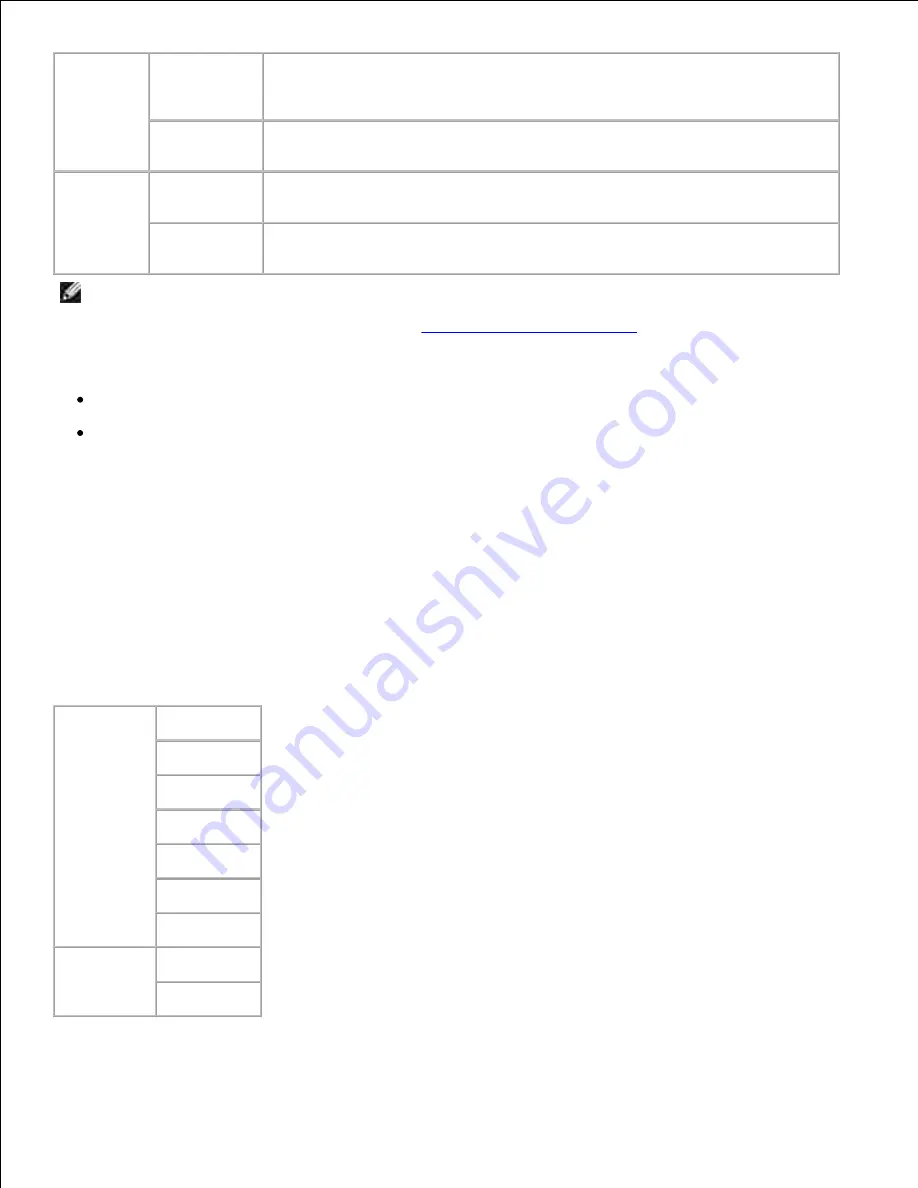
MPF Mode
Panel
Specified*
Stop printing and show an error on the operation panel if the paper specified
from the printer driver does not match the paper configured for the MFP from
the operation panel.
Driver
Specified
Continue to print even if the paper specified from the printer driver does not
match the paper configured for the MFP from the operation panel.
Display
Pop Up
On*
Specifies the size and type of paper loaded in the multipurpose feeder. This
item is available only when Panel Specified is selected for MFP Mode.
Off
Size and type of paper loaded in the multipurpose feeder is not specified. This
item is available only when Panel Specified is selected for MFP Mode.
NOTE:
For the standard 250-sheet tray or optional 550-sheet paper feeder, setting paper size is not
required. These trays detect the paper size automatically. For more information on supported paper
size for the standard and optional trays, see "
Print Media Sizes and Support
."
Use this menu item to:
Optimize print quality for the specified paper.
Automatically switches trays. The multifunction printer automatically switches any trays containing the
same type and size of paper, if you have set the Paper Type to the correct values.
Tray 1
Purpose:
To specify the paper loaded in the 250-sheet tray.
Values:
Paper Type
Plain*
Plain Thick
Covers
Covers Thick
Label
Coated
Coated Thick
Paper Size
Auto*
Custom Size
Содержание 3115CN
Страница 88: ......
Страница 98: ......
Страница 190: ......
Страница 269: ...5 Press until Disable appears and then press 6 ...
Страница 309: ......
Страница 391: ...Remove the jammed paper and close the transfer belt unit 4 Close the front cover 5 ...
Страница 460: ...Remove the orange protective cover of the installed print cartridge and discard 5 Close the front cover 6 ...
Страница 462: ...Lift the chute gate to its upright position 3 Release the levers at both ends of the fuser unit 4 ...
Страница 465: ...Lower the chute gate to its horizontal position 4 Close the front cover 5 ...
Страница 477: ...Remove the film cover from the installed transfer belt unit and discard 4 Close the front cover 5 ...
Страница 485: ...Remove the orange protective cover of the installed print cartridge and discard 5 Close the front cover 6 ...
Страница 487: ...2 Lift the chute gate to its upright position 3 Release the levers at both ends of the fuser unit 4 ...
Страница 490: ...Lower the chute gate to its horizontal position 4 Close the front cover 5 ...
Страница 511: ...Close the transfer belt unit by pulling it down 5 Close the front cover 6 ...
Страница 513: ...Hold the memory card and pull it out 4 Close the control board cover and turn the screw clockwise 5 ...
Страница 518: ...Close the control board cover and turn the screw clockwise 6 ...
















































