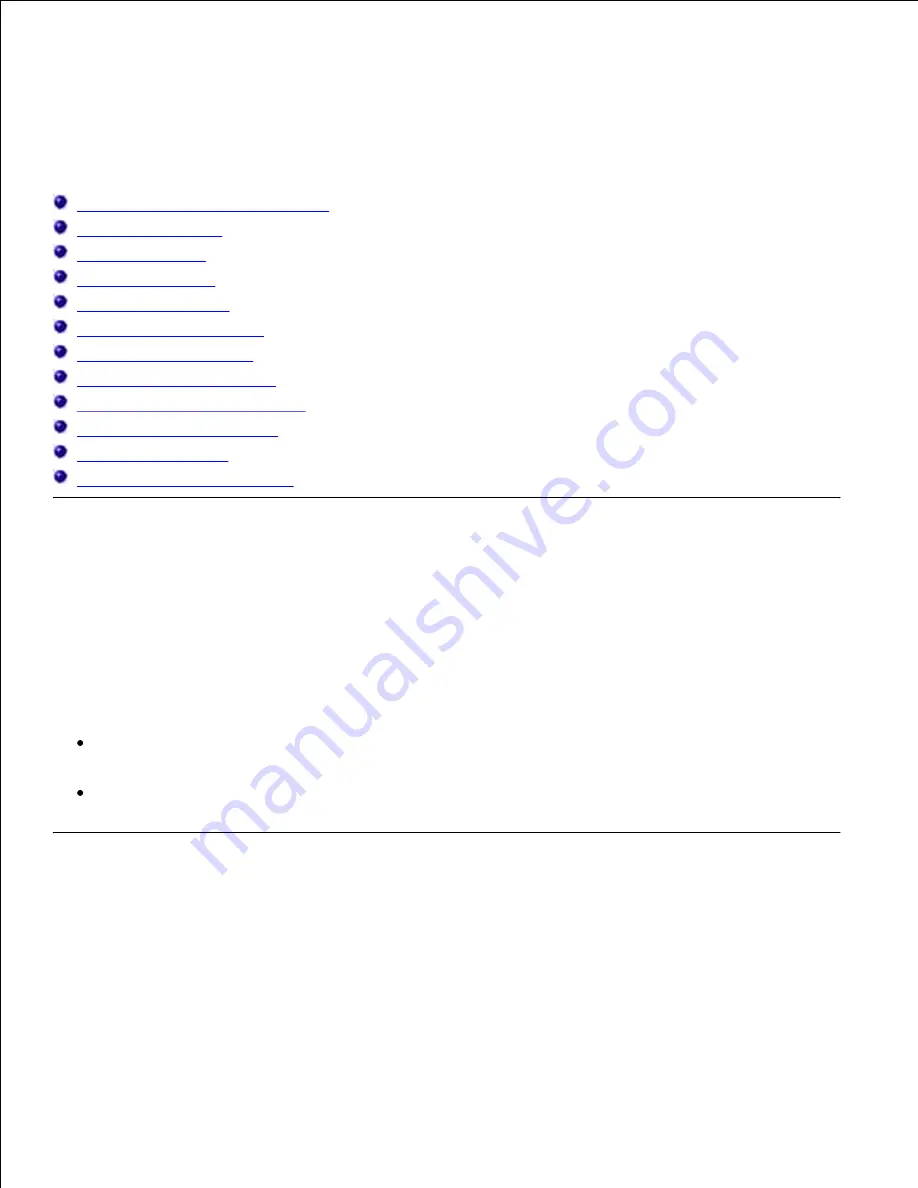
Maintaining Your Multifunction Printer
Periodically, your printer requires you to complete certain tasks to maintain optimum print quality. If several
people are using the multifunction printer, you may want to designate a key operator to maintain your
multifunction printer. Refer printing problems and maintenance tasks to this key operator.
Determining the Status of Supplies
Conserving Supplies
Ordering Supplies
Storing Print Media
Storing Consumables
Replacing Print Cartridges
Replacing the Fuser Unit
Replacing Separator Rollers
Replacing the Transfer Belt Unit
Adjusting Color Registration
Cleaning the scanner
Cleaning the Roller in the ADF
Determining the Status of Supplies
If your multifunction printer is connected to the network, the
Dell Printer Configuration Web Tool
can
provide instant feedback on remaining toner levels. Type the printer IP address in your Web browser to view
this information. To use the E-Mail Alert Setup feature that notifies you when the multifunction printer
requires new supplies, type your name or the name of the key operator in the e-mail list box.
On the operator panel, you can also confirm the following:
Any supply or maintenance items that require attention replacing (However, the multifunction printer
can only display information about one item at a time.)
Amount of toner remaining in each print cartridge
Conserving Supplies
You can change several settings in your software program or on the operator panel to conserve print
cartridge and paper.
Содержание 3115CN
Страница 88: ......
Страница 98: ......
Страница 190: ......
Страница 269: ...5 Press until Disable appears and then press 6 ...
Страница 309: ......
Страница 391: ...Remove the jammed paper and close the transfer belt unit 4 Close the front cover 5 ...
Страница 460: ...Remove the orange protective cover of the installed print cartridge and discard 5 Close the front cover 6 ...
Страница 462: ...Lift the chute gate to its upright position 3 Release the levers at both ends of the fuser unit 4 ...
Страница 465: ...Lower the chute gate to its horizontal position 4 Close the front cover 5 ...
Страница 477: ...Remove the film cover from the installed transfer belt unit and discard 4 Close the front cover 5 ...
Страница 485: ...Remove the orange protective cover of the installed print cartridge and discard 5 Close the front cover 6 ...
Страница 487: ...2 Lift the chute gate to its upright position 3 Release the levers at both ends of the fuser unit 4 ...
Страница 490: ...Lower the chute gate to its horizontal position 4 Close the front cover 5 ...
Страница 511: ...Close the transfer belt unit by pulling it down 5 Close the front cover 6 ...
Страница 513: ...Hold the memory card and pull it out 4 Close the control board cover and turn the screw clockwise 5 ...
Страница 518: ...Close the control board cover and turn the screw clockwise 6 ...






























