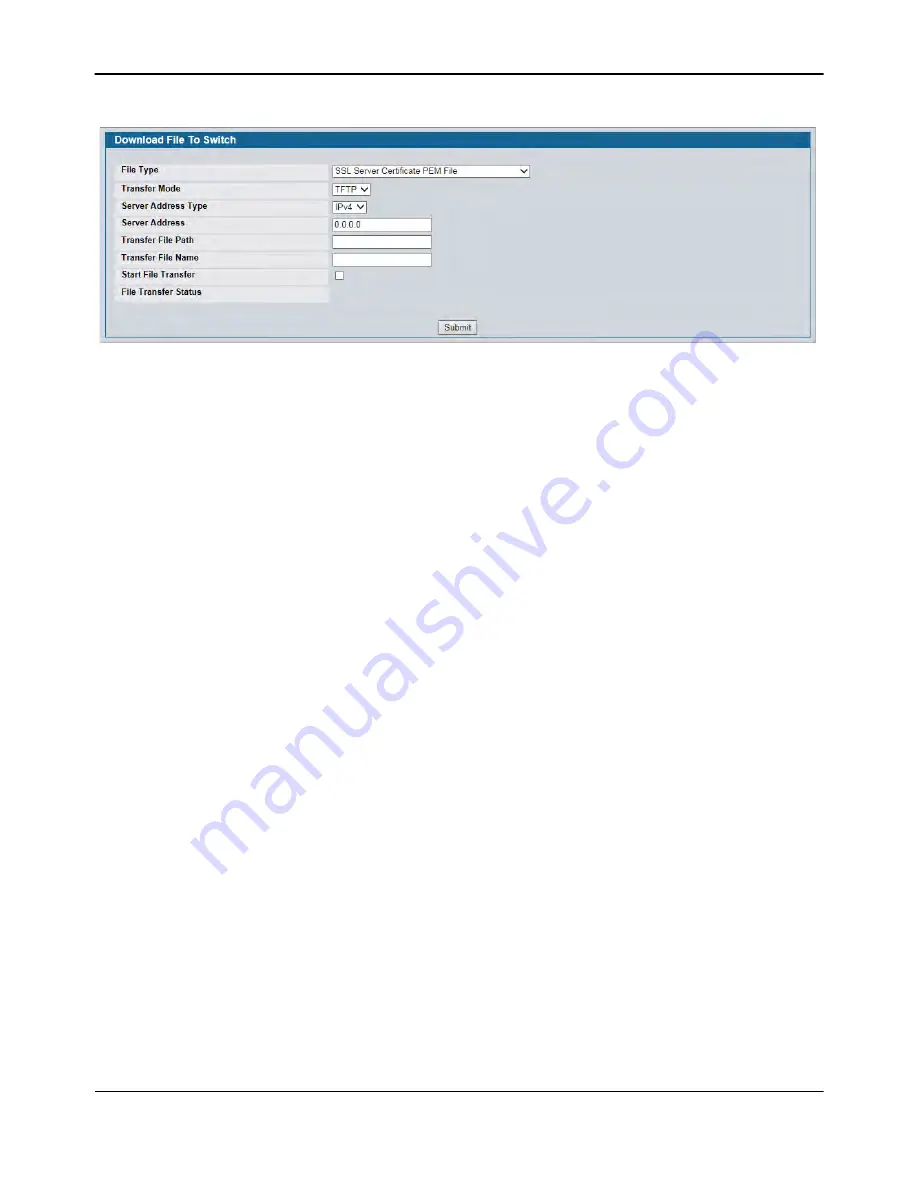
SSL/Secure HTTP Configuration
D-Link
Unified Wired and Wireless Access System
Oct. 2015
Page 381
D-Link UWS User Manual
Figure 257: File Download
2.
From the
File Type
field on the File Download page, select one of the following types of SSL files to
download:
– SSL Trusted Root Certificate PEM File: SSL Trusted Root Certificate File (PEM Encoded).
– SSL Server Certificate PEM File
:
SSL Server Certificate File (PEM Encoded).
– SSL DH Weak Encryption Parameter PEM File
:
SSL Diffie-Hellman Weak Encryption Parameter File
(PEM Encoded).
– SSL DH Strong Encryption Parameter PEM File
:
SSL Diffie-Hellman Strong Encryption Parameter File
(PEM Encoded).
3.
Verify the IP address of the TFTP server and ensure that the software image or other file to be downloaded
is available on the TFTP server.
4.
Complete the
TFTP Server IP Address
and
TFTP File Name
(full path without TFTP server IP address) fields.
5.
Select the
Start File Transfe
r check box, and then click
Submit
.
After you click Submit, the screen refreshes and a “File transfer operation started” message appears. After
the software is downloaded to the device, a message appears indicating that the file transfer operation
completed successfully.
6.
To return to the Secure HTTP Configuration page, click
LAN > Security > SSL Configuration
in the navigation
menu.
7.
To enable the HTTPS admin mode, select Enable from the
HTTPS Admin Mode
field, and then click
Submit
.
















































