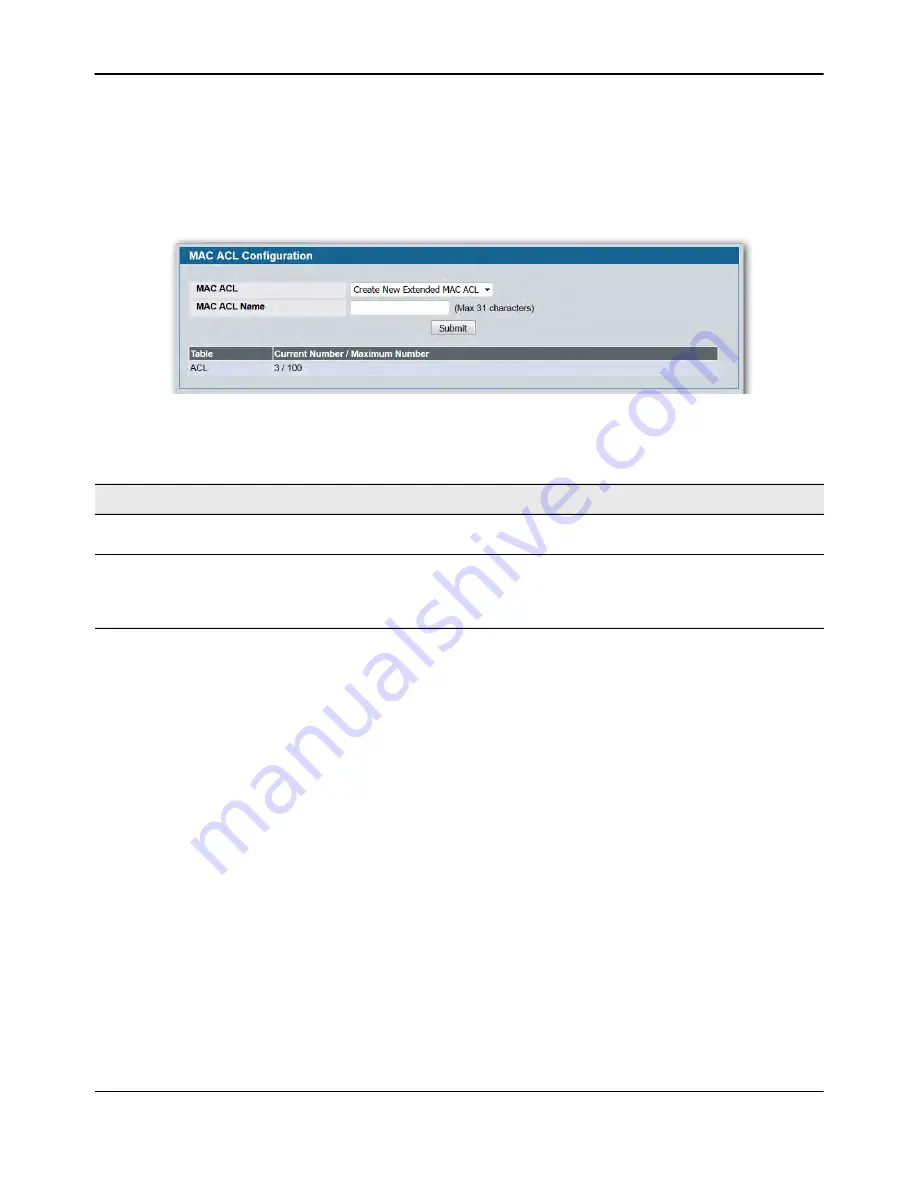
MAC Access Control Lists
D-Link
Unified Wired and Wireless Access System
Oct. 2015
Page 365
D-Link UWS User Manual
MAC ACL Configuration
The MAC ACL Configuration page allows network administrators to define a MAC-based ACL.
To display the MAC ACL Configuration page, click
LAN > QoS > Access Control Lists > MAC Access Control Lists
> Configuration
in the navigation tree.
Figure 244: MAC ACL Configuration
The ACL Table at the bottom of the page shows the current size of the ACL table versus the maximum size of
the ACL table. The current size is equal to the number of configured IPv4 ACLs plus the number of configured
MAC ACLs. The maximum size is 100.
• To add a MAC ACL, select Create New Extended MAC ACL from the
MAC ACL
menu, enter a name for the
ACL in the appropriate field, and then click
Submit
.
• To rename a MAC ACL, select the ACL name from the
MAC ACL
menu. Enter a new name for the ACL in
the appropriate field, and then click
Rename
. The
Rename
button only appears if a configured MAC ACL is
selected.
• To delete a MAC ACL, select the ACL name from the
MAC ACL
menu, and then click
Delete
. The
Delete
button only appears if a configured MAC ACL is selected.
Table 214: MAC ACL Configuration Fields
Field
Description
MAC ACL
The options in the dropdown menu allow you to create a new MAC ACL or
select an existing MAC ACL that you want to rename.
MAC ACL Name
Enter a name for the MAC ACL. The name string may include alphabetic,
numeric, dash, underscore, or space characters only. The name must start
with an alphabetic character. This field displays the name of the currently
selected MAC ACL if the ACL has already been created.






























