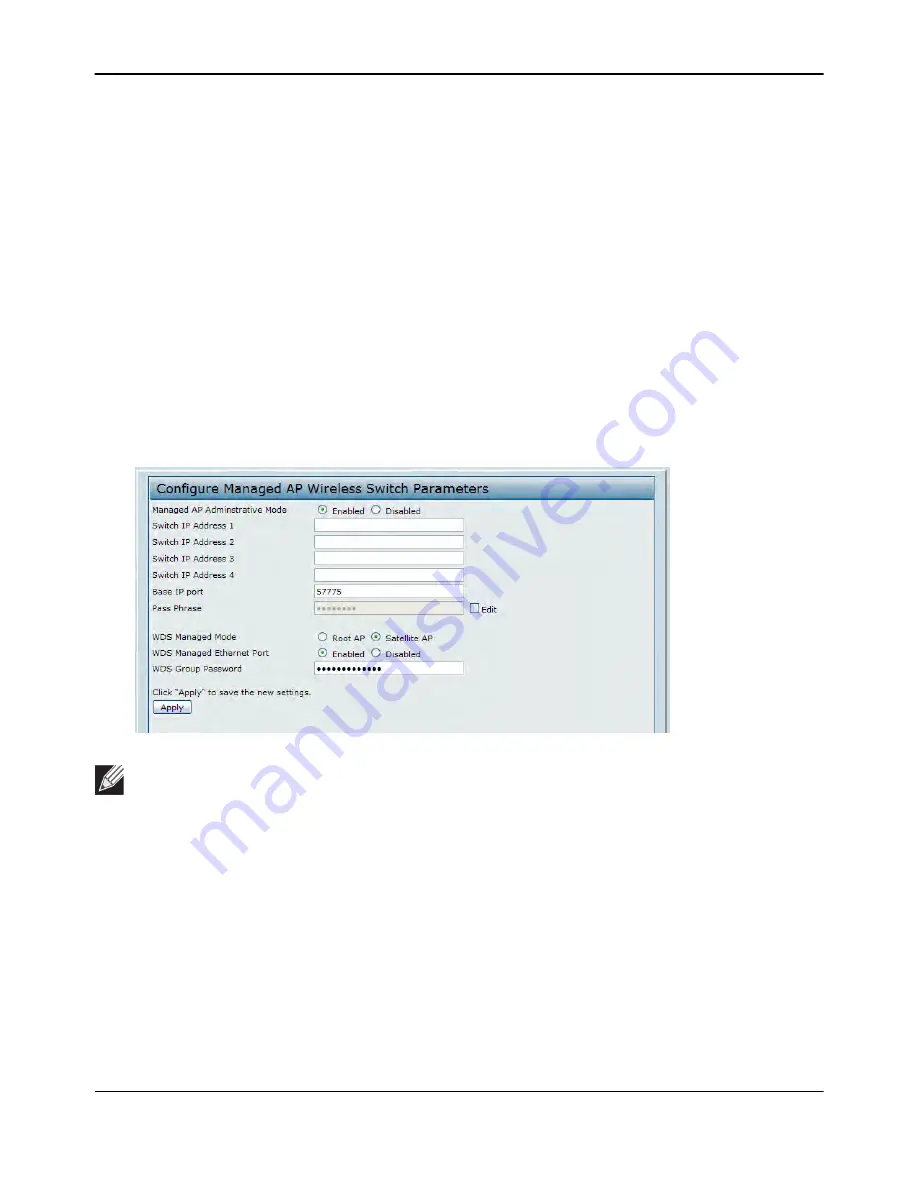
Configuring a Network with WDS-Managed APs
D-Link
Unified Wired and Wireless Access System
Oct. 2015
Page 698
D-Link UWS User Manual
To configure the WDS-managed AP group and its links, use the following steps:
1.
Configure Satellite AP1 while it is in stand-alone mode.
a. Connect to the web-based administration interface for Satellite AP1.
If you know the IP address of the AP, enter it into a browser to access the administration pages for the
AP. If you do not know the IP address of the AP, connect to the console port (Baud rate: 115200, Data:
8 bit, Parity: none, Stop: 1 bit, Flow control: none), and enter the
get management
command to view the
IP address of the AP.
b. Log on to Satellite AP1. The default username is admin, and the default password is admin.
On the home page (Basic Settings), note the MAC address of the AP. When you configure the WDS
Managed AP settings on the switch, you must provide the MAC address of the AP.
c. Access the
Manage > Managed Access Point
page.
d. For the WDS Managed Mode option, select Satellite AP.
e. For the WDS Managed Ethernet Port option, select Enabled. This enables the LAN port on the AP to
allow wired access to the network.
f. In the WDS Group Password field, enter the password for the group, for example
password12345
.
g. Click
Apply
.
h. Access the
Manage > Radio
page.
Note:
If AP Validation is enabled on the switch on the
WLAN > Administration > Basic Setup > Global
page, the AP must authenticate with a RADIUS server or with the switch before it can be managed.
To set the password for AP validation on the AP, select the
Edit
check box and enter the pass phrase
in the Pass Phrase field. The pass phrase you enter must match the pass phrase configured on the
RADIUS server or in the Authentication Password field on the
WLAN > Administration > Basic Setup
> Valid AP
page (see






























