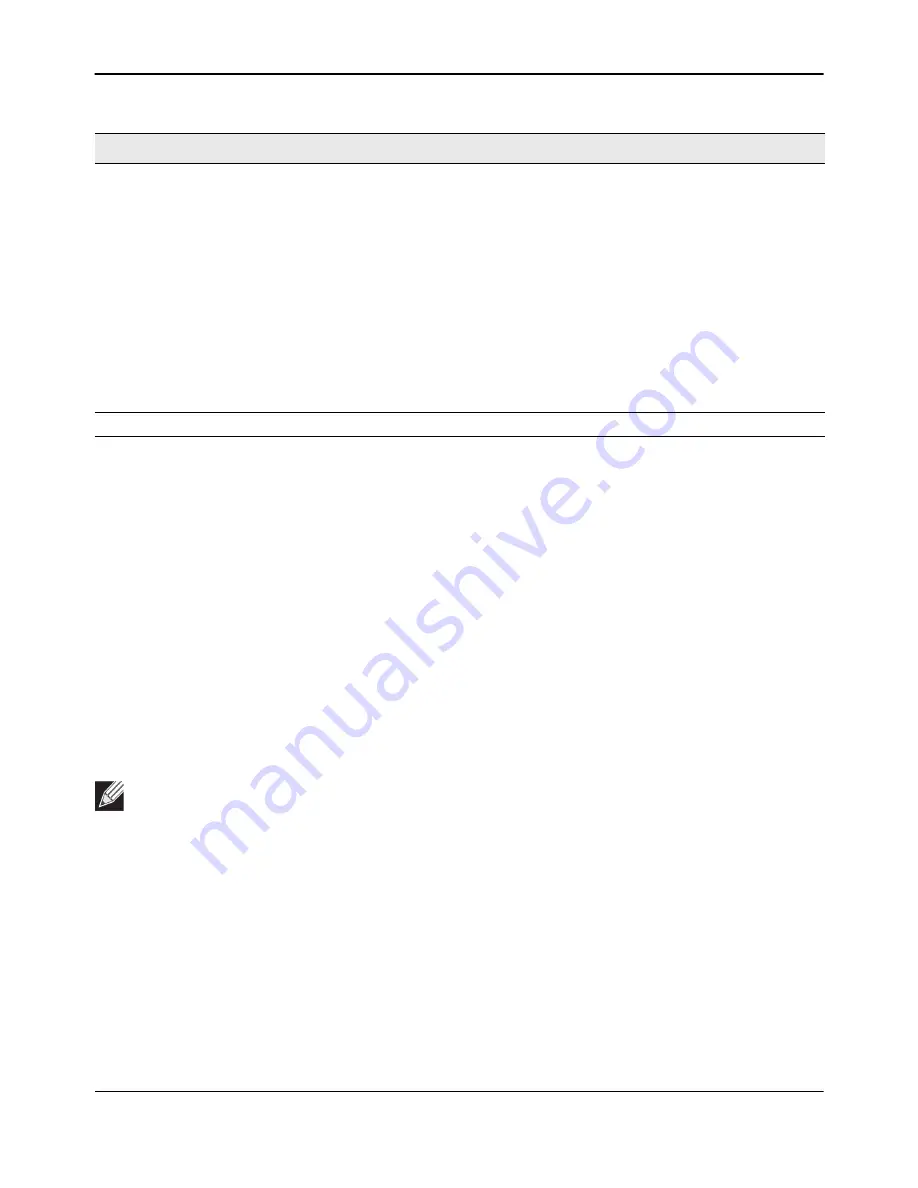
AP Management
D-Link
Unified Wired and Wireless Access System
Oct. 2015
Page 591
D-Link UWS User Manual
Command Buttons
The page includes the following buttons:
•
Delete
—Remove the selected AP from the AP provisioning list.
•
Delete All
—Remove all APs from the AP provisioning list.
•
Provision
—Initiate provisioning for the selected AP. You can provision an AP only from the cluster
controller. After the AP is provisioned, it should become managed by the switch with the configured
Primary IP Address and appear in the AP provisioning database as a managed AP.
•
Refresh
—Updates the page with the latest information.
Detailed AP Provisioning Status
Use the
AP Provisioning Status
(detail) page to view detailed provisioning information about an AP and to
specify the IP address of the primary or backup switch that provides provisioning information for the AP.
Select the MAC address of the AP from the drop-down menu to view provisioning information about that AP.
Status
Status of the most recently issued AP provisioning command, which
has one of the following values:
• Not Started—Provisioning has not been done for this AP.
• Success—Provisioning finished successfully for this switch. The AP
Provisioning Status table should reflect the latest provisioning
configuration.
• In Progress—Provisioning is executing for this AP.
• Invalid Switch IP Address—Either primary or backup switch IP
address is not in the cluster or the mutual authentication mode is
enabled and the primary switch IP address is not specified.
• Provisioning Rejected—AP is not managed and is configured not to
accept provisioning data in unmanaged mode.
• Timed Out—The last provisioning request timed out.
Age
Amount of time since the AP last sent an update.
Note:
The AP Provisioning Detail page displays data only when the switch is configured as the Cluster
Controller.
Table 346: AP Provisioning Summary Status (Cont.)
Field
Description
















































