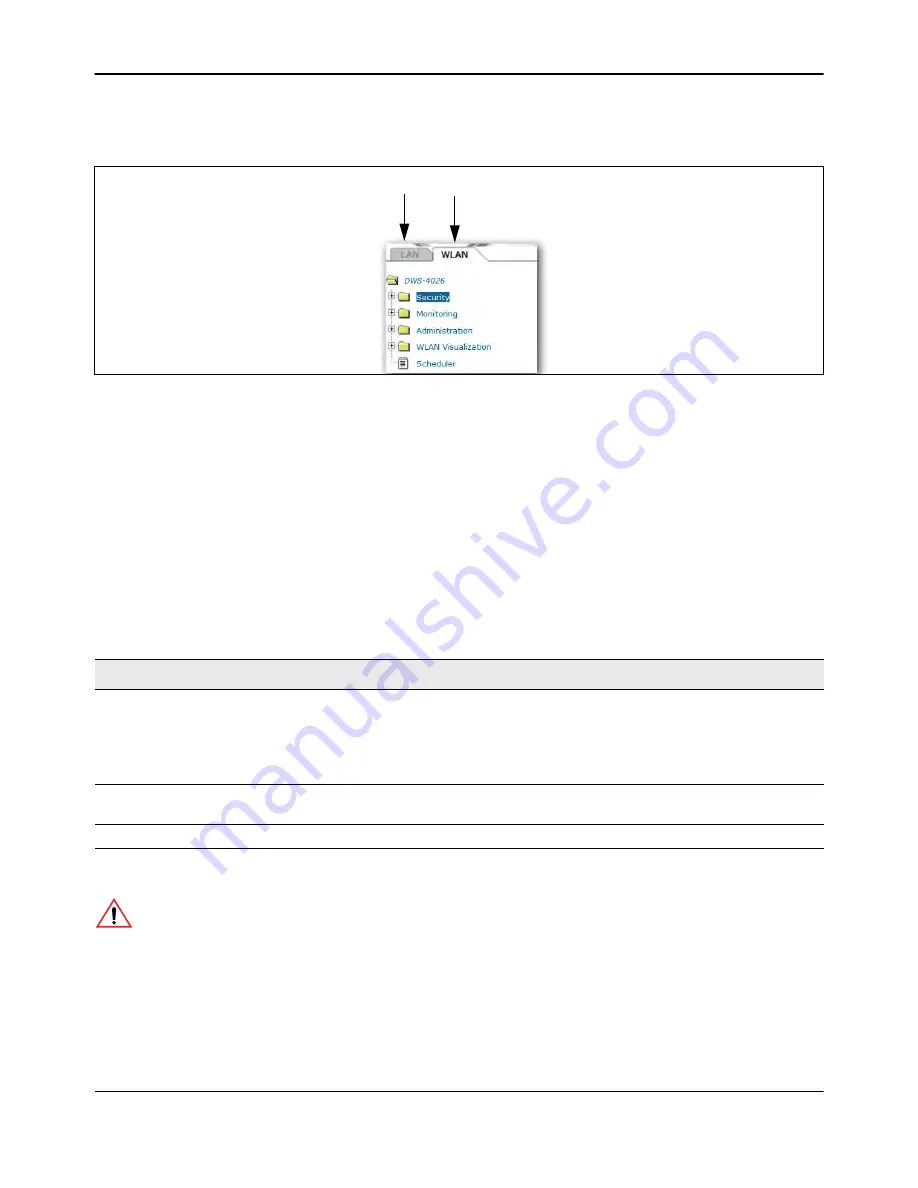
Understanding the User Interfaces
D-Link
Unified Wired and Wireless Access System
Oct. 2015
Page 59
D-Link UWS User Manual
The D-Link DWS-4000 Series switch navigation tree also contains a LAN tab for wired features and a WLAN tab
for Wireless features, as the following figure shows.
Figure 5: LAN and WLAN Tabs
Configuration and Monitoring Options
The panel directly under the graphic and to the right of the navigation menu displays the configuration
information or status for the page you select. On pages that contain configuration options, you can input
information into fields or select options from drop-down menus.
Each page contains access to the HTML-based help that explains the fields and configuration options for the
page. Many pages also contain command buttons.
The command buttons in the following table are used throughout the pages in the Web interface:
Table 2: Common Command Buttons
Button
Function
Submit
Clicking the
Submit
button sends the updated configuration to the switch. Configuration
changes take effect immediately, but changes are not retained across a power cycle
unless you save them to the system configuration file.
Note:
To save the configuration to non-volatile memory,
use the Save Changes option
from the Administration Tools menu
.
Refresh
Clicking the
Refresh
button refreshes the page with the latest information from the
router.
Logout
Clicking the
Logout
button ends the session.
Caution!
Submitting changes makes them effective during the current boot session only. You must
save any changes if you want them to be retained across a power cycle (reboot). To save changes
across a power cycle,
use the Save Changes option from the Administration Tools menu
.
LAN Tab
WLAN Tab






























