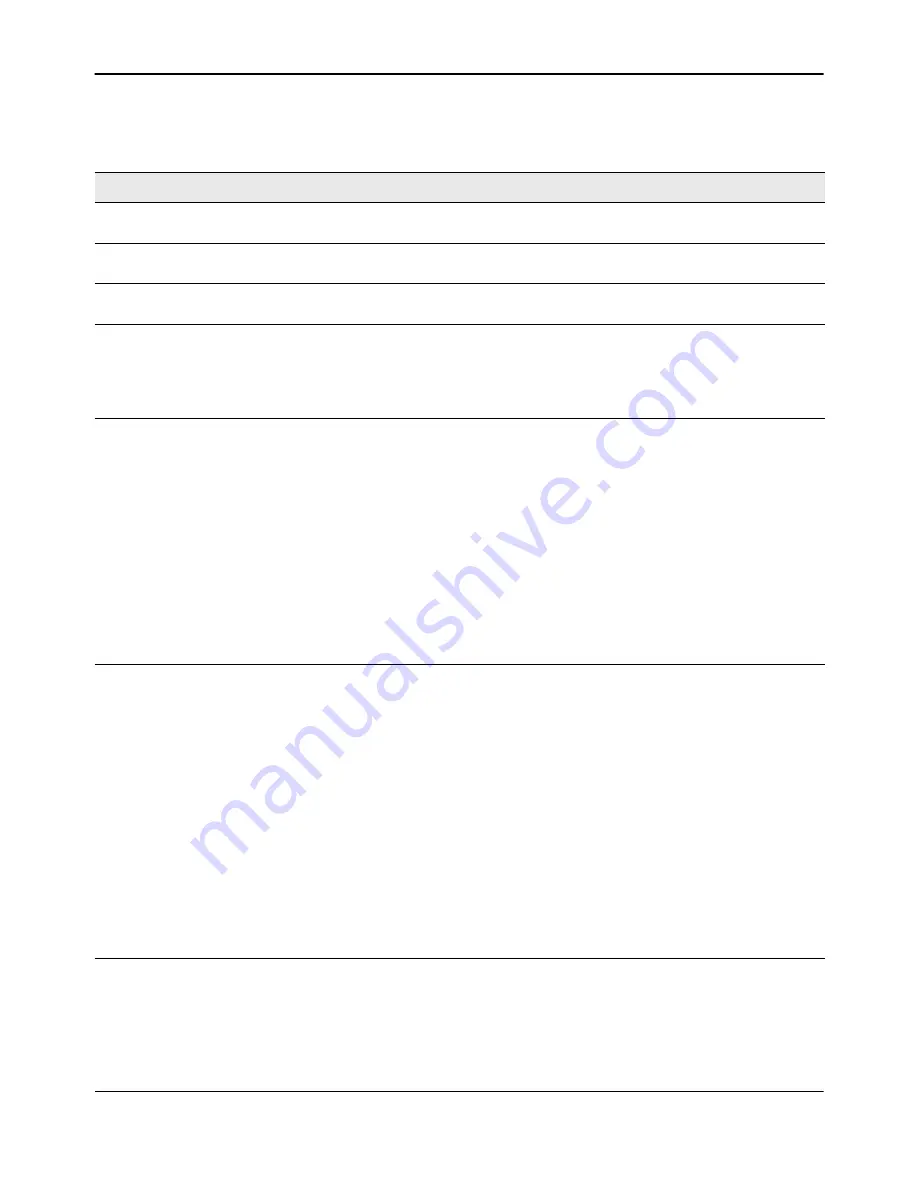
AP Management
D-Link
Unified Wired and Wireless Access System
Oct. 2015
Page 584
D-Link UWS User Manual
describes the fields you must complete to upgrade APs.
Table 342: Software Download
Field
Description
Server Address
Enter the IP address of the host where the upgrade file is located. The host must have a
TFTP server installed and running.
File Path
Enter the file path on the TFTP server where the software is located. You may enter up
to 96 characters.
File Name
Enter the name of the upgrade file. You may enter up to 32 characters, and the file
extension
.tar
must be included.
Group Size
When you upgrade multiple APs, each AP contacts the TFTP server to download the
upgrade file. To prevent the TFTP server from being overloaded, you can limit the
number of APs to be upgraded at a time.
In the Group Size field, enter the number of APs that can be upgraded at the same time.
When one group completes the upgrade, the next group begins the process.
Image Download
Type
Type of the image to be downloaded, which can be one of the following:
• All images (img_dwl8600, img_dwl3600/6600, img_dwl2600, img_dwl8610,
img_dwl6610, img_dwl6700 and img_dwl8710)
• img_dwl8600
• img_dwl3600/6600
• img_dwl2600
• img_dwl8610
• img_dwl6610
• img_dwl6700
• img_dwl8710
Note:
To download all images, make sure you specify the file path and file name for both
images in the appropriate
File Path
and
File Name
fields.
Managed AP
The list shows all the APs that the switch manages. If the switch is the Cluster Controller,
then the list shows the APs managed by all switches in the cluster.
Note:
A managed AP in a transitional state, such as Authenticated, does not appear in
the list and is not eligible for the software download.
Each AP is identified by its MAC address, IP address, and Location in the <MAC - IP -
Location> format. To upgrade a single AP, select its entry. To upgrade all APs, select the
All option. If All is selected, the Group Size field will limit the number of simultaneous
AP upgrades so the TFTP server is not overwhelmed. To select multiple APs to upgrade,
CTRL + click each AP to upgrade.
Note:
D-Link recommends that you upgrade all managed APs at the same time.
However if the network includes WDS managed APs, the satellite APs should be
upgraded before the root APs.
After the software download completes and an AP become managed, it reappears in
this list.
Note:
A satellite AP that is managed over a WDS link takes longer to become managed
than an AP on the wired network.






























