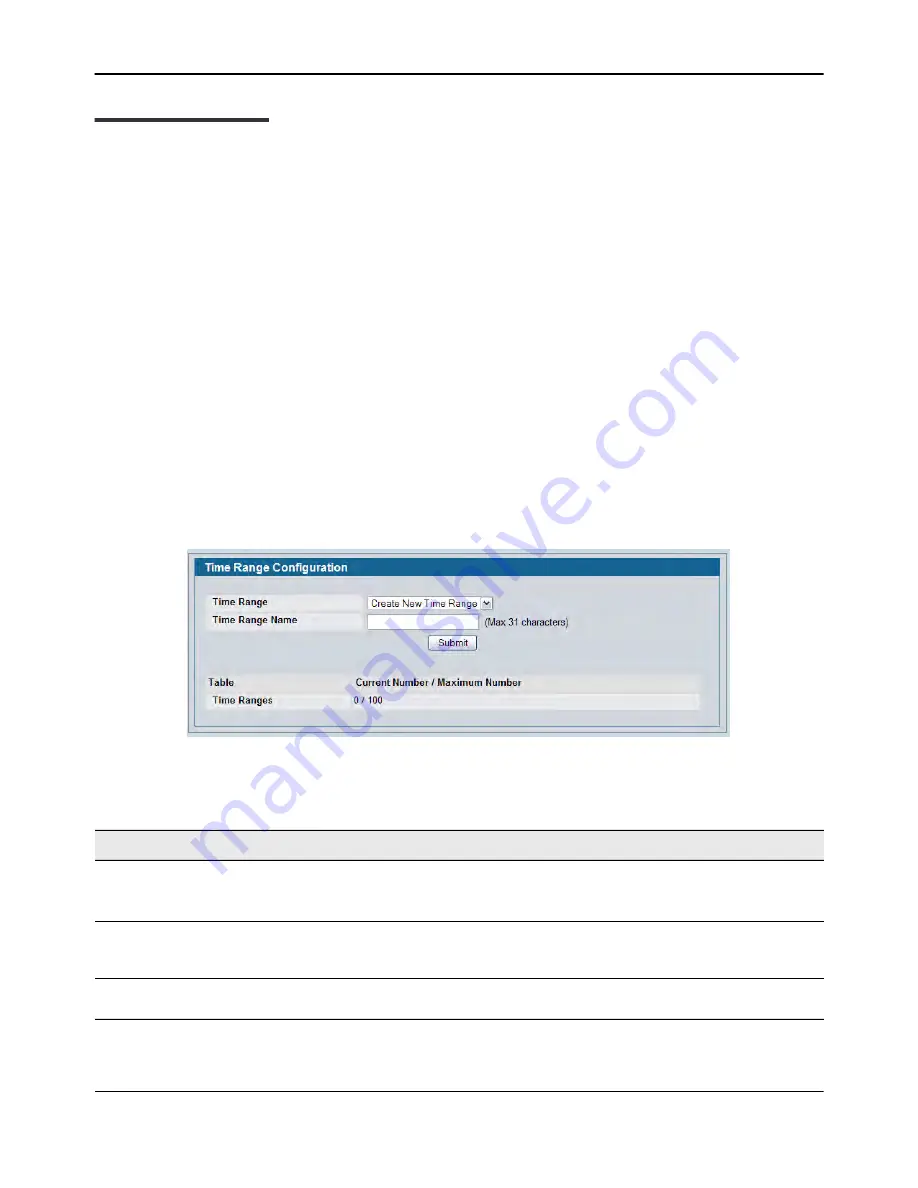
Configuring Time Ranges
D-Link
Unified Wired and Wireless Access System
Oct. 2015
Page 141
D-Link UWS User Manual
Configuring Time Ranges
Use these pages to configure time ranges to use in time-based access control list (ACL) rules. Time-based ACLs
allow one or more rules within an ACL to be based on a periodic or absolute time. Each ACL rule within an ACL
except for the implicit
deny all
rule can be configured to be active and operational only during a specific time
period. The time range pages allow you to define specific times of the day and week in order to implement
time-based ACLs. For example, you can create a time-based MAC ACL that prevents clients with specific MAC
addresses from accessing network resources on weekends. The time range is identified by a name and can
then be referenced by an ACL rule defined with in an ACL.
You must configure a named time range before you can reference it from an ACL. In other words, for the ACL
to reference a time range, the time range must already exist. For more information about configuring ACLs,
see
Section 7: “Configuring Access Control Lists,” on page 356
Time Range Configuration
Use this page to create a named time range. Each time range can consist of one absolute time entry and/or
one or more periodic time entries.
To access this page, click
LAN > Administration > Time Range > Configuration
.
Figure 63: Time Range Configuration
Table 55: Time Range Configuration
Field
Description
Time Range
To create a new time range, select Create New Time Range from the menu and specify
the name in the following field.
To delete an existing time range, select its name and click
Delete
.
Time Range Name
When creating a new time range, specify the name, which may include alphabetic,
numeric, dash, underscore or space characters only. The name must start with an
alphabetic character and can contain up to 31 characters.
Current Number/
Maximum Number
Displays the current number of time ranges configured on the switch and the maximum
number of time ranges that can be configured.
















































