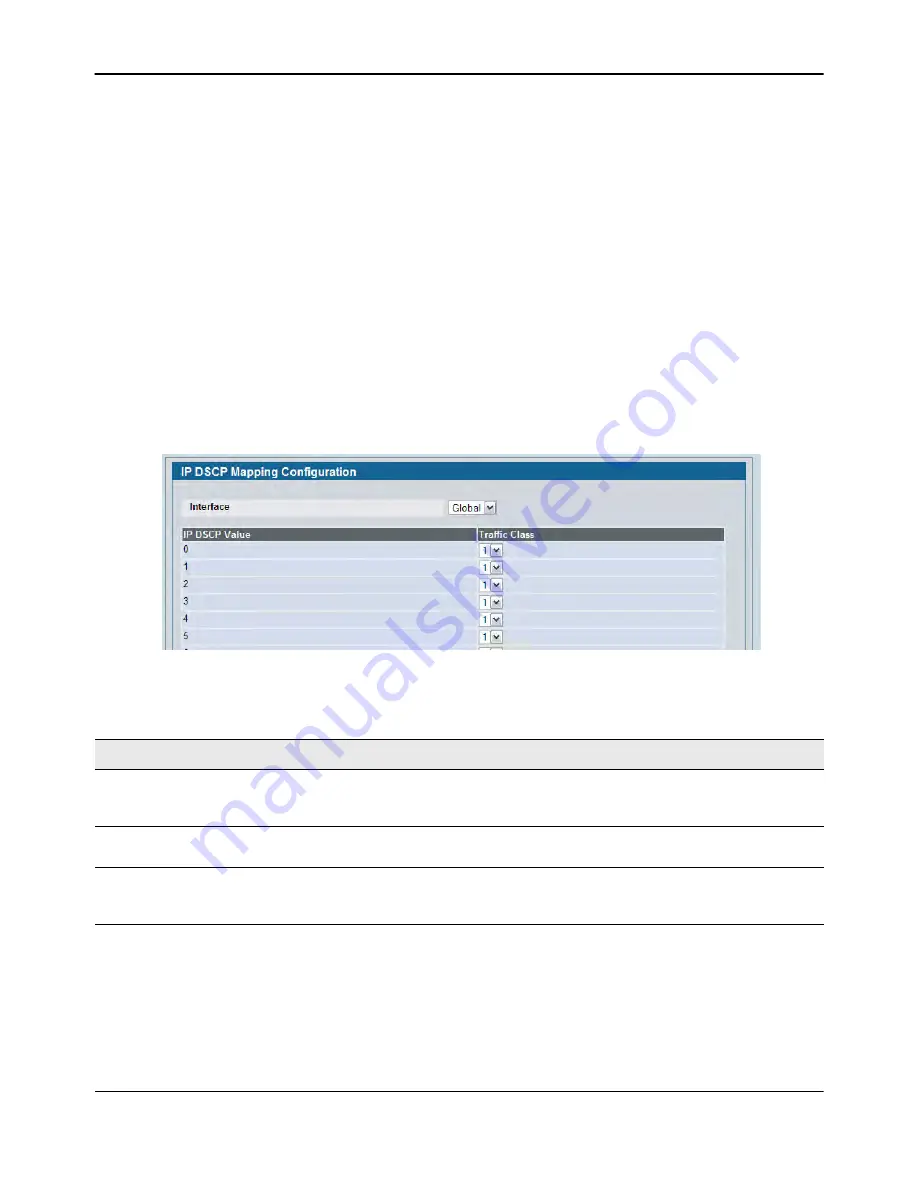
Configuring Class of Service
D-Link
Unified Wired and Wireless Access System
Oct. 2015
Page 337
D-Link UWS User Manual
The
Trust Mode Configuration
page also displays the Current 802.1p Priority Mapping table. For information
about 802.1p priority mapping, see
“Mapping 802.1p Priority” on page 334
.
To access the 802.1 priority mapping configuration page, click
LAN > QoS > Class of Service > 802.1p Priority
Mapping
in the navigation menu. For more information, see
“Mapping 802.1p Priority” on page 334
• If you make changes to the
Trust Mode Configuration
page, click
Submit
to apply the changes to the
system.
• Click
Restore Defaults
to reset the selected interface (or all interfaces, if Global is selected) to the default
trust value.
IP DSCP Mapping Configuration
Use the IP DSCP Mapping Configuration page to map an IP DSCP value to an internal traffic class.
To display the IP DSCP Mapping Configuration page, click
LAN >QoS > Class
of
Service > IP DSCP Mapping
Configuration
in the navigation menu.
Figure 220: IP DSCP Mapping Configuration
• If you make changes to the page, click
Submit
to apply the changes to the system. Click
Restore Defaults
to reset all interfaces to the default trust value.
Table 201: IP DSCP Mapping Configuration Fields
Field
Description
Interface
The menu contains all CoS configurable interfaces. The only option is Global,
which means that the IP DSCP mapping configuration applies to all interfaces
and cannot be applied on a per-interface basis.
IP DSCP Values
Lists the IP DSCP values to which you can map an internal traffic class. The
values range from 0-63.
Traffic Class
The traffic class is the hardware queue for a port. Higher traffic class values
indicate a higher queue position. Before traffic in a lower queue is sent, it
must wait for traffic in higher queues to be sent. Valid range is 0 to 7.
















































