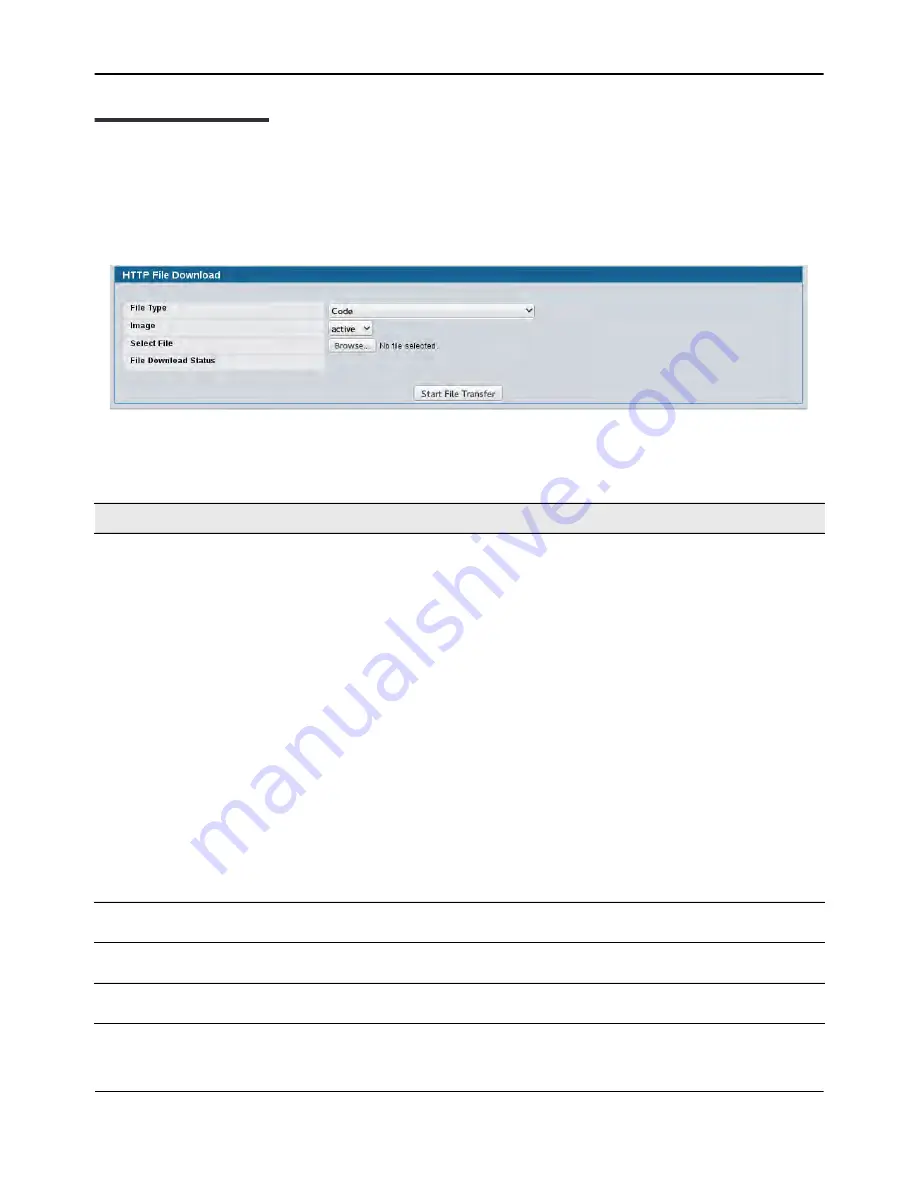
HTTP File Download
D-Link
Unified Wired and Wireless Access System
Oct. 2015
Page 174
D-Link UWS User Manual
HTTP File Download
Use the HTTP File Download page to download files of various types to the switch using an HTTP session (i.e.,
via your web browser).
To display this page, click
Tool > HTTP File Download
in the navigation menu.
Figure 87: HTTP File Download
Table 75: HTTP File Download Fields
Field
Description
File Type
Specify the type of file you want to download:
•
Code
: Choose this option to upgrade the operational software in flash (default).
•
Configuration
: Choose this option to update the switch's configuration. If the file has
errors the update will be stopped.
•
SSH-1 RSA Key File
: SSH-1 Rivest-Shamir-Adleman (RSA) Key File
•
SSH-2 RSA Key PEM File
: SSH-2 Rivest-Shamir-Adleman (RSA) Key File (PEM Encoded)
•
SSH-2 DSA Key PEM File
: SSH-2 Digital Signature Algorithm (DSA) Key File (PEM
Encoded)
•
SSL Trusted Root Certificate PEM File
: SSL Trusted Root Certificate File (PEM Encoded)
•
SSL Server Certificate PEM File
: SSL Server Certificate File (PEM Encoded)
•
SSL DH Weak Encryption Parameter PEM File
: SSL Diffie-Hellman Weak Encryption
Parameter File (PEM Encoded)
•
SSL DH Strong Encryption Parameter PEM File
: SSL Diffie-Hellman Strong Encryption
Parameter File (PEM Encoded)
•
CLI Banner
: Choose this option to download a banner file to be displayed before the
login prompt appears.
Note:
To download SSH key files, SSH must be administratively disabled and there can be
no active SSH sessions.
Image
Specify the code image you want to download, either active (the default) or backup. This
field is only visible when Code is selected as the File Type.
Select File
Enter the path and filename or browse for the file you want to download. You may enter
up to 80 characters.
File Download
Status
Indicates the current status of the file download process






























