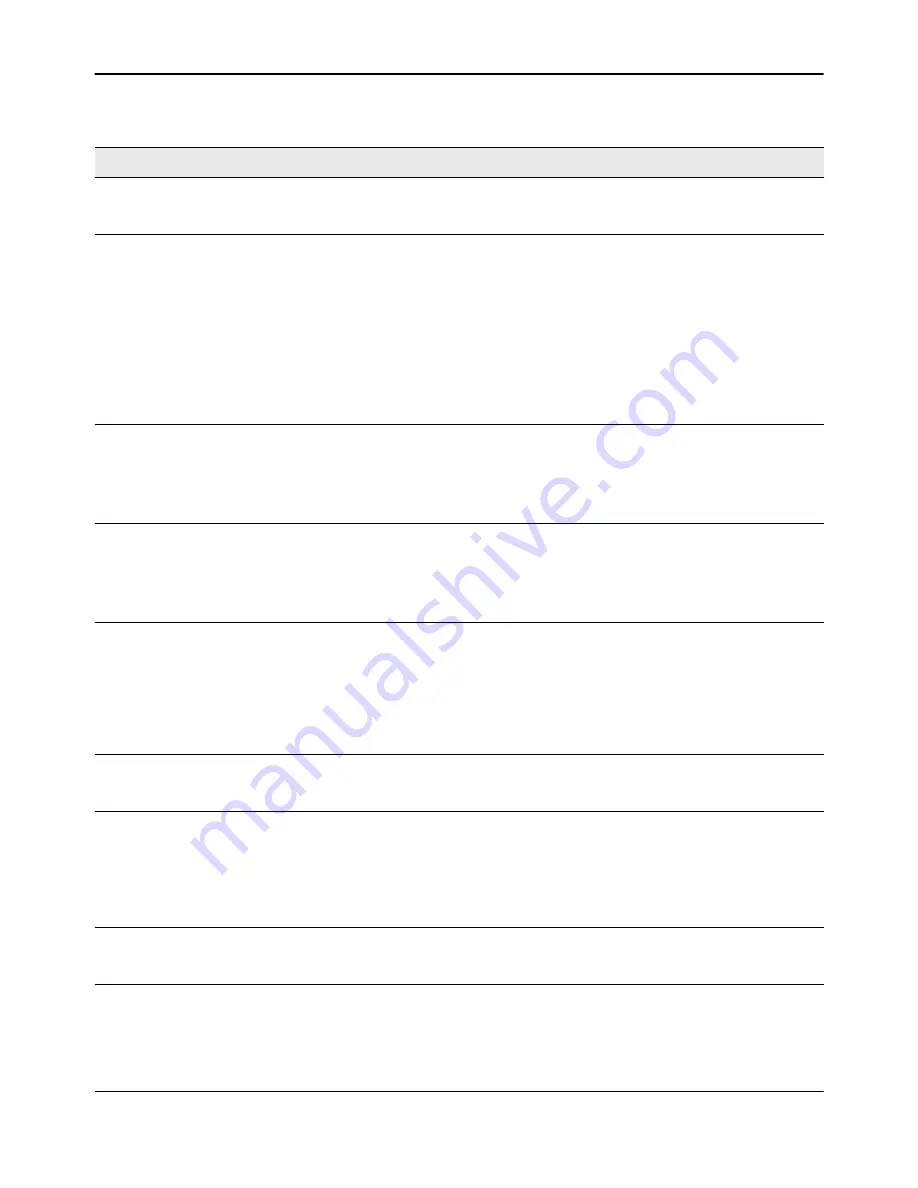
Configuring and Viewing Device Port Information
D-Link
Unified Wired and Wireless Access System
Oct. 2015
Page 108
D-Link UWS User Manual
Table 33: Port Configuration Fields
Field
Description
Slot/Port
Select the port from the menu to display or configure data for that port. If you
select
All
, the changes you make to the
Port Configuration
page apply to all
physical ports on the system.
Port Type
For most ports this field is blank. Otherwise the possible values are:
•
Mirrored:
Indicates that the port has been configured as a monitoring port
and is the source port in a port mirroring session.
•
Probe:
Indicates that the port has been configured as a monitoring port
and is the destination port in a port mirroring session.
•
Port Channel:
Indicates that the port has been configured as a member of
a port-channel, which is also known as a link Aggregation Group (LAG).
For more information about port monitoring and probe ports, see
. For information about configuring port channels,
“Creating Port Channels (Trunking)” on page 209
Mode
Shows the Spanning Tree Protocol () Administrative Mode for the port or LAG.
For more information about , see
“Configuring Spanning Tree Protocol” on
. The possible values for this field are:
•
Enable:
Enables the Spanning Tree Protocol for this port.
•
Disable:
Disables the Spanning Tree Protocol for this port.
Admin Mode
Use the pulldown menu to select the port control administration state, which
can be one of the following:
•
Enable:
The port can participate in the network (default).
•
Disable:
The port is administratively down and does not participate in the
network.
Broadcast Storm Recovery
Mode
Enable or disable this option by selecting one of the following options on the
pulldown entry field:
•
Enable:
When the broadcast traffic on the specified Ethernet port exceeds
the configured threshold, the switch blocks (discards) the broadcast
traffic.
•
Disable:
The port does not block broadcast traffic if traffic on the port
exceeds the configured threshold. The factory default is disabled.
Broadcast Storm Recovery
Level
Specify the data rate at which storm control activates. The value is a
percentage of port speed and ranges from 0-100. The factory default is 5
percent of port speed.
Multicast Storm Recovery
Mode
Enable or disable this option by selecting one of the following options on the
pulldown entry field:
•
Enable:
When the multicast traffic on the specified Ethernet port exceeds
the configured threshold, the switch blocks (discards) the multicast traffic.
•
Disable:
The port does not block multicast traffic if traffic on the port
exceeds the configured threshold. The factory default is disabled.
Multicast Storm Recovery
Level
Specify the data rate at which storm control activates. The value is a
percentage of port speed and ranges from 0-100. The factory default is 5
percent of port speed.















































