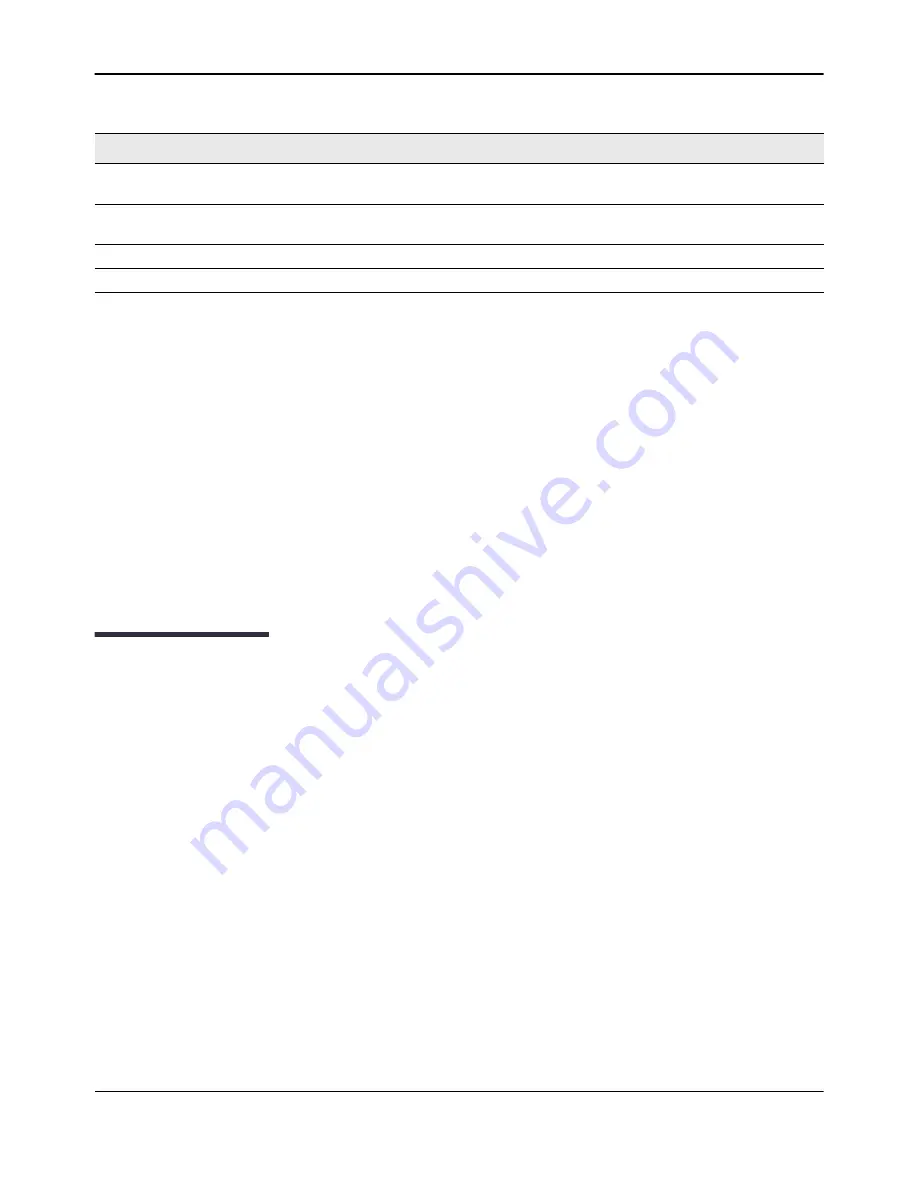
Multiple Image Service
D-Link
Unified Wired and Wireless Access System
Oct. 2015
Page 176
D-Link UWS User Manual
Uploading Files
Use the following procedures to upload a file from a TFTP server to the switch.
1.
From the
File Type
field, select the type of file to copy from the switch to the TFTP server.
2.
If you are uploading a D-Link DWS-4000 Series image (Code), select the image on the switch to upload. If
you are uploading another type of file, the
Image Name
field is not available.
3.
Complete the
TFTP Server Address Type
,
TFTP Server IP Address,
and
TFTP File Name
(full path without
TFTP server IP address) fields.
4.
Click the
Start File Transfe
r check box, and then click
Submit
.
After you click
Submit
, the screen refreshes and a “File transfer operation started” message appears. After
the software is downloaded to the device, a message appears indicating that the file transfer operation
completed successfully.
Multiple Image Service
The system maintains two versions of the D-Link DWS-4000 Series software in permanent storage. One image
is the active image, and the second image is the backup image. The active image is loaded during subsequent
switch restarts. This feature reduces switch down time when upgrading/downgrading the D-Link DWS-4000
Series software.
The system running an older software version will ignore (not load) a configuration file created by the newer
software version. When a configuration file created by the newer software version is discovered by the system
running an older version of the software, the system will display an appropriate warning to the user.
Use the Multiple Image Service page to set the boot image.
To display the
Multiple Image Service
page, click
Tool > Multiple Image Service
in the navigation menu.
TFTP File Path
Enter the path on the TFTP server where you want to put the file. You may
enter up to 32 characters. The factory default is blank.
TFTP File Name
Enter a destination file name for the file to upload. You may enter up to 32
characters. The factory default is blank.
Start File Transfer
To initiate the file upload, check this box before clicking
Submit
.
File Transfer Status
Indicates the current status of the file transfer process
Table 76: Upload File from Switch Fields (Cont.)
Field
Description






























