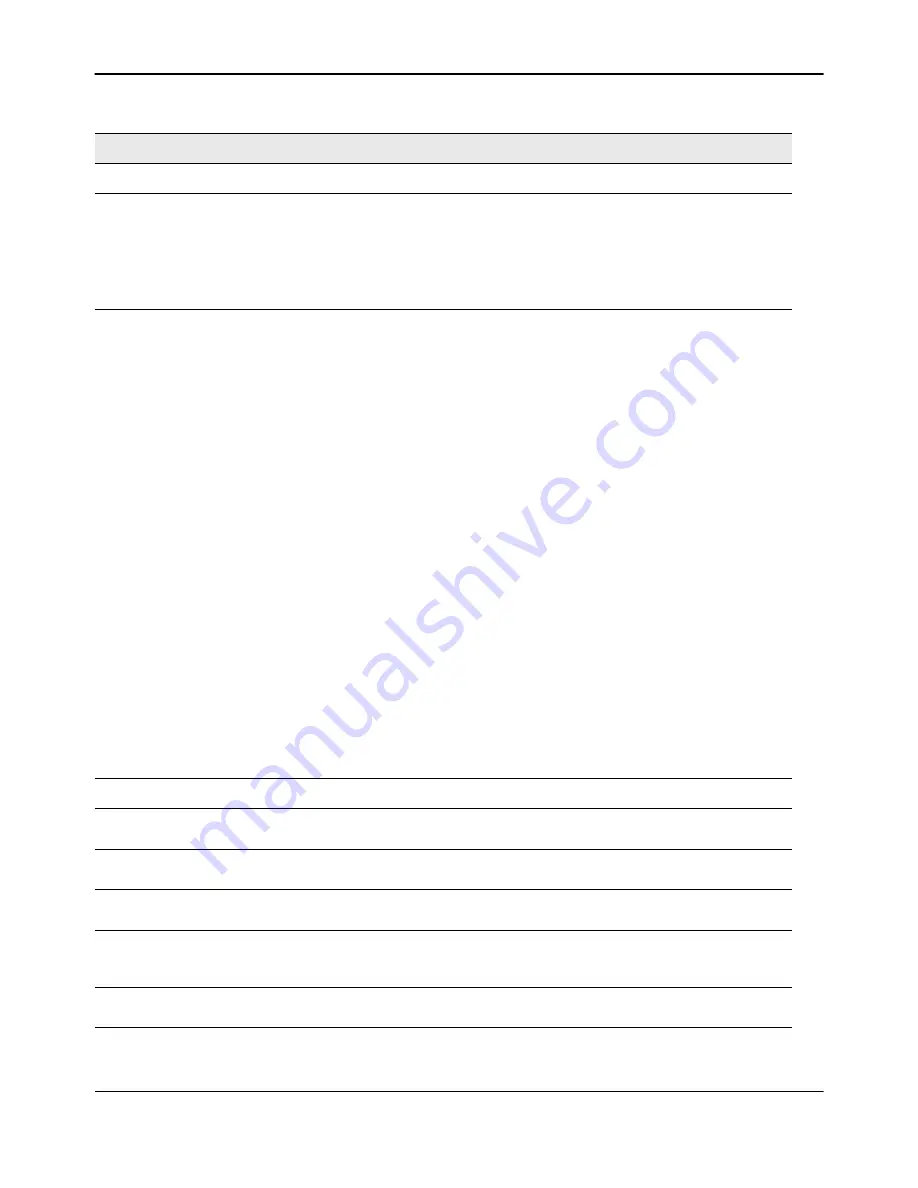
Visualizing the Wireless Network
D-Link
Unified Wired and Wireless Access System
Oct. 2015
Page 675
D-Link UWS User Manual
View
Ungraphed Components
Allows you to change the view of the ungraphed components in the panel
on the left:
• Tab View: Organizes the component windows and the Device Location
window by tabs. One window displays at a time.
• List View: Organizes all component windows and the Device Location
window vertically in the left panel. This is the default view.
AP Power Display
Select the power range image to display for a managed AP:
• Disable Power Display: The power range image is not displayed
• 5 GHz Band: Shows the transmit power for all managed APs that have a
radio operating in 802.11a or 5-GHz 802.11n mode.
• 2.4 GHz Band: Shows the transmit power for all managed APs that have
a radio operating in 802.11 b/g or 2.4 GHZ 802.11n mode.
The size of the power range image is based on the transmit power for the
radio, which can be low, medium, or high. The size of the power range
image also depends on the actual scale factor of the current background
image.
If the AP has two radios that are configured in the same mode, two power
range images are displayed.
Note:
The color of the power range image is based on the assigned channel
of the associated radio.
If two APs use the same channel (or channels that are close together) and
are within each other’s transmission range, the APs will interfere with each
other and wireless clients will experience poor WLAN performance. To
reduce interference, you can take one of the following steps:
• Reduce the transmit power on the APs.
• Physically place the APs further apart.
• Use the automatic channel adjustment algorithm on the APs or
statically set the channels so they are non-interfering channels.
CAUTION:
Power ranges are for illustrative purposes only. The actual
power distribution varies based on factors such as office wall propagation
and background RF noise.
Options
Show Managed APs
Controls whether to display AP on the graph. Clearing the check box hides
but does not un-graph the objects.
Show RF Scan APs
Controls whether to display the APs detected through the RF scan. Clearing
the check box hides but does not un-graph the objects.
Show Managed AP Clients
Controls whether to display wireless clients associated with managed APs.
Clearing the check box hides but does not un-graph the objects.
Show Detected Clients
Controls whether to display wireless clients that have been detected by the
wireless system. Clearing the check box hides but does not un-graph the
objects.
Show Location Results
Display the point or circle solution on the graph. The point and circle
solutions show the probable location of a device as a result of a search.
Table 386: WLAN Visualization Menu Bar Options (Cont.)
Menu Item
Description






























