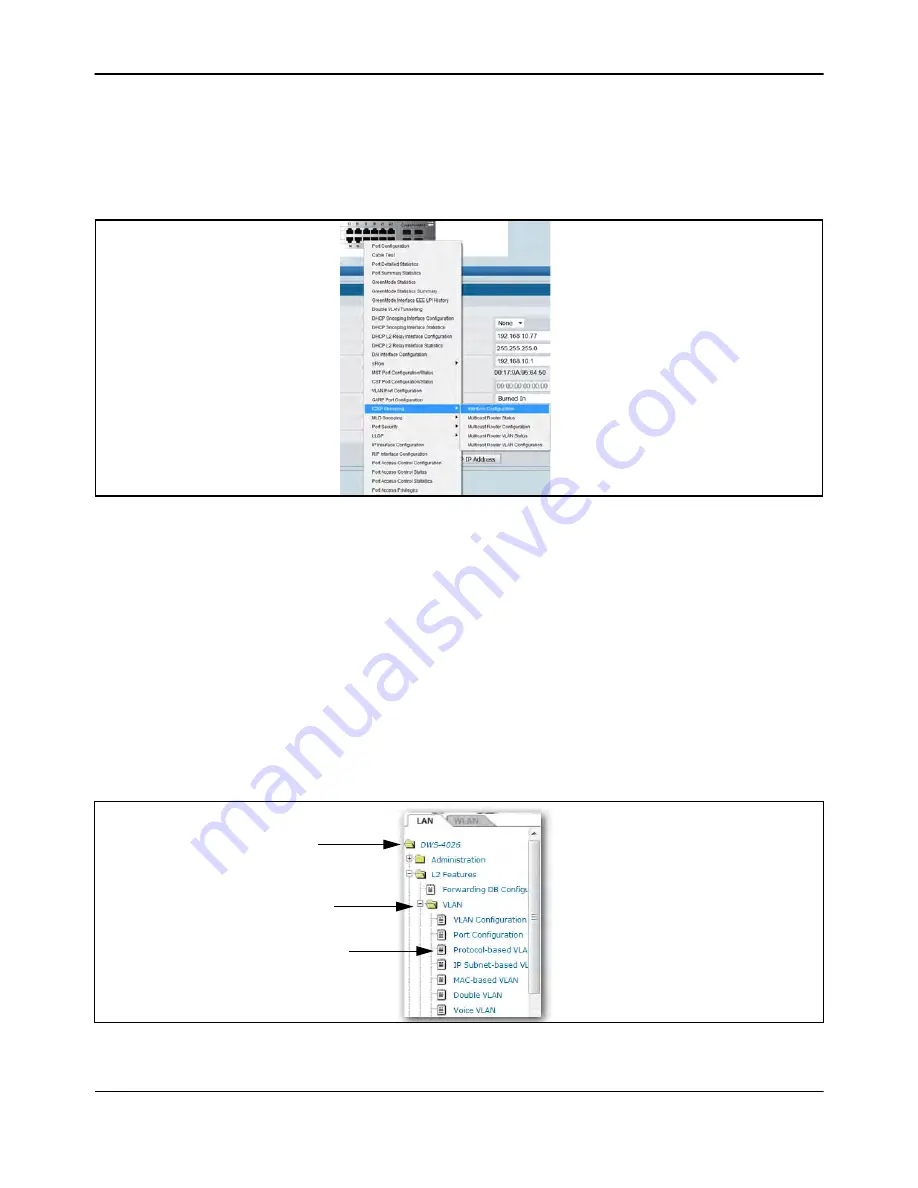
Understanding the User Interfaces
D-Link
Unified Wired and Wireless Access System
Oct. 2015
Page 58
D-Link UWS User Manual
Click the port you want to view or configure to see a menu that displays statistics and configuration options.
Click the menu option to access the page that contains the configuration or monitoring options.
If you click the graphic but do not click a specific port, the main menu appears, as
shows. This menu
contains the same option as the navigation menu on the left side of the page.
Figure 3: Cascading Navigation Menu
Navigation Tree View
The hierarchical-tree view is on the left side of the Web interface. The tree view contains a list of various device
features. The branches in the navigation tree can be expanded to view all the components under a specific
feature, or retracted to hide the feature's components.
The tree consists of a combination of folders, subfolders, and configuration and status HTML pages. Click the
folder to view the options in that folder. Each folder contains either subfolders or HTML pages, or a
combination of both.
shows an example of a folder, subfolder, and HTML page in the navigation
menu. When you click a folder or subfolder that is preceded by a plus sign (+), the folder expands to display
the contents. If you click an HTML page, a new page displays in the main frame. A folder or subfolder has no
corresponding HTML page.
Figure 4: Navigation Tree View
Folder
Subfolder
HTML Page






























