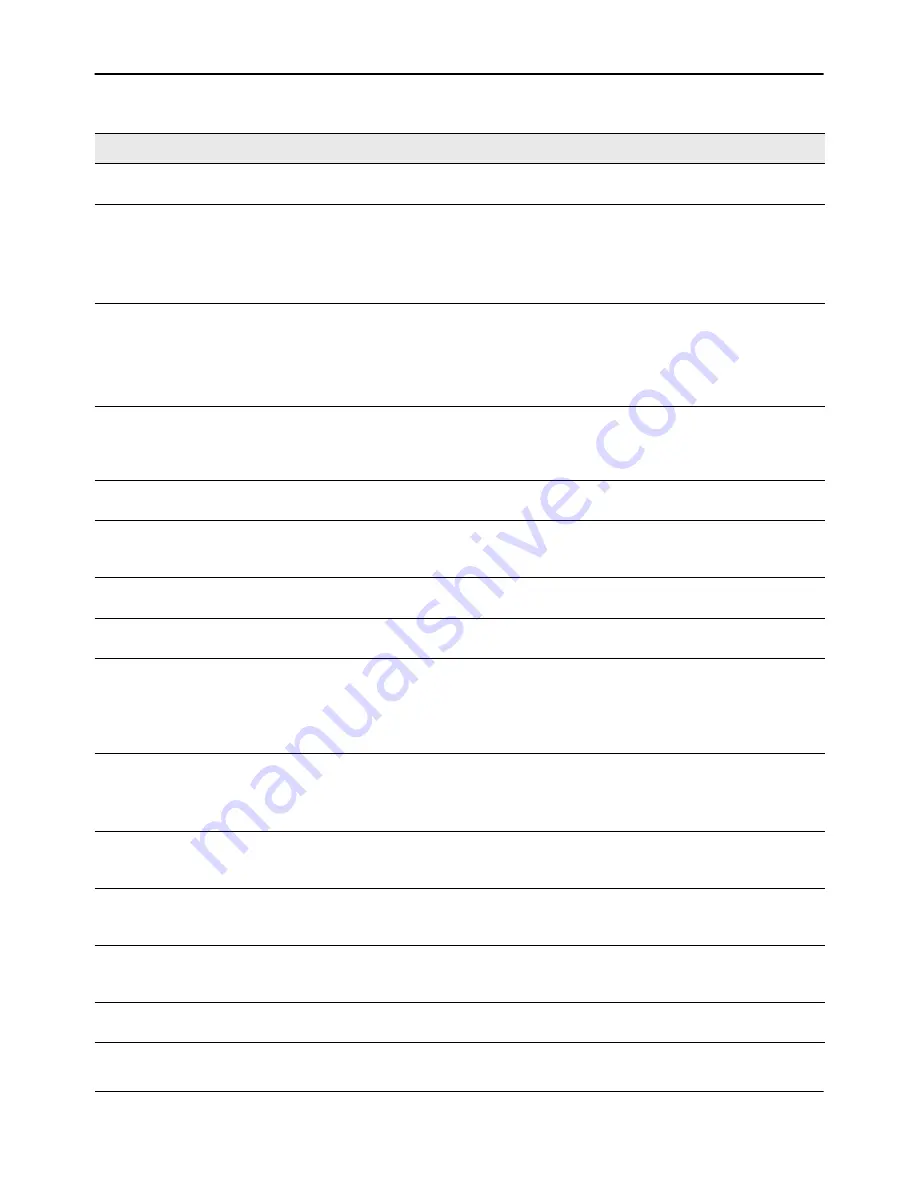
Captive Portal Configuration
D-Link
Unified Wired and Wireless Access System
Oct. 2015
Page 388
D-Link UWS User Manual
Configuration
Name
This field allows you to change the name of the portal added from the
CP Summary
page.
Protocol Mode
Choose whether to use HTTP or HTTPs as the protocol for the portal to use during the
verification process.
•
HTTP:
Does not use encryption during verification
•
HTTPS
:
Uses the Secure Sockets Layer (SSL), which requires a certificate to provide
encryption. The certificate is presented to the user at connection time.
Verification Mode
Select the mode for the CP to use to verify clients:
•
Guest
: The user does not need to be authenticated by a database.
•
Local
: The switch uses a local database to authenticated users.
•
RADIUS
: The switch uses a database on a remote RADIUS server to authenticate
users.
User Logout Mode
Select this option to allow an authenticated client to deauthenticate from the network.
If this option is clear or the user does not specifically request logout, the client
connection status remains
authenticated
until the CP deauthenticates the user, for
example by reaching the idle timeout or session timeout values.
Popup Logout
Window
Select this option to allow popup the logout window, otherwise the Welcome page that
show after success login will be replaced by logout page.
Enable Redirect
Mode
Select this option to specify that the CP should redirect the newly authenticated client
to the configured URL. If this option is clear, the user sees the locale-specific welcome
page after a successful verification.
Redirect To User
Original URL
Redirect user to original page that opened before redirect to CP login page
Redirect URL
Specify the URL to which the newly authenticated client is redirected if the URL Redirect
Mode is enabled.
RADIUS Auth Server
If the verification mode is RADIUS, click the
...
button and select the name of the RADIUS
server used for client authentications.
The switch acts as the RADIUS client and performs all RADIUS transactions on behalf of
the clients. To configure RADIUS server information, go to
LAN > Security > RADIUS >
RADIUS Authentication Server Configuration
.
Idle Timeout
Enter the number of seconds a user can remain idle before automatically being logged
out. If the value is set to 0 then the timeout is not enforced.The default value is 0.
Note:
The idle time cannot be enforced in this release for a Wired Captive Portal client
due to hardware limitations.
Session Timeout
Enter the number of seconds to wait before terminating a session. A user is logged out
once the session timeout is reached. If the value is set to 0 then the timeout is not
enforced. The default value is 0.
Max Up Rate
Enter the maximum speed, in bytes per second, that a client can transmit traffic when
using the captive portal. This setting limits the bandwidth at which the client can send
data into the network.
Max Down Rate
Enter the maximum speed, in bytes per second, that a client can receive traffic when
using the captive portal. This setting limits the bandwidth at which the client can receive
data from the network.
Max Receive
Enter the maximum number of bytes that a client is allowed to receive when using the
captive portal. After this limit has been reached the user will be disconnected.
Table 225: CP Configuration (Cont.)
Field
Description






























